Manage Feeds
To manage feeds,
- Go to the Magento 2 Admin Panel.
- On the left navigation bar, click on The Bay Integration menu.
The menu appears as shown below: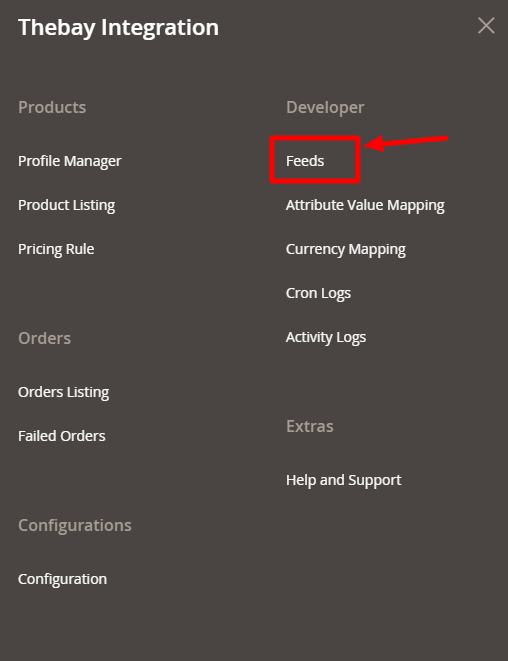
- Click on Feeds.
The Feeds page appears as shown below: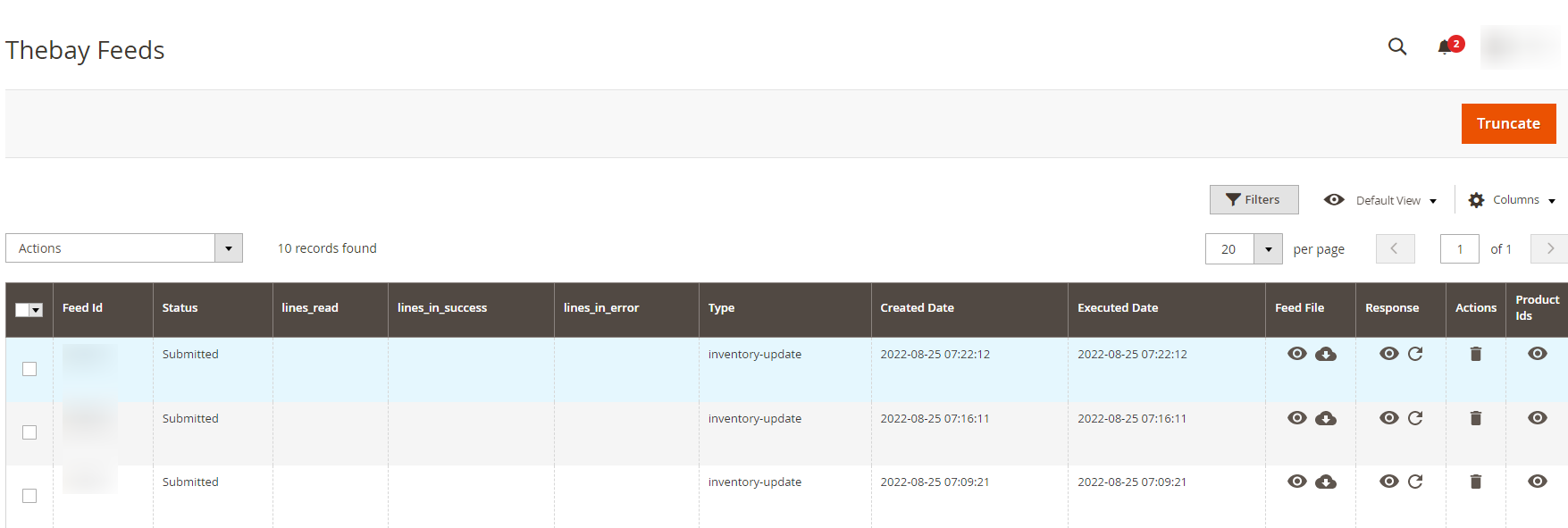
- All the feeds along with the details can be seen on the grid.
- To delete the feeds, click on the Truncate button.
Related Articles
Manage The Bay Profiles
You can create a new profile and assign the required products to the profile. While creating and editing the profile, you can map the Magento 2 attributes to The Bay attributes. These attributes are applicable to all the products that are assigned to ...Manage Orders
To manage orders, Go to the Magento 2 Admin Panel. On the left navigation bar, click on The Bay Integration menu. The menu appears as shown below: Click on Order Listing. The Order Listing page appears as shown below: Click the Fetch Thebay Orders ...Manage Products
To manage products, Go to the Magento 2 Admin Panel. On the left navigation bar, click on The Bay Integration menu. The menu appears as shown below: Click on Product Listing. The Product Listing page appears as shown below: Scroll down to the ...Manage Failed Orders
To manage failed orders, Go to the Magento 2 Admin Panel. On the left navigation bar, click on The Bay Integration menu. The menu appears as shown below: Click on Failed Orders. The Failed Orders page appears as shown below: The failed orders along ...The Bay Integration for Magento 2 - Overview
The Bay is one of the largest online marketplaces based in Canada offering a huge consumer base of about 5.7 million loyal customers to sellers. It further offers a wide selection of products & brands online where the marketplace alone accounts for ...