Manage Feeds
To manage feeds,
- Go to the Magento 2 admin panel.
- On the left navigation bar, click on the Range Integration menu.
The appears as shown below:
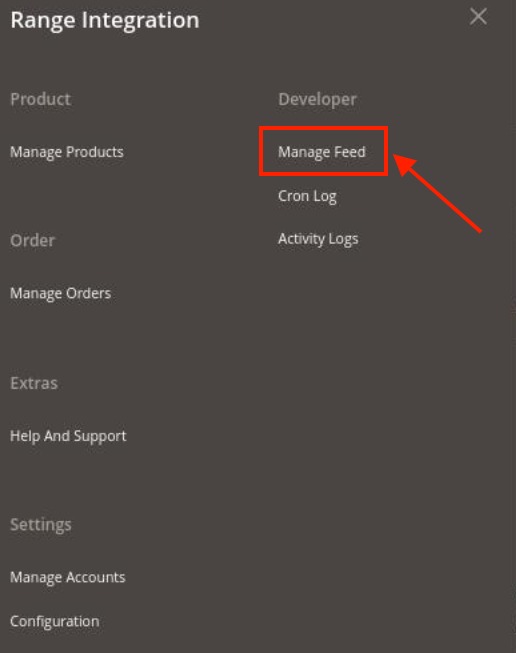
- Click on Manage Feed.
The Feeds page appears as shown below:
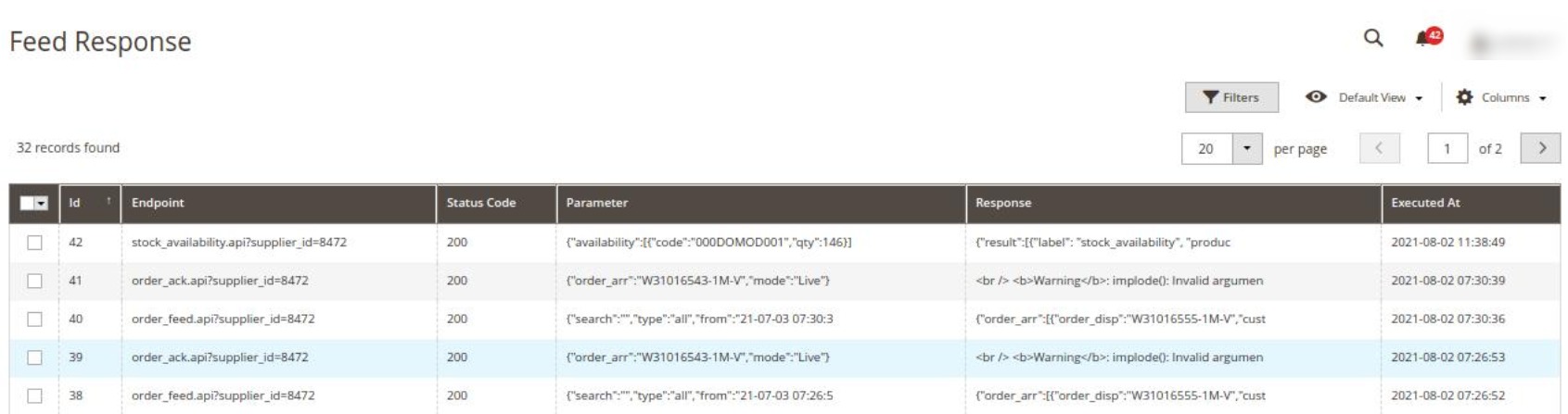
- The feeds will be displayed here along with the details.
Related Articles
The Range Extension Installation
To install the extension Upload and extract the Range package file inside the app/code/Ced/ directory and run the below command php bin/magento setup:upgrade php bin/magento setup:di:compile php bin/magento setup:static-content:deploy -f php ...Manage Products
To manage products, Go to the Magento 2 admin panel. On the left navigation bar, click on the Range Integration menu. The appears as shown below: Click Manage Products. The Range Products Listing page appears as shown in the following figure: All the ...Manage Orders
To fetch and view new orders Go to the Magento 2 admin panel. On the left navigation bar, click on the Range Integration menu. The appears as shown below: Click on Manage Orders. The Manage Range Orders page appears as shown in the following figure: ...Manage Accounts
To manage multiple accounts, Go to the Magento 2 admin panel. On the left navigation bar, click on the Range Integration menu. It appears as shown below: Click on Manage Accounts. The Manage Account page appears as shown below: To create a new ...Overview
The Range was established back in 1989 as an offline store, and today, it is one of the fastest-growing online marketplaces in the UK. This retailer has around 190 stores across the country and is famous for offering high-quality Home, Leisure, and ...