Manage Feeds
To manage product feeds,
- Go to the Magento 2 Admin panel.
- On the left navigation bar, click the Zalando Integration menu.
The menu appears as shown in the following figure:
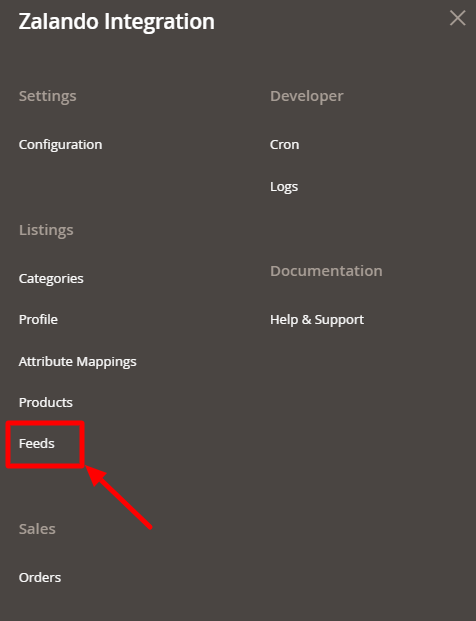
- Click on Feeds.
The feeds page appears as shown below:
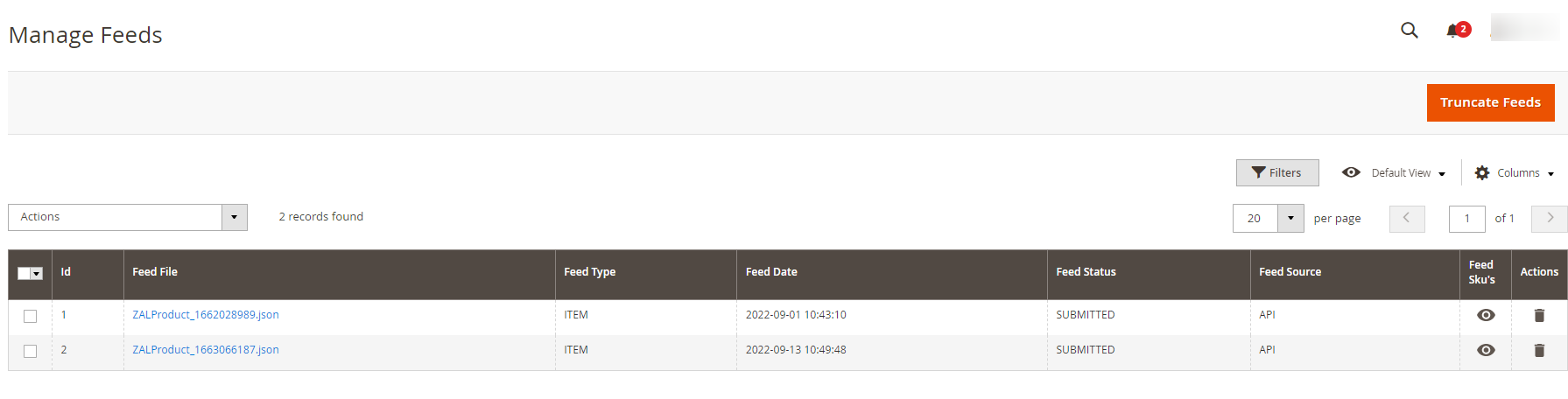
- All the feeds will be displayed in the grid.
- To delete the feeds, click on the Truncate Feeds button.
- To delete feeds in bulk, click on Delete under Actions. The selected feeds will be deleted.
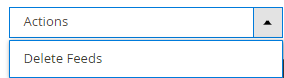
Related Articles
Manage Products
To manage Zalando products, Go to the Magento 2 Admin panel. On the left navigation bar, click the Zalando Integration menu. The menu appears as shown in the following figure: Click on Products. The Manage Products page appears as shown below: To ...Installing the Extension
To install the extension, Log in the FTP, and then go to Magento 2 root folder (generally present under the public_html folder). Create a new folder named code under the app folder; under the code folder, create a folder named Ced. Upload or Drag and ...Add New Profile
To add a new profile, Go to the Magento 2 Admin panel. On the left navigation bar, click the Zalando Integration menu. The menu appears as shown in the following figure: Click on Manage Profile. The Manage Profile page appears as shown in the ...Managing Orders
To View Orders, Go to the Magento 2 Admin panel. On the left navigation bar, click the Zalando Integration menu. The menu appears as shown in the following figure: Click on Orders. The Manage Orders Page appears as shown below: To fetch new unshipped ...Overview
Zalando is a European e-commerce company based in Berlin, Germany founded in 2008. This eCommerce company offers fashion and lifestyle products to customers in 17 European markets. Zalando marketplace was earlier famous for selling footwear. At the ...