Manage Linio Feeds
To manage feeds,
- Go to the Magento Admin panel.
- On the left navigation bar, click the Linio Integration menu.
The menu appears as shown in the following figure: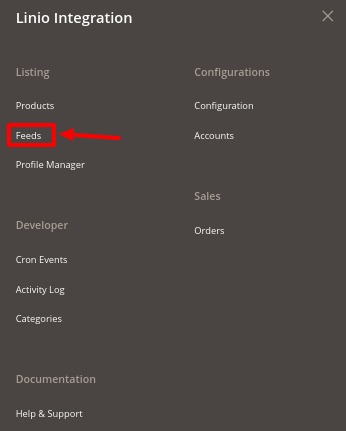
- Click on Feeds.
The Feed Manager Page appears as shown below: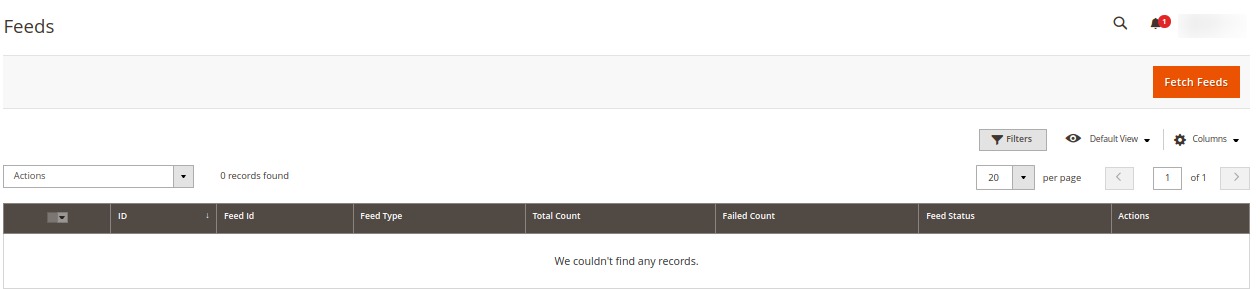
- The Linio feeds will appear in the grid.
- To fetch the new feed click on the Fetch Feed button.
- To sync feeds in bulk, under the Actions list click on Sync Status.
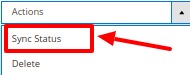 The status for the selected feeds will be synchronized.
The status for the selected feeds will be synchronized. - To delete the feeds in bulk, under the Actions list click on Delete.
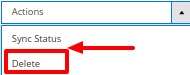
The selected feeds will be deleted.
Related Articles
Manage Linio Categories
To manage Linio Categories, Go to the Magento Admin panel. On the left navigation bar, click the Linio Integration menu. The menu appears as shown in the following figure: Click on Categories. The Linio Categories page appears as shown below: Now in ...Manage Linio Crons
A cron job is a program that updates or repeats the given tasks at a fixed interval. This automatic job scheduler is not visible as it runs in the background of the Magento store. To manage cron logs, Go to the Magento Admin panel. On the left ...Manage Orders
To manage orders, Go to the Magento Admin panel. On the left navigation bar, click the Linio Integration menu. The menu appears as shown in the following figure: Click on Orders. The Manage Order Grid appears as shown below: Click on Fetch All ...Manage Profiles
Product Profiling is a process of arranging similar types of products from a catalog and bundling them to perform multiple bulk actions. Let’s say you are selling Clothing – you create a profile labeled as Men’s T-shirts and add all the t-shirts in ...Linio Integration Extension Installation
You can do it manually (if you wish). Here’s how to do so- To install the extension Log in the FTP, and then go to Magento 2 root folder (generally present under the public_html folder). Create a new folder named code under the app folder; under the ...