Manage ManoMano Accounts
To manage accounts,
The “manage Manomano accounts” section allows sellers to manage their accounts. This includes setting up a new account, editing existing accounts, and viewing the list of accounts created.
- Go to the Magento Admin Panel.
- On the left navigation bar, click on the ManoMano Integration menu.
The menu appears as shown below: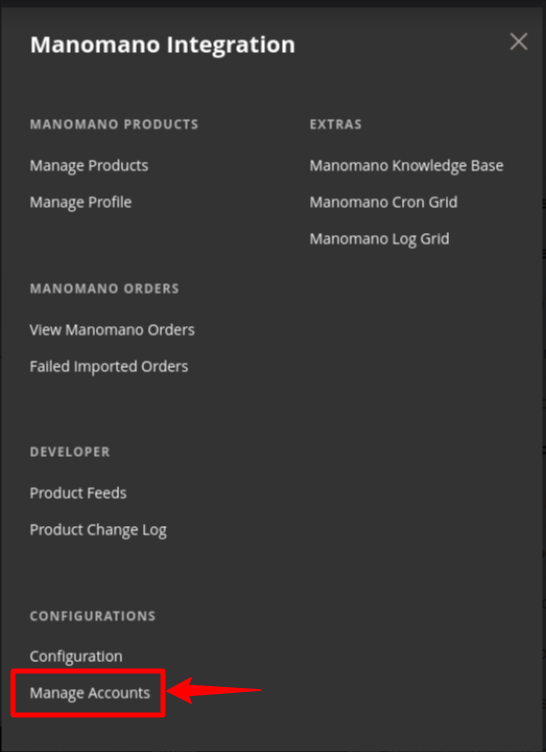
- Click on Manage Accounts.
The Manage Account page appears as shown below: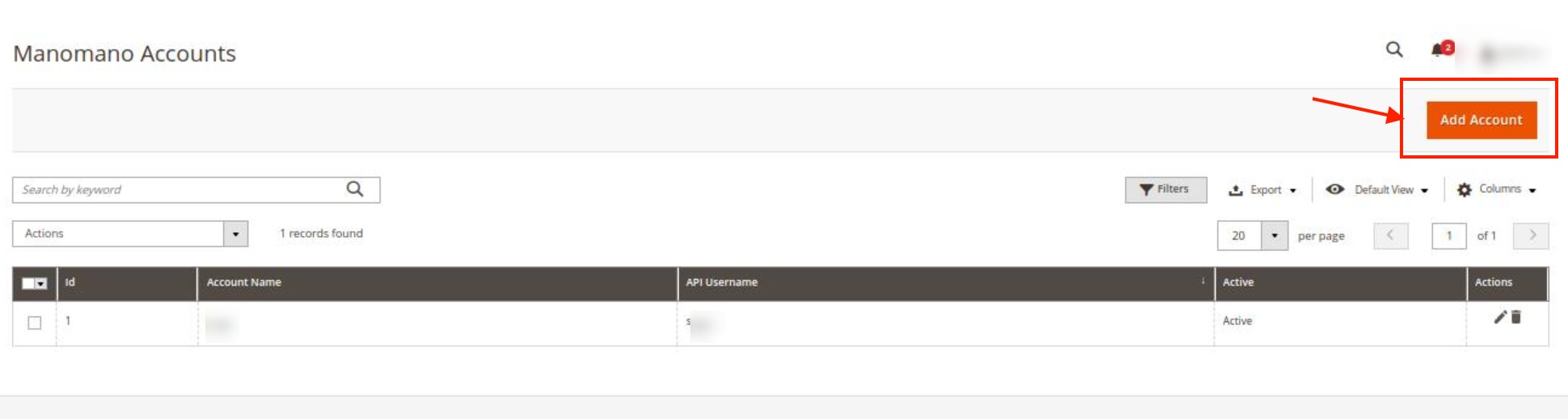
- To add a new account, click on Add Account button in the top right corner.
You’ll be redirected to a new page: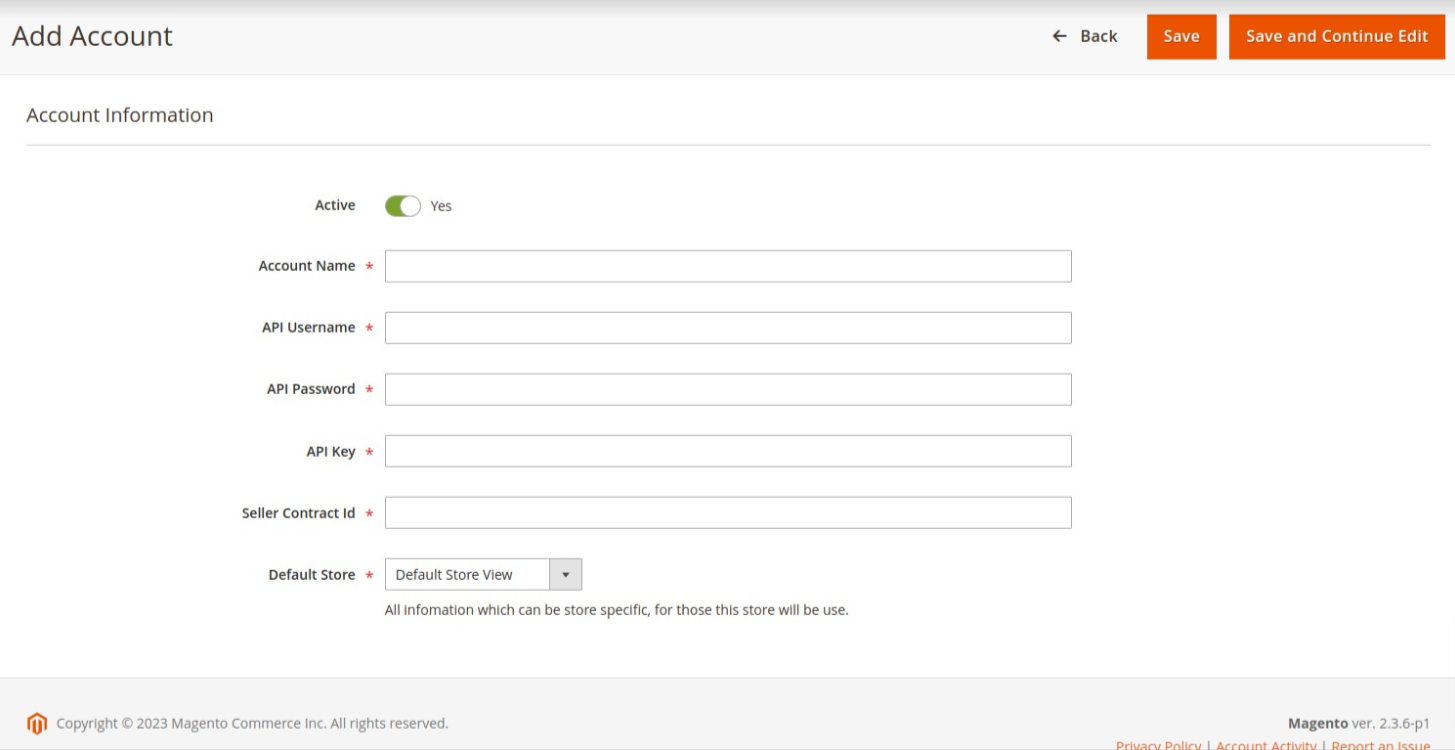
- In Active, switch the toggle button to Yes for enabling the account.
- In Account Name, enter the name for the account you want.
- In API Username, enter the name for the Manomano account API.
- In API Password, enter the unique password for the account you are creating.
- In API Key, enter the API key for account integration.
- In Seller Contract Id, enter the unique seller contract id.
## Note: You can get both API Key and Seller Contract Id from Manomano tool box - In Default Store, choose the Magento store view you want to use for your Manomano store.
- Click on the Save button.
The new Account will be created and displayed in the Manage Account grid.
To Edit an Account,
- Go to the Manage account Page, and click on the Edit button under the Actions column.
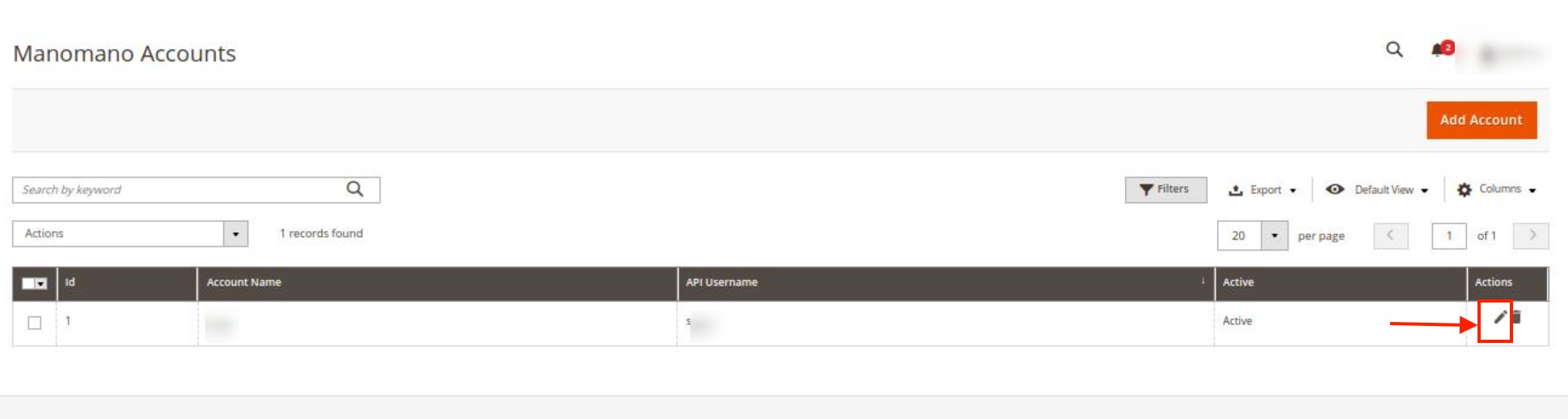
- On clicking it you will be navigated to the Edit Account Page as shown below:
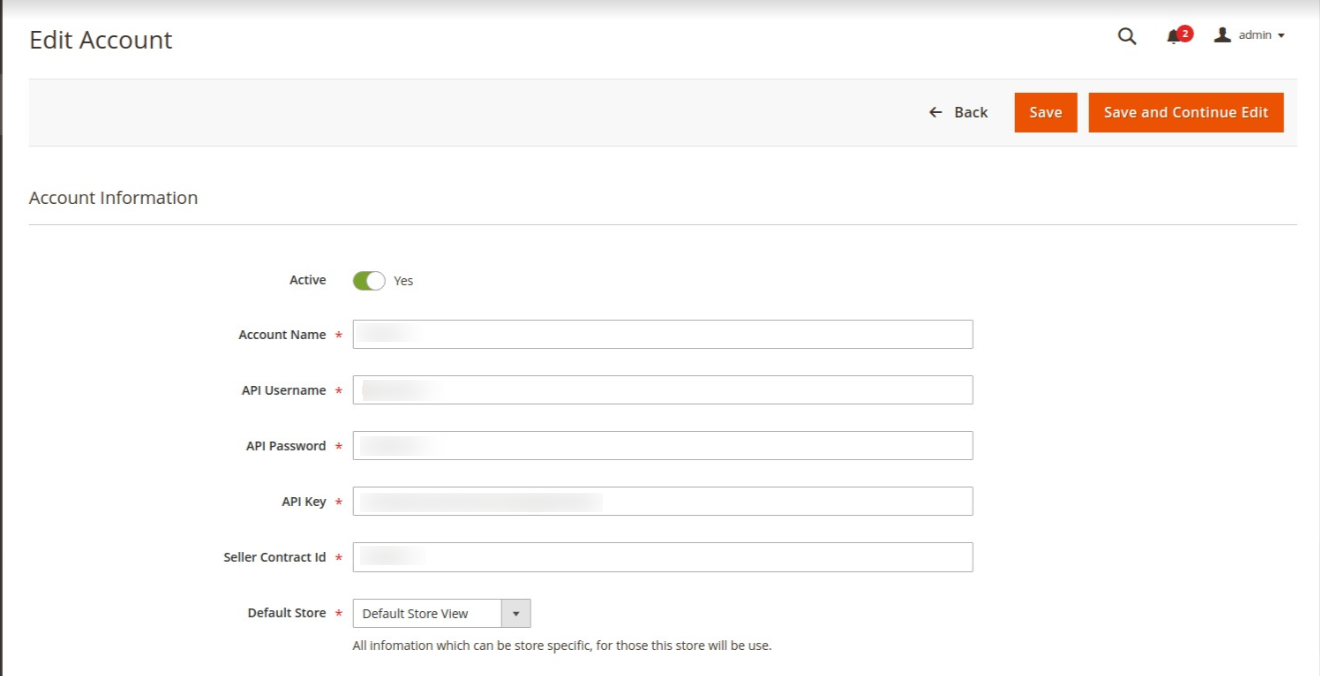
- Do the required changes and click on the Save button.
The edits will be saved.
To delete an Account,
- Go to the Manage account Page, and click on the Delete button under the Actions column.
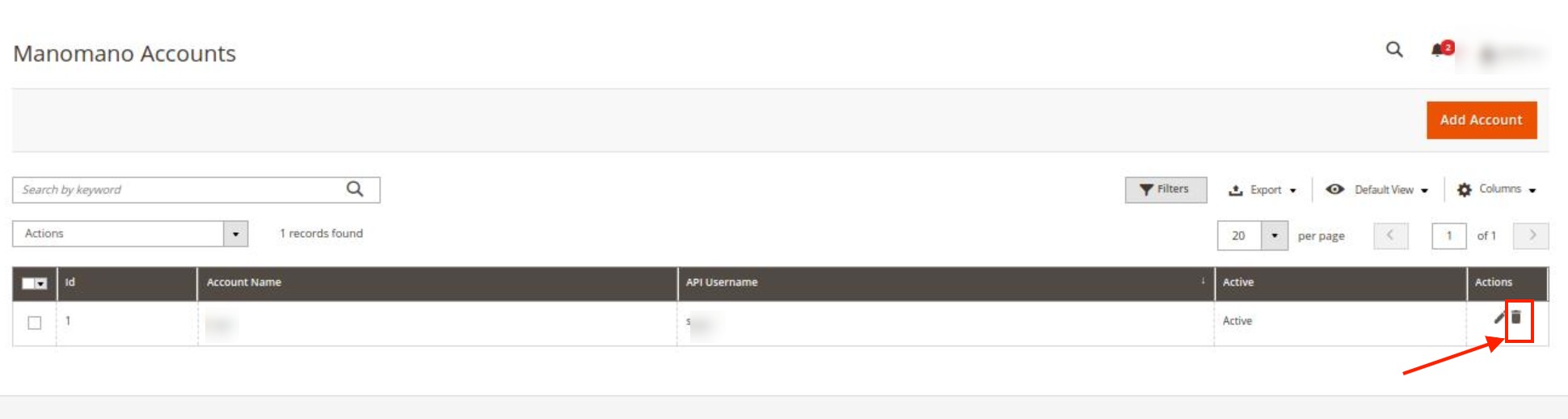
- The selected account will be deleted.
- To delete accounts in bulk, click on the Actions list.
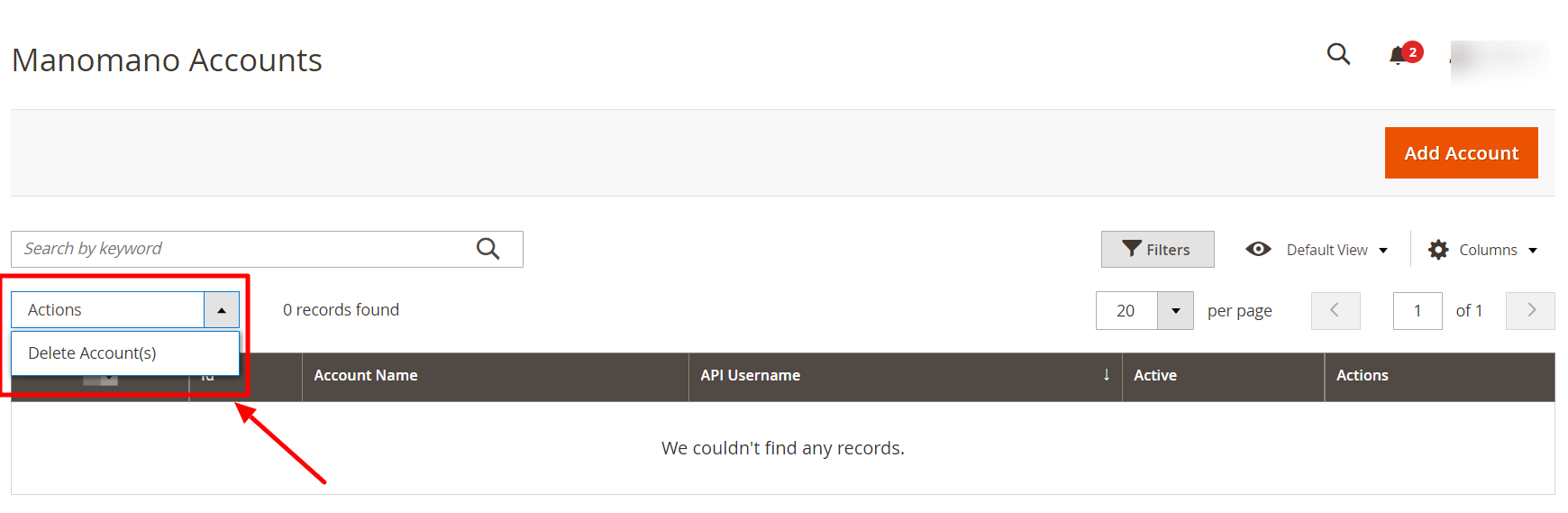
- Click on Delete Account(s). The selected accounts will be deleted in bulk.
Related Articles
View ManoMano Orders
To view/fetch the created orders, The “View Order” section displays a list of orders that have been successfully retrieved from Magento 2. This feature of the integration extension enables you to manage all the orders available in the Magento 2 store ...Manage Products
In the “manage product page” section, sellers can easily upload their products at their own convenience. The section also displays the status of whether a product has been uploaded or not. You can perform the following tasks on the Manage Products ...Manage Profiles
Product profiling is a process of categorizing products with similar attributes, which saves a lot of time and effort particularly for sellers who have large catalogs. Let’s say you are selling Clothing – you create a profile labeled as Men’s ...Add a New Profile
To add a new profile, Go to the Magento Admin Panel. On the left navigation bar, click on the ManoMano Integration menu. The menu appears as shown below: Click on Manage Profile. The Manage Profile page appears as shown in the following figure: Click ...ManoMano Extension Installation
To install the extension, Upload and Extract the Manomano package and Integrator file inside the <magento-root>/app/code/Ced/ directory and run the bolow command from magento root. php bin/magento setup:upgrade php bin/magento setup:di:compile php ...