Manage Manomano Products
This feature of the integration extension enables the admin to manage all the products available in the Magento 2 store and uploaded on ManoMano.com.
Hence, after getting redirected to the Manage Products page from the Manage Products menu, the store owners can perform the similar tasks as they can perform on the Manage Products page after getting redirected from the Manage Profile page.
The only difference here is the display of the products on the Manage Products page.
The differences are as follows:
- Display of the Products on the Manage Products page after getting redirected from the Manage Profile page: Only those products that are assigned to the selected profile are listed. Manage Products menu selected on the Manage Profile Page as highlighted in the following figure: Here, for example, only the products of the Profile Name 2 profile will be displayed on the Manage Products page.
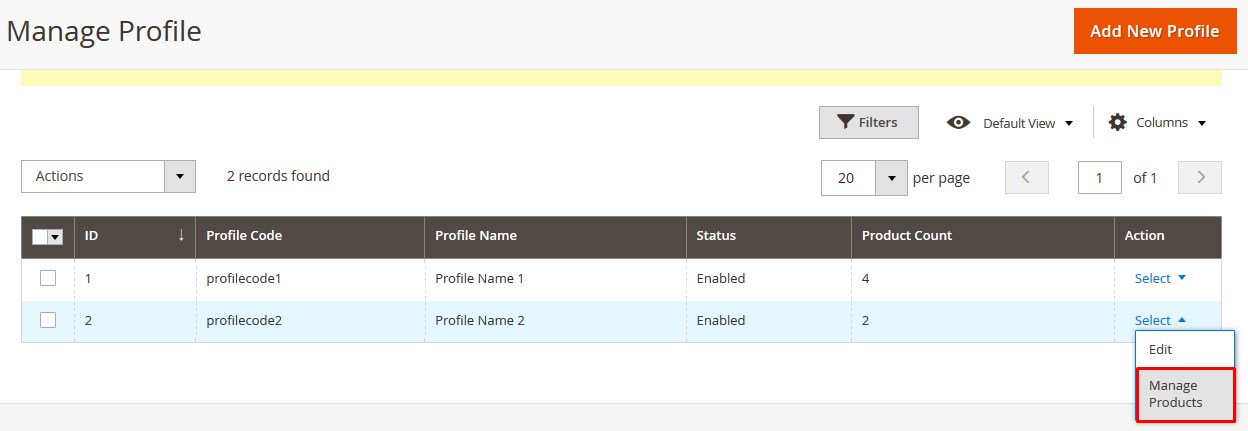
- Display of the Products on the Manage Products page after getting redirected from the Manage Products menu: All the products of all the profiles are listed. Manage Products Menu as shown in the following figure:
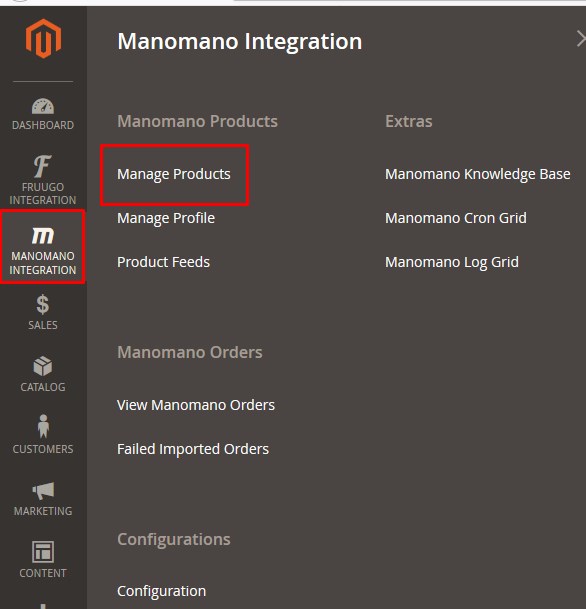
Hence, there are two ways to open or go to the Manage Products page:
Option 1: Through the Manage Profile page:
- On the left navigation bar, click the MANOMANO INTEGRATION menu, and then click Manage Profile.
The Manage Profile page appears as shown in the following figure: On this page, all the available profiles are listed.
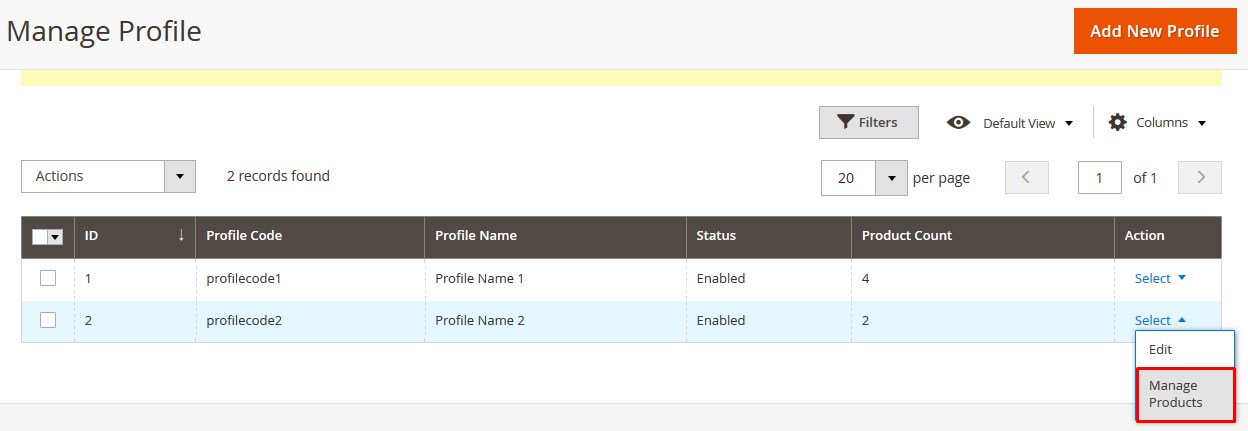
- Scroll down to the required profile.
- In the Action column, click the Select link or the Arrow button next to the Select link, and then click Manage Products. The Manage products page appears as shown in the following figure: The products assigned to the specific profile are listed. For example, in the figure, all the products assigned to the Profile Name 2 are listed.
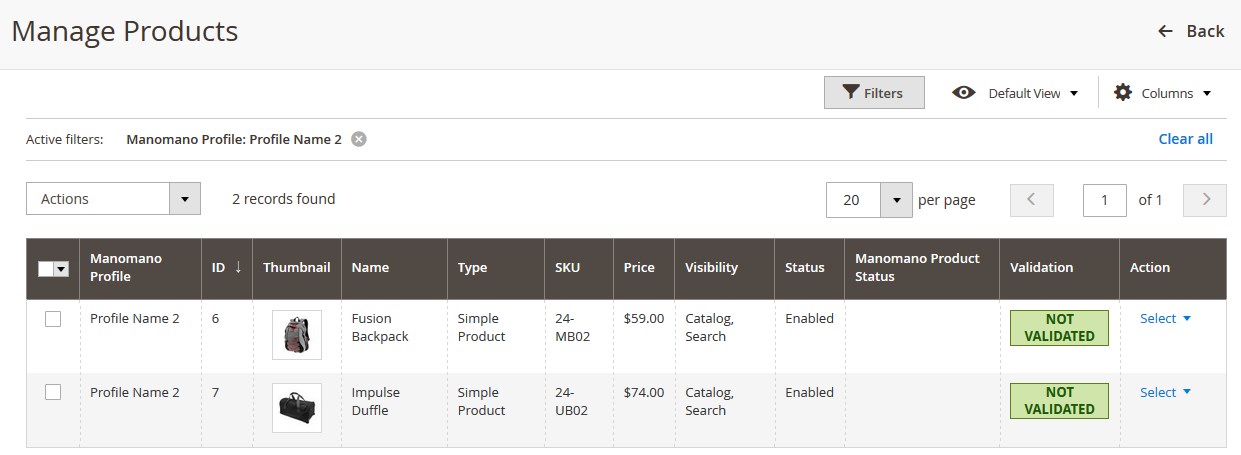
Option 2: Through the Manage Products menu:
- On the left navigation bar, click the MANOMANO INTEGRATION menu, and then click Manage Products.
The Manage Products page appears as shown in the following figure: All the available products assigned to all the profiles are listed.
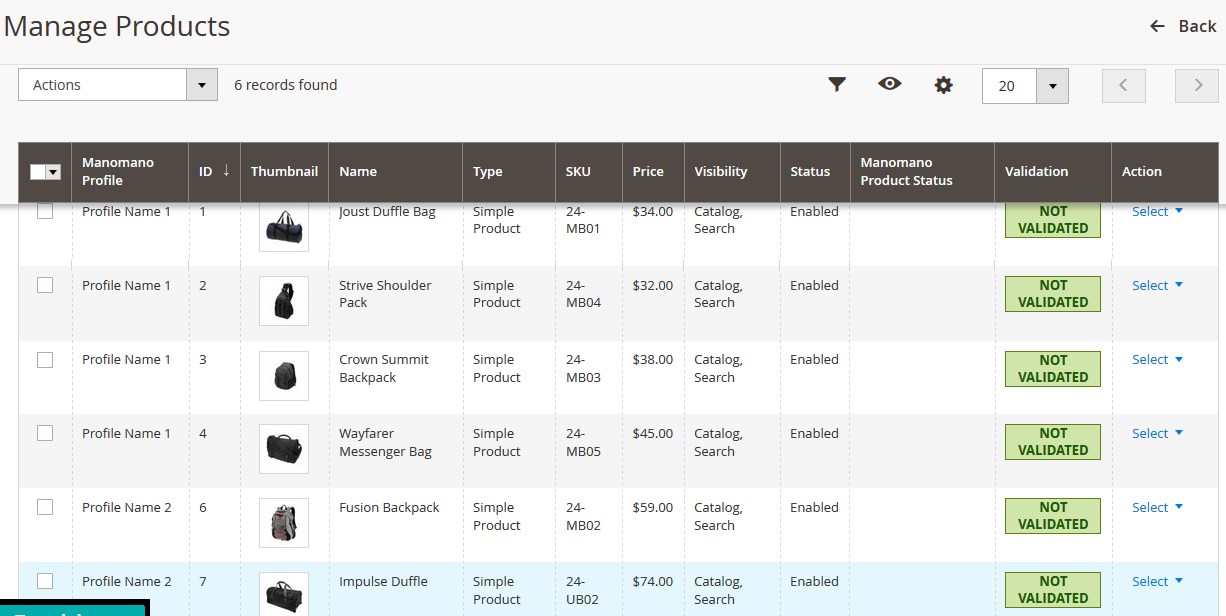
The admin can perform the following tasks on the Manage Products page:
- View and edit the product information
- Upload a single product
- View the validation error details if any error exists in any product details
- Submit certain actions on the selected products
Related Articles
Manage Manomano Profiles
Admin can create a new profile and assign the required products to the profile. While creating and editing the profile, admin can map the Magento attributes to the ManoMano attributes. These attributes are applicable to all the products that are ...Manage Manomano Orders
The admin can manage the manomano.com orders and can perform the following tasks: View Fruugo Orders View Failed Imported OrdersOverview of ManoMano Integration for Magto 2
Founded in 2013, ManoMano is an online DIY marketplace that connects people directly to home improvement and gardening merchants. The business has 1.9 million customers across the Europe and has 1.2 million products listed on its platform. It sells ...Submit Certain Actions on the Selected Products
Admin can submit the following actions for the selected products: Validate Products: To validate the product before uploading it to the manomano.com. It displays the corresponding validation error if any. If there is no error, it confirms that the ...Manage Product Feeds
After uploading the product on manomano.com the user can check the status of the feed from the Manage Feeds page. To view the product feeds status Go to the Magento 2 Admin panel. On the left navigation bar, click the MANOMANO INTEGRATION menu, and ...