Manage Manufacturer
BigCommerce store owners can manage the manufacturer details with the help of this feature. The store owners can perform the following tasks:
- View the Manufacturer Details: The store owner can view the manufacturer details with one click.
- Create New manufacturer: The store owner can create the manufacturer and provide the corresponding details.
- Synchronize the Manufacturer: Synchronize the manufacturer details from the BigCommerce store to App.
To create a new manufacturer
- Go to the Newegg Marketplace Integration App.
- On the top navigation bar, click the Manufacturer menu.
The menu appears as shown in the following figure:
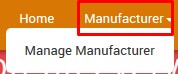
- Click Manage Manufacturer.
The Newegg Manufacturer Details page appears as shown in the following figure:
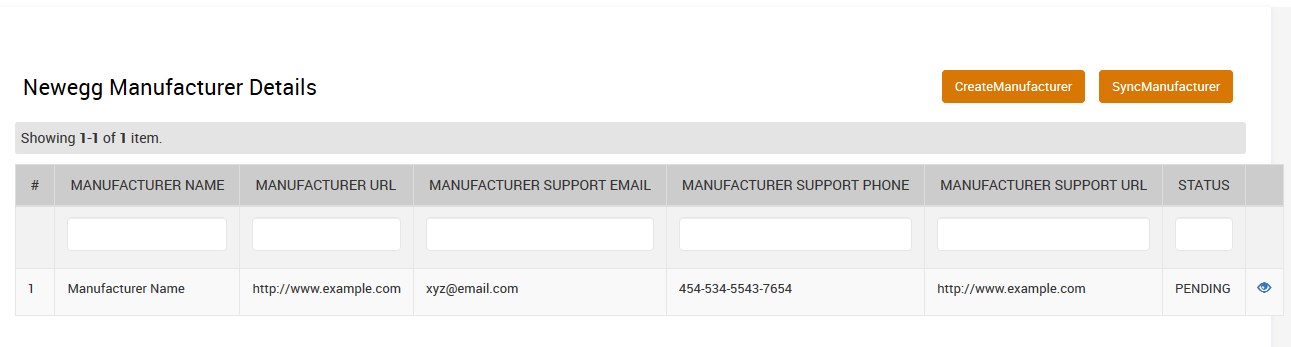
- Click the Create Manufacturer button.
The Manufacturer Configuration page appears as shown in the follwoing figure:
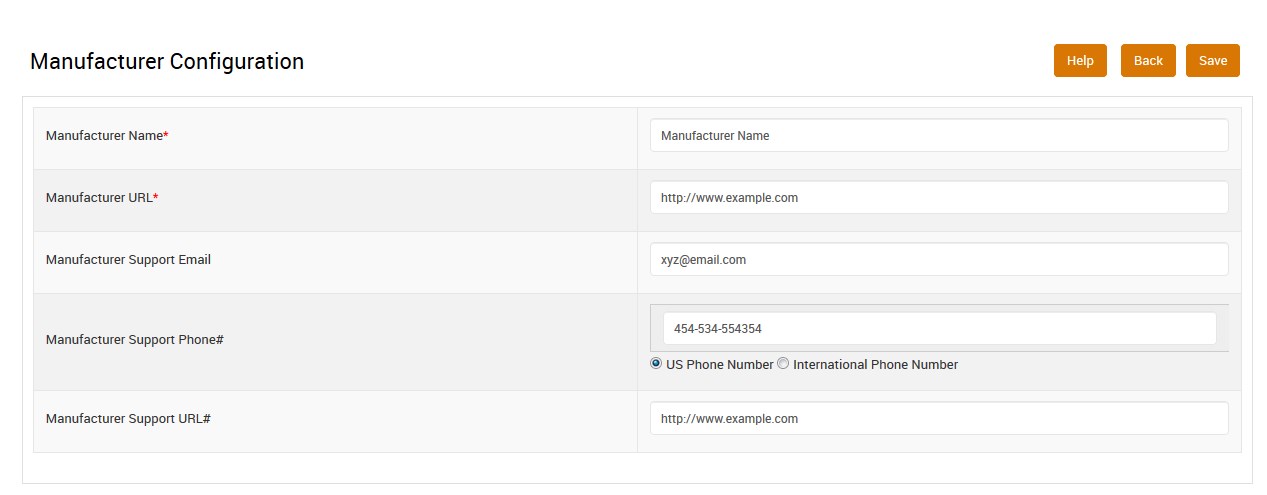
- In the Manufacturer Name box, enter the name of the manufacturer of the product.
- In the Manufacturer URL box, enter the website of the manufacturer.
- In the Manufacturer Support Email box, enter the email Id of the manufacturer.
- In the Manufacturer Support Phone# box, enter the phone number of the manufacturer.
- In the Manufacturer Support URL box, enter the website URL of the manufacturer to provide the support.
- Click the Save button. The manufacturer is created and a success message appears on the page. the created manufacturer is listed on the Newegg Manufacturer Details page.
To synchronize the manufacturer
- Go to the Newegg Manufacturer Details page.
The Newegg Manufacturer Details page appears as shown in the following figure:
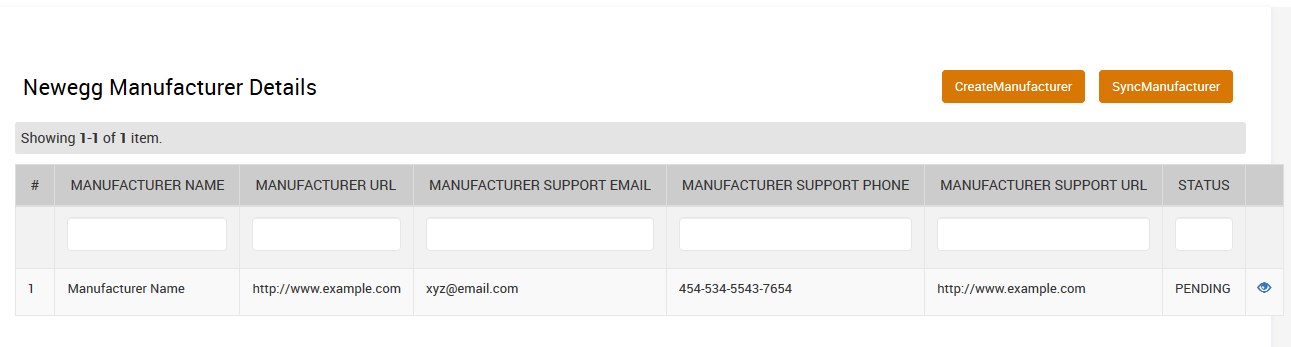
- Click the SyncManufacturer button. If the new manufacturer exists in the store, then it is synchronized with the app.
To view the manufacturer details
- Go to the Newegg Manufacturer Details page.
The Newegg Manufacturer Details page appears as shown in the following figure:
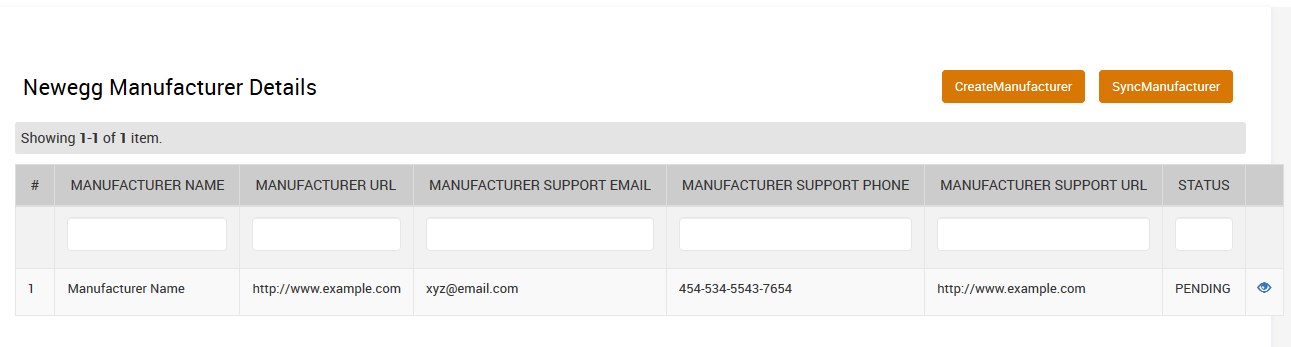
- Scroll down to the required manufacturer row.
- In the respective row, click the View
 icon.
The Newegg Manufacturer View page appears as shown in the following figure:
icon.
The Newegg Manufacturer View page appears as shown in the following figure: 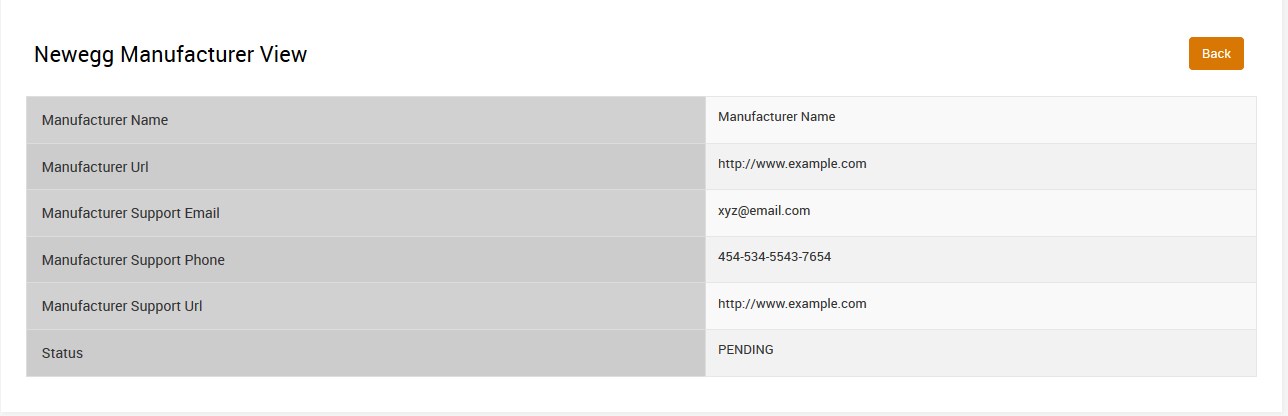
- Click the Back button to go back to the Newegg Manufacturer Details page.
Related Articles
Manage Products
BigCommerce store owners can manage the products with the help of this feature. They can view the products details such as the product type, SKU, Barcode, ASIN, Product Status, quantity, price, and so on. They can also edit the product information. ...Update the Product Price on Newegg
To update the price of all the products on Newegg Go to the Newegg Marketplace Integration App. On the top navigation bar, click the Products menu. The menu appears as shown in the following figure: Click Manage Products. The Manage Products page ...Update the Product Inventory on Newegg
To update the inventory of all the products on Newegg Go to the Newegg Marketplace Integration App. On the top navigation bar, click the Products menu. The menu appears as shown in the following figure: Click Manage Products. The Manage Products page ...View the Product Details
To view the product details Go to the Newegg Marketplace Integration App. On the top navigation bar, click the Products menu. The menu appears as shown in the following figure: Click Manage Products. The Manage Products page appears as shown in the ...Bulk Action on Selected Products
The admin can perform the following bulk actions on the selected products available on the Manage Products page: Upload Selected Products: Uploads all the selected products on Newegg.com. Image Update: Updates the images of the selected products on ...