Manage Orders

Manage Orders
To fetch and view new orders
- Go to the Magento 2 Store Admin panel.
- On the left navigation bar, click the FBA INTEGRATION menu.
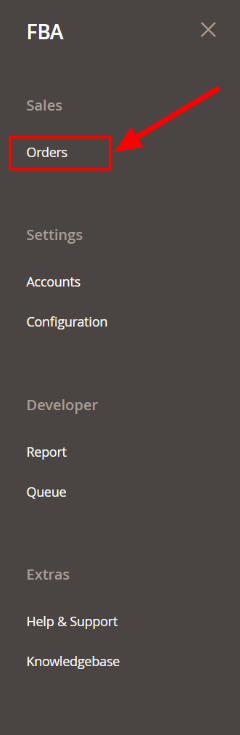
- Click Orders.
The FBA Orders page appears as shown in the following figure: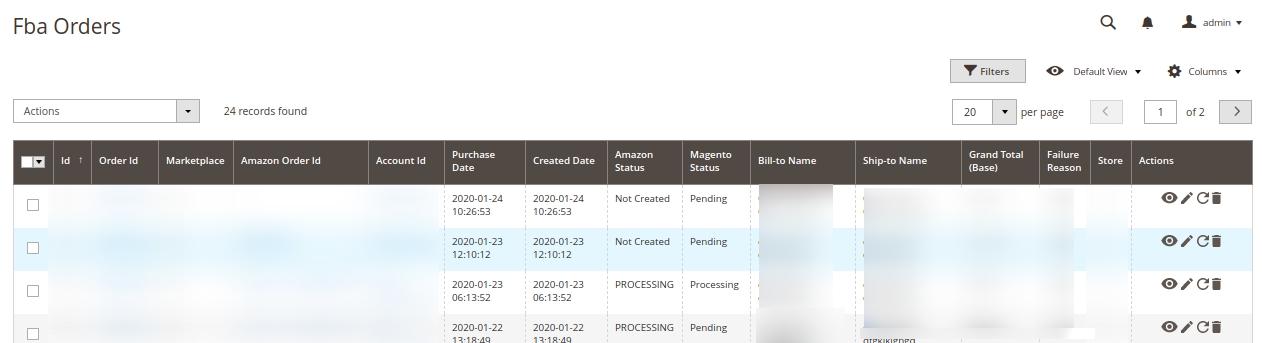
- To View the Amazon order, do the following steps:
- Scroll down to the required order row.
- In Actions column of the respective row, click the View icon.
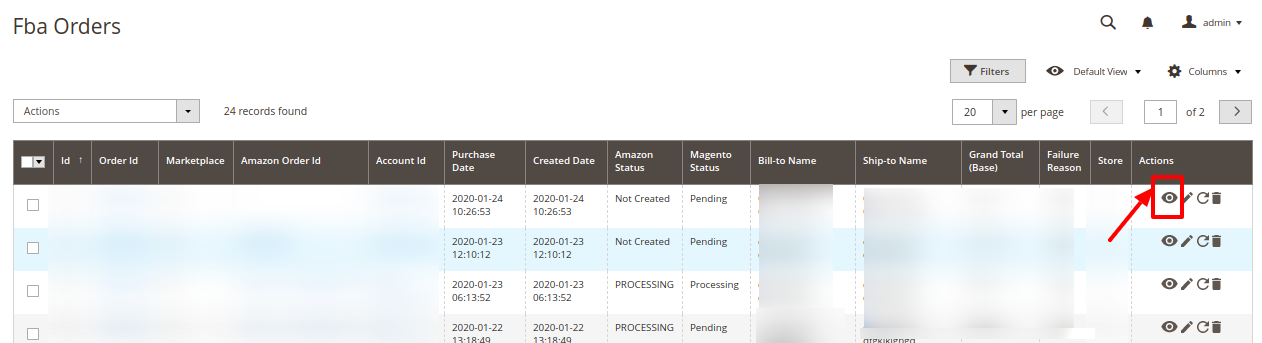 The specific order appears as shown:
The specific order appears as shown: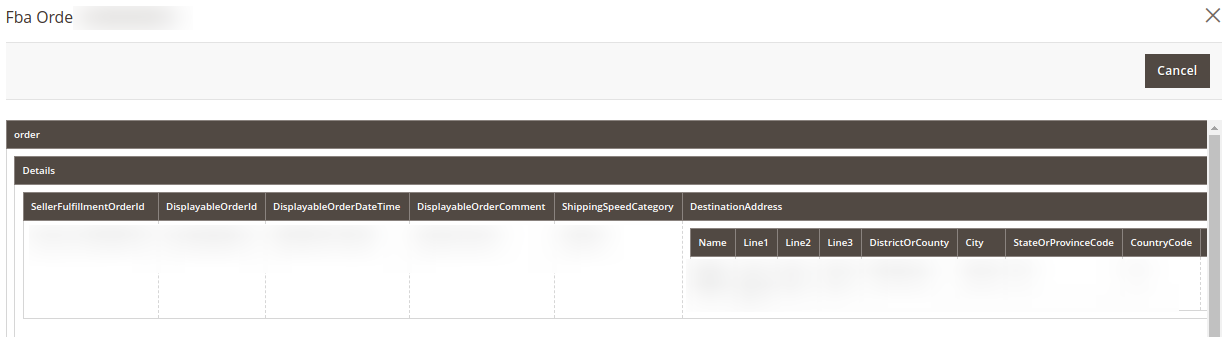
- To edit the Amazon order, do the following steps:
- Scroll down to the required order row.
- In the Actions column of the respective row, click the Edit icon.
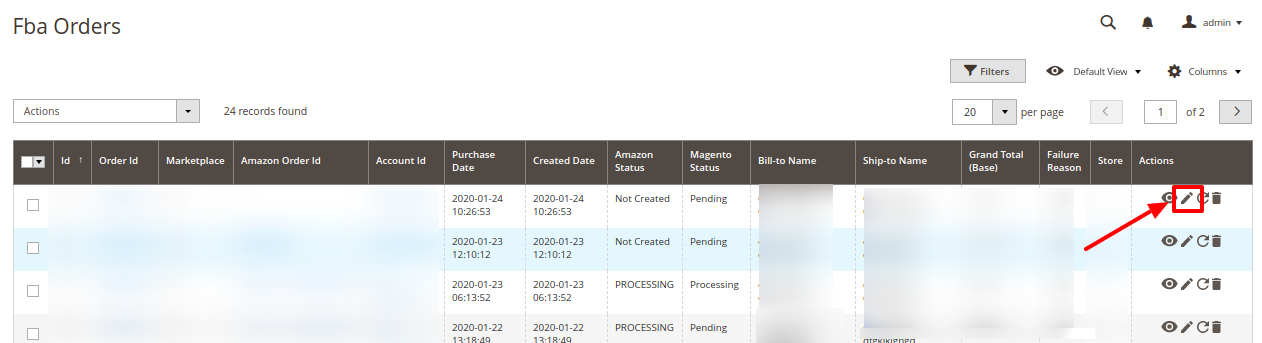
- The order gets opened to be edited as shown below:
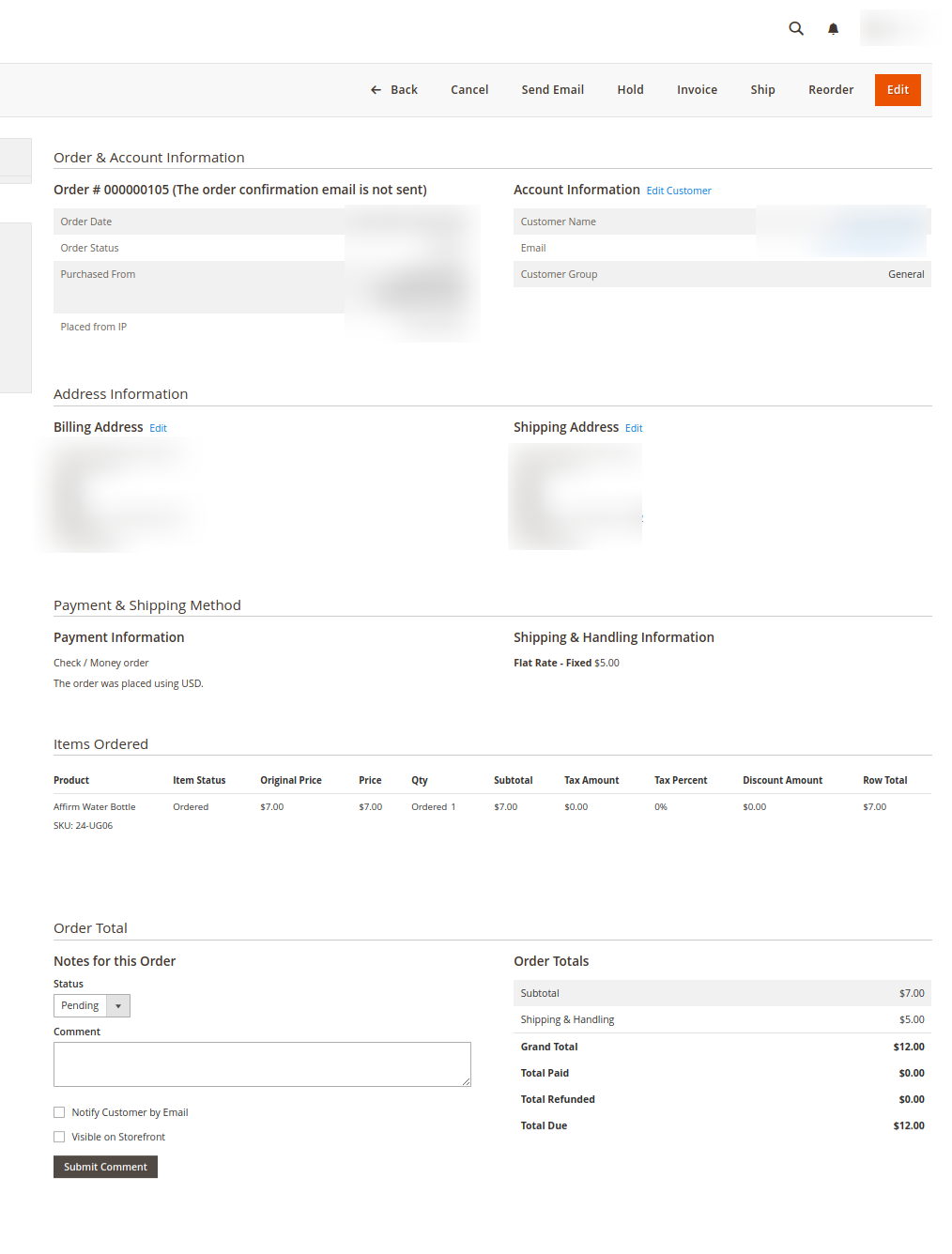
- You may edit the customer details by clicking on the Edit Customer button. Similarly, you may edit the Address Information under the corresponding field.
- To synchronize the FBA order, do the following steps:
- Scroll down to the required order row.
- In the Actions column of the respective row, click the Sync icon.
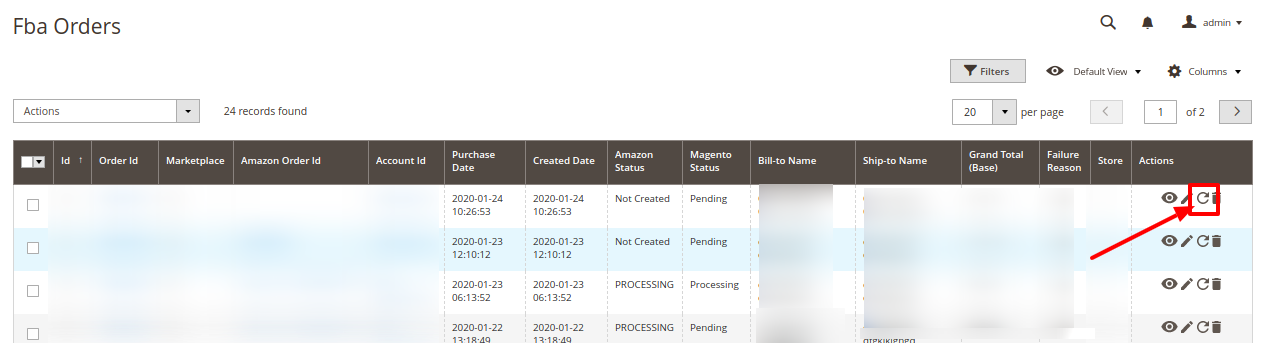 The specific order is synchronized and a success message appears.
The specific order is synchronized and a success message appears.
- To delete the Amazon order, do the following steps:
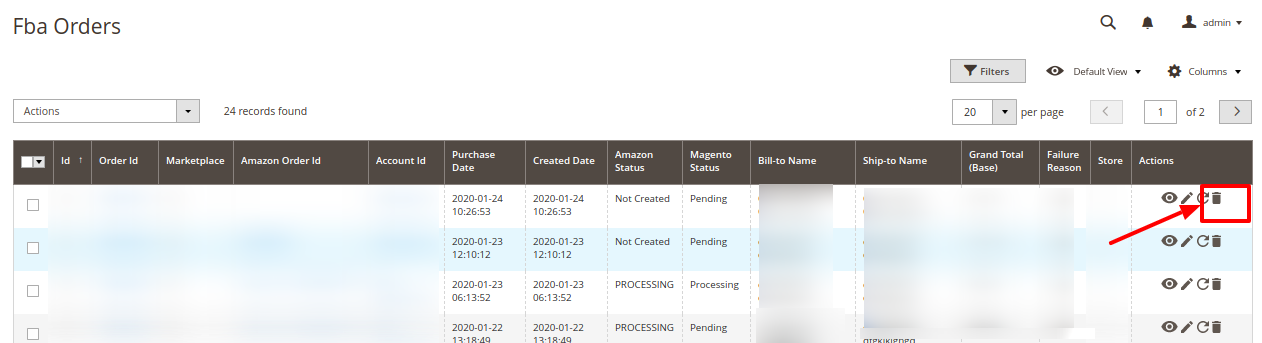
- Scroll down to the required order row.
- In the Actions column of the respective row, click the Delete icon.
- The specific order is synchronized and a success message appears.
To perform actions in bulk,
- To Create, Sync, Cancel or delete orders in bulk you need to select the orders and then under Actions option select the desired option to perform.
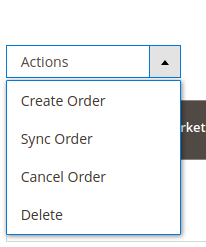
Related Articles
Manage Accounts
Manage Accounts To add the account, Go to the Magento 2 Store Admin On the left navigation bar, click the FBA INTEGRATION A menu appears as shown in the following figure: Click Manage Accounts. The Manage Accounts page appears as shown in the ...Overview
Overview Amazon Marketplace is an e-commerce platform owned and operated by Amazon.com that enables third-party sellers to sell new or used products on a fixed-price online marketplace alongside the regular offerings of Amazon. Using Amazon ...Queue
Queue The Magento 2 store owners can view and manage their Amazon FBA Queues. To view the Queue, Go to the Magento 2 Admin panel. On the left navigation bar, click the FBA INTEGRATION menu. The menu appears as shown in the following figure: Click ...Report
Report To edit the reports section, Go to the Magento 2 Store Admin panel. On the left navigation bar, click the FBA INTEGRATION menu. The menu appears as shown in the following figure: Click Report. The report page appears as shown: To request ...Configuration
Configuration To set up the configuration settings, Go to the Magento 2 Admin panel. On the left navigation bar, click the FBA INTEGRATION menu. The menu appears as shown in the following figure: Click Configuration. The Configuration page appears as ...