Manage Orders
To manage Mlibre CBT Orders,
- Go to Magento 2 admin panel.
- On the left navigation bar, click on MLibre CBT.
The menu appears as shown below:
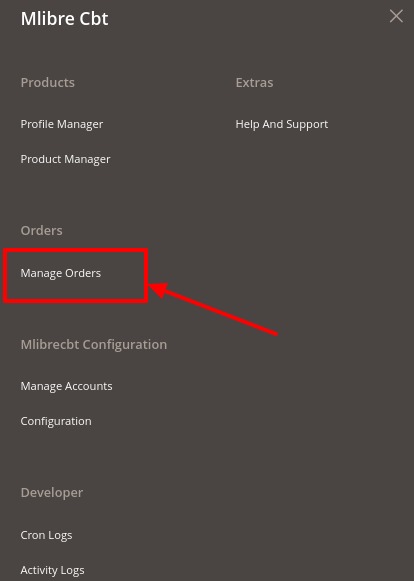
- Click on Manage Orders.
The Orders grid appears as shown below:
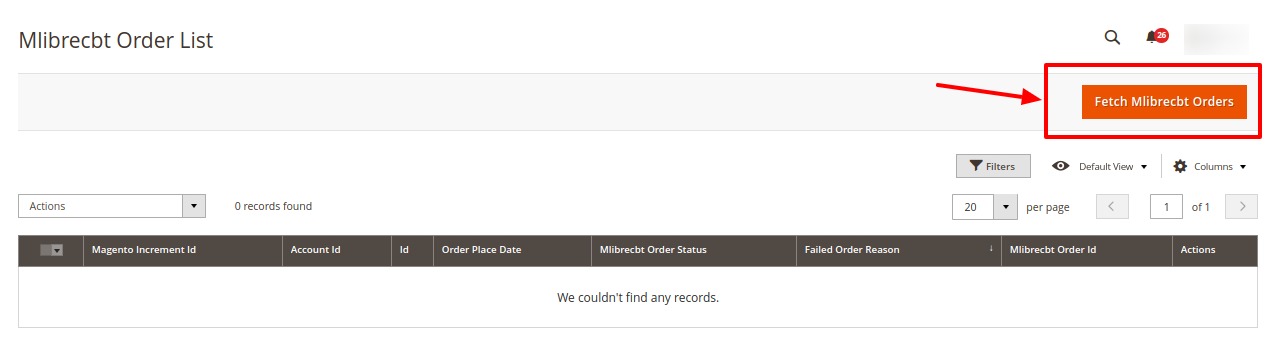
- To fetch new orders, click on Fetch Mlibrecbt Orders. The orders will be imported and displayed on the orders grid.
To Delete Order(s)-
- Select the orders you want to delete.
- Click on the Actions menu. It is expanded as:
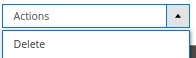
- Click on Delete option.
The orders will be deleted.
Related Articles
Manage Products
To manage Mlibre CBT products, Go to Magento 2 admin panel. On the left navigation bar, click on MLibre CBT. The menu appears as shown below: Click on Product Manager. The Product Management pages appear as shown below: On the top left side select ...Configuration
To Set up the Configure Settings, Go to Magento 2 admin panel. On the left navigation bar, click on MLibre CBT. The menu appears as shown below: Click on Configuration. Configuration page appears as shown: In the right panel, click on Mlibre Product ...Account Management
To manage accounts, Go to Magento 2 admin panel. On the left navigation bar, click on MLibre CBT. The menu appears as shown below: Click on Manage Accounts. The Accounts page appears as shown below: Click on Add Account button to create a new ...Overview
MercadoLibre marketplace was founded in 1999 in Argentina. It is the biggest eCommerce platform in Latin America, operating in 19 countries including Chile, Mexico, Argentina, Colombia, Brazil, Peru, Uruguay, and Venezuela.MercadoLibre offers the ...Extension Installation
To install the extension, Log in to the FTP, and then go to Magento 2 root folder (generally present under the public_html folder). Create a new folder named code under the app folder; under the code folder, create a folder named Ced. Upload or Drag ...