Manage Orders
To manage orders,
- Go to the Magento 2 Admin panel.
- On the left navigation bar, click on Kogan Integration.
The menu appears as shown below: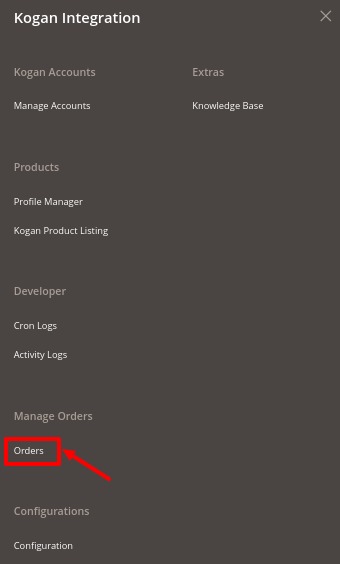
- Click on Orders.
The Kogan Order Grid page appears as shown below: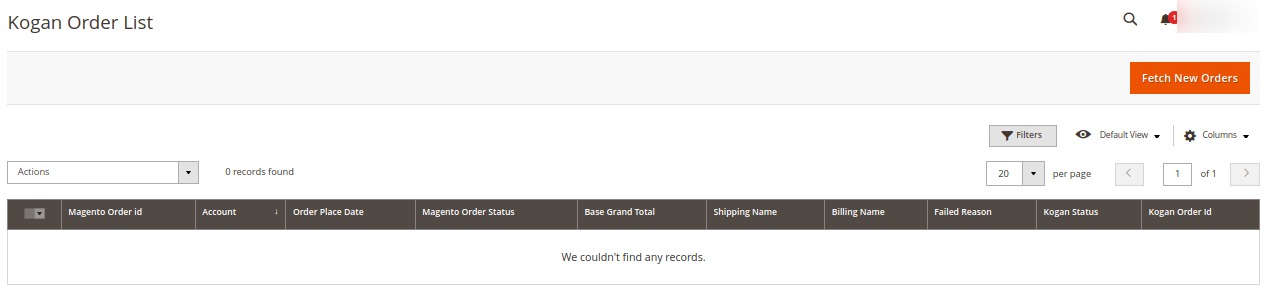
- Click on Fetch New Orders, and all the orders will get fetched from the Kogan.
- If the order is imported successfully then, a new record is found in the Orders Grid table.
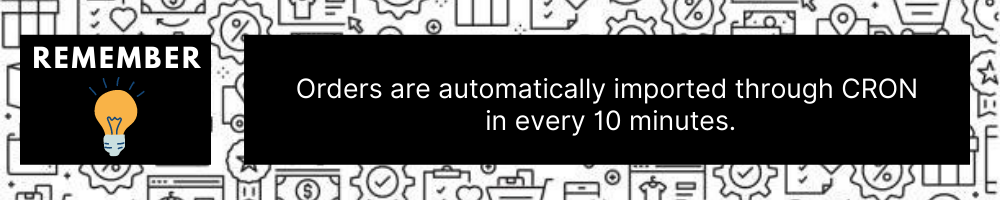
Related Articles
Manage Accounts
To manage accounts on Kogan, Go to the Magento 2 Admin panel. On the left navigation bar, click on Kogan Integration. The menu appears as shown below: Click on Manage Accounts. The Manage Account page appears as shown below: All the accounts that are ...Manage Profile
Product Profiling is a process of arranging similar types of products from a catalog and bundling them to perform multiple bulk actions. Let’s say you are selling Clothing – you create a profile labeled as Men’s T-shirts and add all the t-shirts in ...Manage Product Listings
To manage product listing on Kogan, Go to the Magento 2 Admin panel. On the left navigation bar, click on Kogan Integration. The menu appears as shown below: Click on Kogan Product Listing. The Product Listing page appears as shown below: All the ...Configuration Settings
To set up the configuration settings, Go to the Magento 2 Admin panel. On the left navigation bar, click on Kogan Integration. The menu appears as shown below: Click on Configuration. The Configuration Settings page appears as shown below: In the ...Edit Existing Profile
To edit an existing profile, Go to the Magento 2 Admin panel. On the left navigation bar, click on Kogan Integration. The menu appears as shown below: Click on Profile Manager. The Manage Profile page appears as shown below: Scroll down to the ...