Manage Orders
To manage orders,
- Go to the Magento Admin Panel.
- On the left navigation bar, click on WooCommerce Magento Integration.
The menu appears as shown below: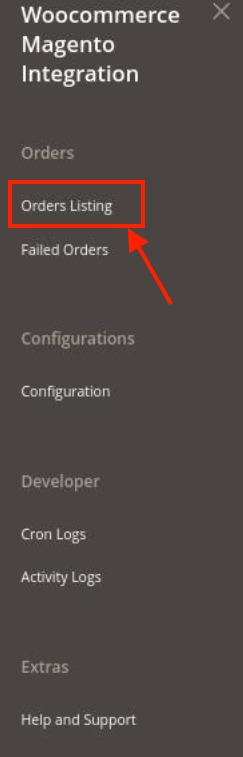
- Click on Order Listing.
The Order grid page appears as shown below: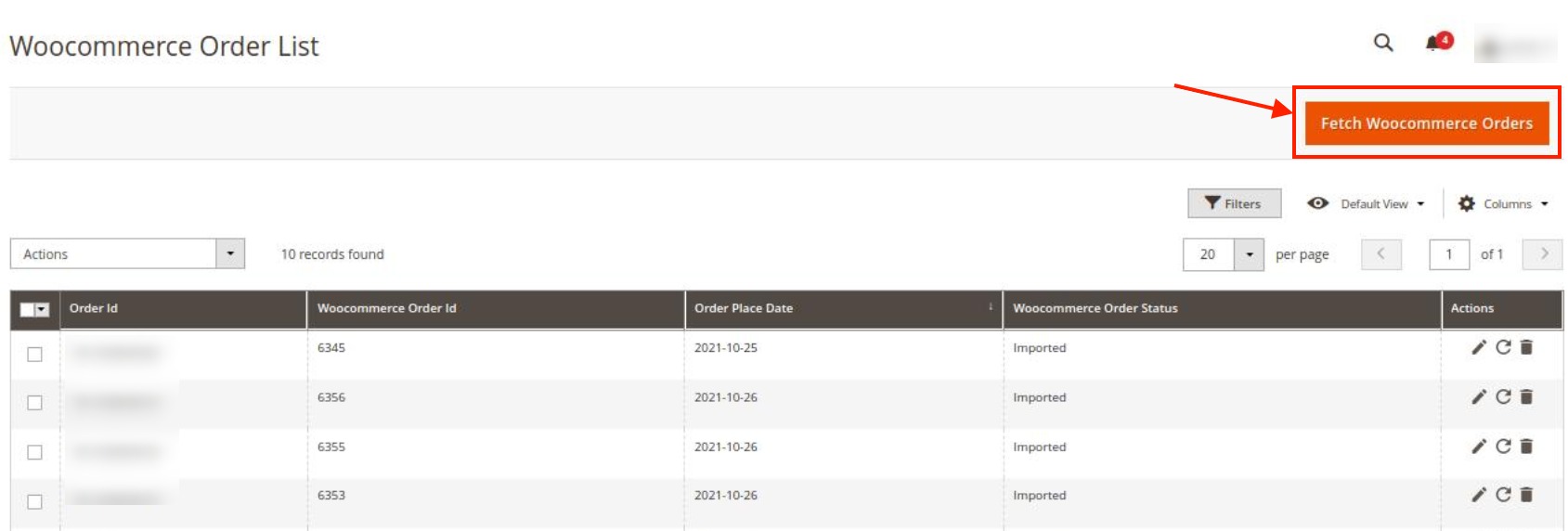
- Click on the Fetch WooCommerce Orders button to fetch orders manually.
If the order is imported successfully then, a new record is found in the Orders Grid table.
To Edit an order,
- Scroll down to the required row of the order to ship.
- In the Action column of the respective row, click the Edit
 icon.
icon.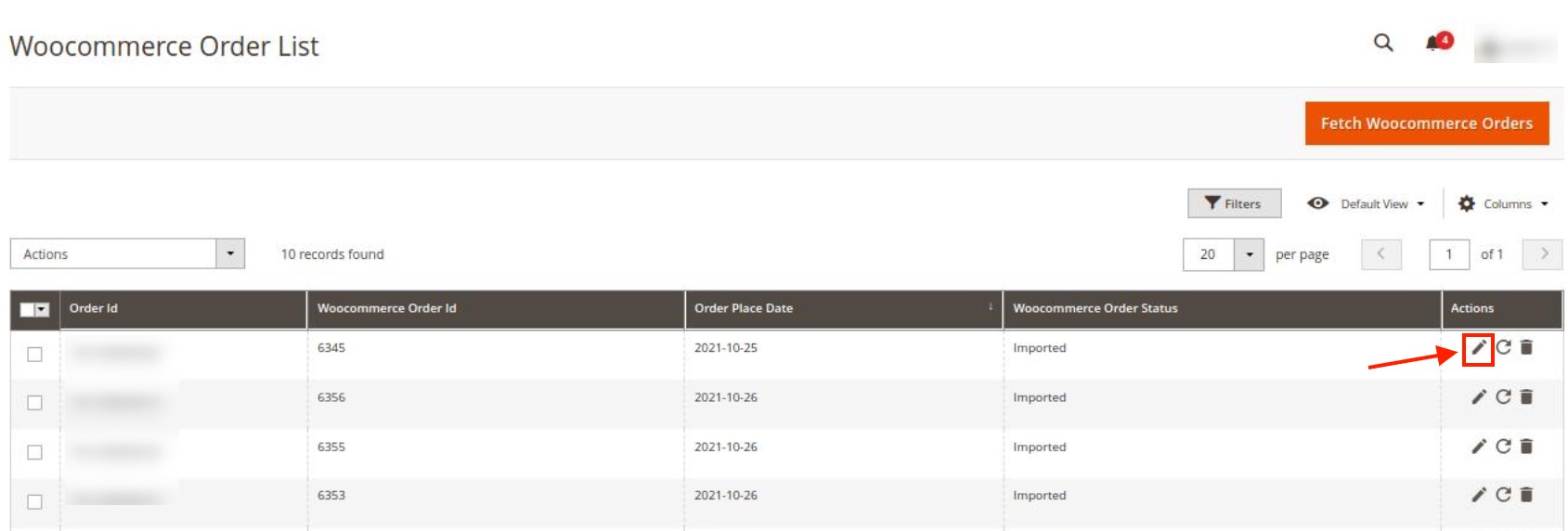
- The Order View Page appears as shown below:
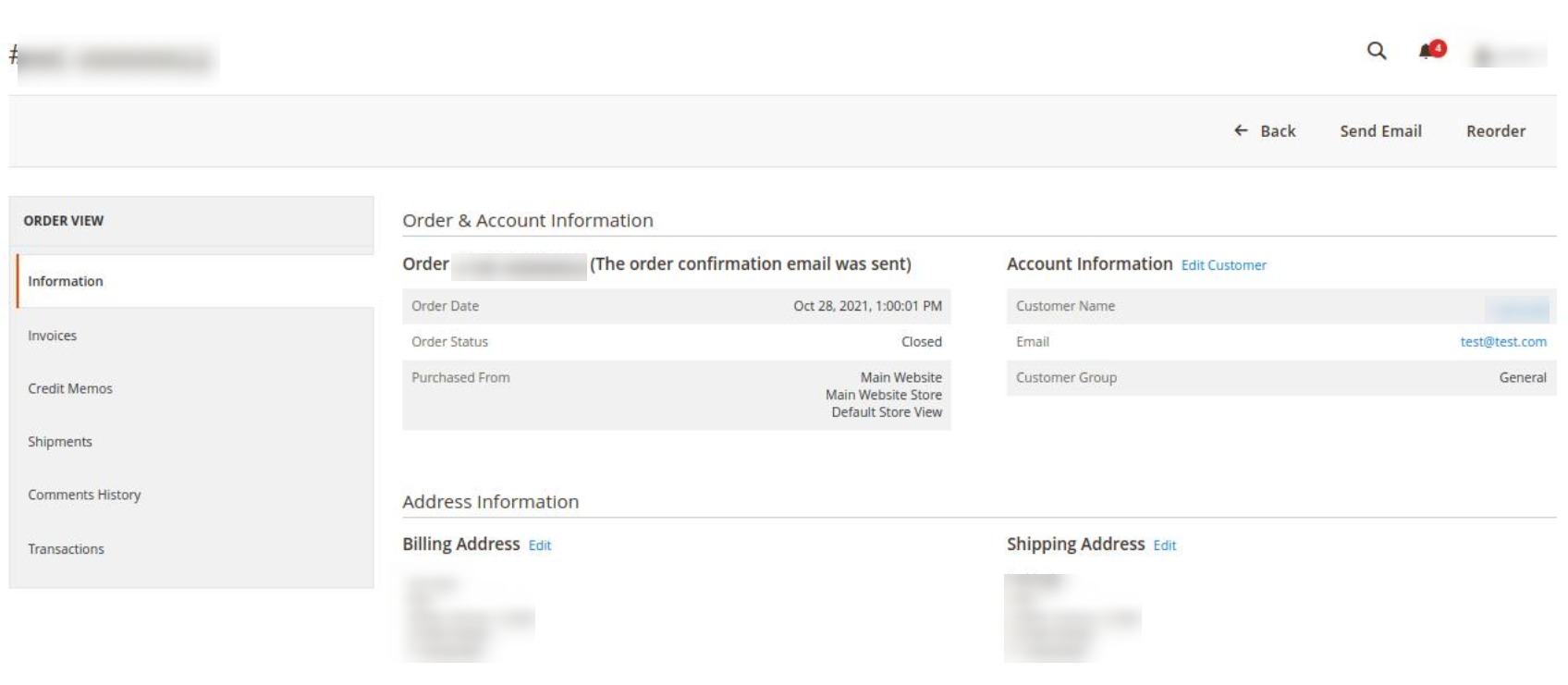
- Here you can edit the order details.
To sync an order,
- On the Orders List select the order you want to sync.
- Then in the Actions column, click on the Sync button.
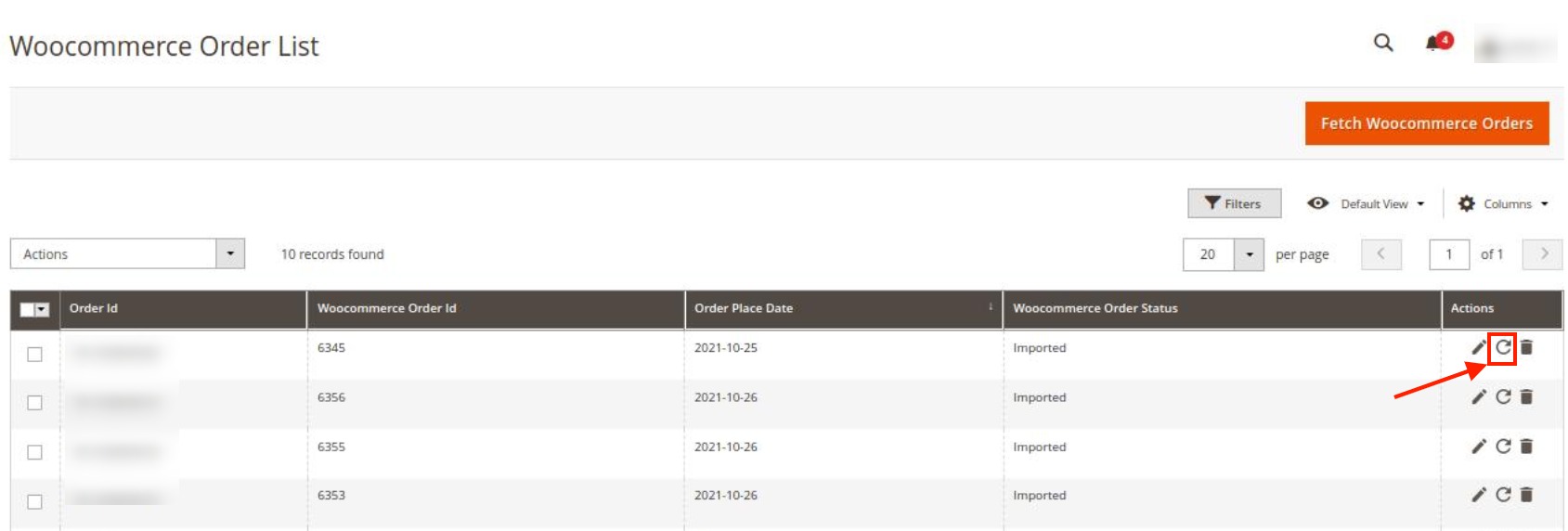
- The selected order and shipment details will be synced. The shipment will also be generated if it is synced.
To Delete an Order,
- On the Orders List select the order you want to delete.
- Then in the Actions column, click on the Delete button.
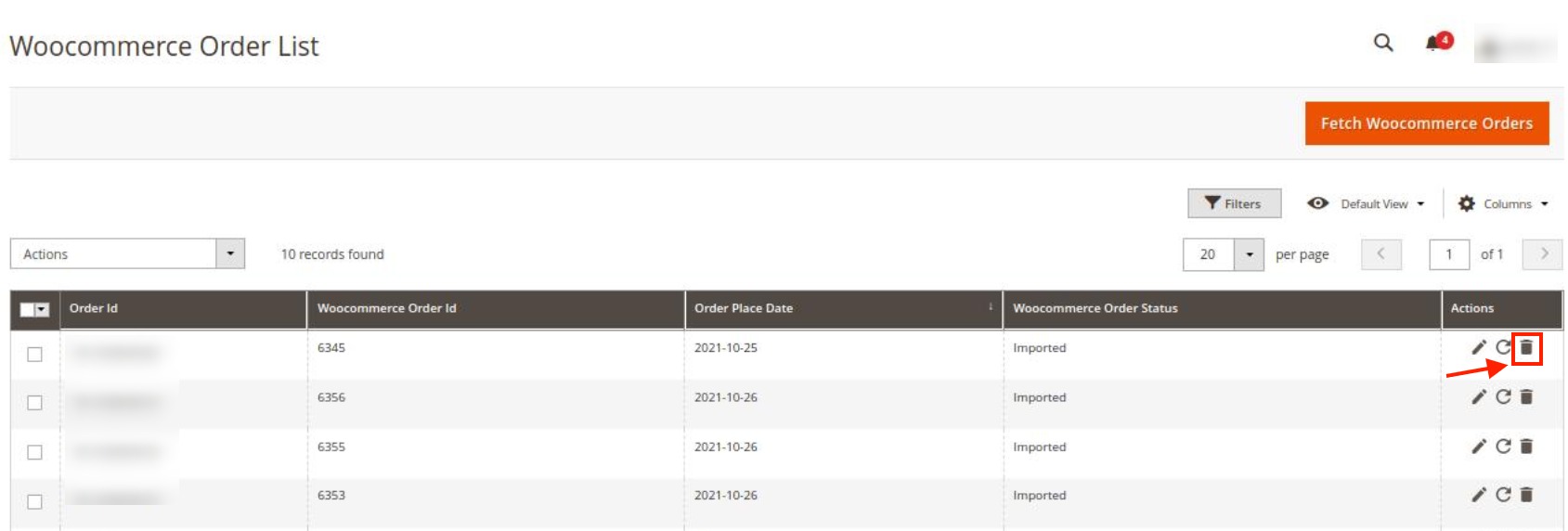
- The selected order will be deleted.
Related Articles
View Failed Orders
To view failed orders, Go to the Magento Admin Panel. On the left navigation bar, click on WooCommerce Magento Integration. The menu appears as shown below: Click on Failed Orders. The Failed Order Grid page will appear as shown below: This page ...Overview
WooCommerce Integration for Magento is an eCommerce solution for the sellers who have both WooCommerce and Magento stores and want to fetch their orders from WooCommerce to Magento. This integration helps the sellers to manage their WooCommerce ...Configuration Settings
To configure the extension, Go to the Magento Admin Panel. On the left navigation bar, click on WooCommerce Magento Integration. The menu appears as shown below: Click on Configuration. The Configuration page appears as shown below: In the right ...Cron Logs
To view cron logs, Go to the Magento Admin Panel. On the left navigation bar, click on WooCommerce Magento Integration. The menu appears as shown below: Click on Cron Logs. The Cron page appears as shown below: To delete all the cron logs, click the ...Activity Logs
To view logs, Go to the Magento Admin Panel. On the left navigation bar, click on WooCommerce Magento Integration. The menu appears as shown below: Click on Activity Logs. The Activity Log page appears as shown below: The Activity details will be ...