Manage Orders
The admin can view all the order details fetched from Qoo10 and then ship the orders if required.
To view the Qoo10 Orders,
- Go to your Magento admin panel.
- On the top navigation bar, place cursor on Qoo10.
- When the menu appears, place the cursor on Manage Orders.
- The menu further expands and you need to click on View Qoo10 Orders.
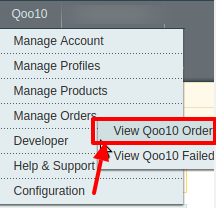
- On clicking it, you will be navigated to the page as shown below:
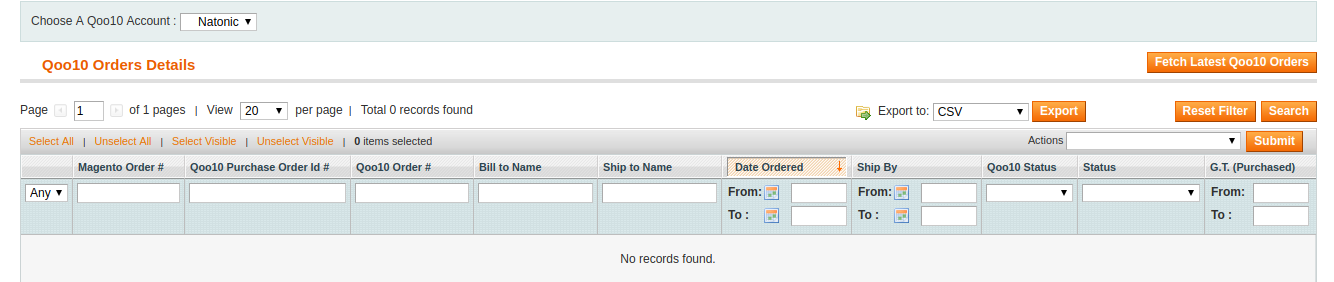
- Click on the Fetch Latest Qoo10 Orders button on the top right side of the page.
- The orders will be listed.
- You may see here the Magento Order #, Qoo10 Purchase Order #, Qoo10 order #, Bill to Name, Ship to Name, Date Ordered, Ship By, Order Status, Shipment Status, G.T. (Purchased).
To Sync Qoo10 order Status,
- On the Qoo10 Orders Details page, select the orders by checking the corresponding boxes.
- Click on the Actions drop-down on the top right side of the page.
- When the menu appears, select the Sync Qoo10 Order Status option.
- Click the Submit button next to it.
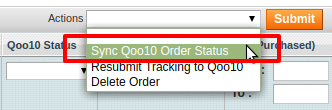
- Order(s) status will be synced.
To Resubmit Tracking to Qoo10,
- On the Qoo10 Orders Details page, select the orders by checking the corresponding boxes.
- Click on the Actions drop-down on the top right side of the page.
- When the menu appears, select the Resubmit Tracking to Qoo10 option.
- Click the Submit button next to it.
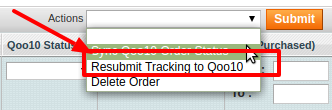
- The resubmitted tracking will be done to Qoo10.
To Delete Order,
- On the Qoo10 Orders Details page, select the orders by checking the corresponding boxes.
- Click on the Actions drop-down on the top right side of the page.
- When the menu appears, select the Delete Order option.
- Click the Submit button next to it.
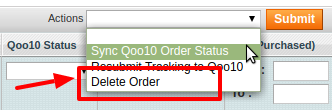
- Orders will be deleted.
Related Articles
View Failed Orders
If an order gets failed, it can be seen on the Magento admin panel itself. To see the failed orders, Go to your Magento admin panel. On the top navigation bar, place cursor on Qoo10. When the menu appears, place the cursor on Manage Orders. The menu ...Manage Products
The admin can perform the following tasks on the Product Manager page: Validate Synchronize Upload Edit To take these actions, Go to your Magento admin panel. On the top navigation bar, place cursor on Qoo10. When the menu appears, click on Manage ...Manage Qoo10 Accounts
To Manage Account on Qoo10, Go to the Magento admin panel. On the top navigation bar, click Qoo10. When the menu appears, click Manage Account. On clicking it, you will be navigated to the Qoo10 Accounts page as shown below: To add a new account, ...Manage Qoo10 Profile
Admin can create a new profile and assign the required products to the profile. While creating and editing the profile, the admin can map the Magento attributes to the Qoo10 attributes. These attributes are applicable to all the products that are ...Overview
Qoo10 is the leading marketplace in the South Asian region. It has its headquarters in Singapore and is expanded to Korea, Indonesia, Hong Kong, and China. It sells products like fashion, electronics, beauty, food& dining, kids, etc. Qoo10 Magento ...