Manage Orders
To manage orders
- Go to the Magento 2 Admin panel.
- On the left navigation bar, click the SEARS menu, and then click Manage Orders.
The Manage Orders page appears as shown in the following figure:
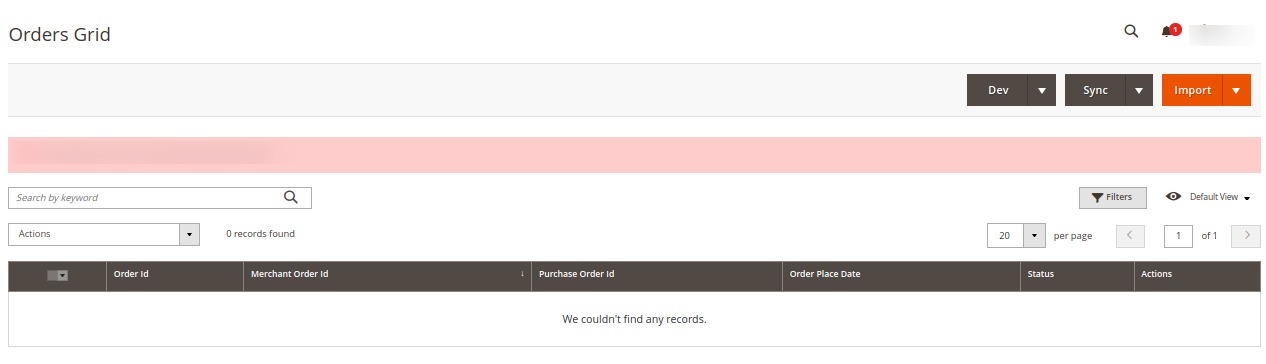
- To import new orders, click on the Import button. The new orders will be fetched and displayed in the Orders grid.
- To synchronise the orders, click on the Sync button.
Related Articles
View Failed Orders
To manage failed orders Go to the Magento 2 Admin panel. On the left navigation bar, click the SEARS menu, and then click on Failed Orders. The Failed Orders page appears as shown in the following figure: All the failed orders along with the reason ...Manage Crons
To view and manage crons Go to the Magento 2 Admin panel. On the left navigation bar, click the SEARS menu, and then click Cron Logs. The Cron Logs page appears as shown in the following figure: All the running crons will be displayed in the grid.Manage Products Feeds
After uploading the product on Sears or after updating the product inventory or the product price, the user can check the status of the feed and sync the selected feeds or all the feeds on the Manage Feeds page. Admin can perform the following tasks: ...Manage Sears Attributes
Admin can view the attributes and the corresponding attributes options details. Also, admin can synchronize all the attributes or the selected attributes with the Sears.com. To View the Attributes and the corresponding options associated with the ...Manage Sears Categories
Admin can view the Categories and the corresponding attributes details. Also, admin can synchronize all the categories or the selected categories with the Sears.com. To View the Categories and the corresponding attributes associated with the ...