Manage Orders
To Manage Orders
- Go to the Magento 2 Admin panel.
- On the left navigation bar, click the SELLERCENTER INTEGRATION Menu.
The menu appears as shown in the figure:
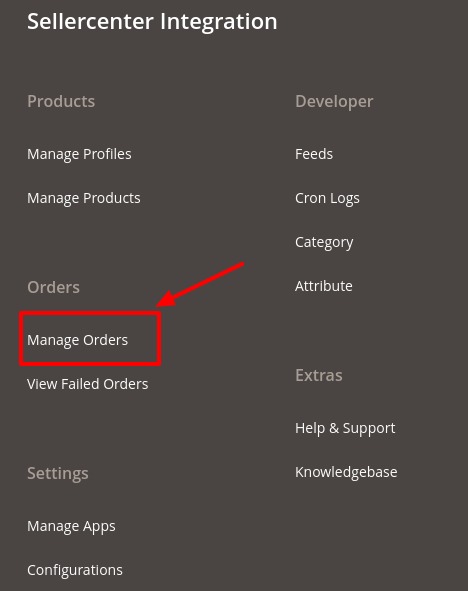
- Click on Manage orders. The Manage Order page appears as shown below:
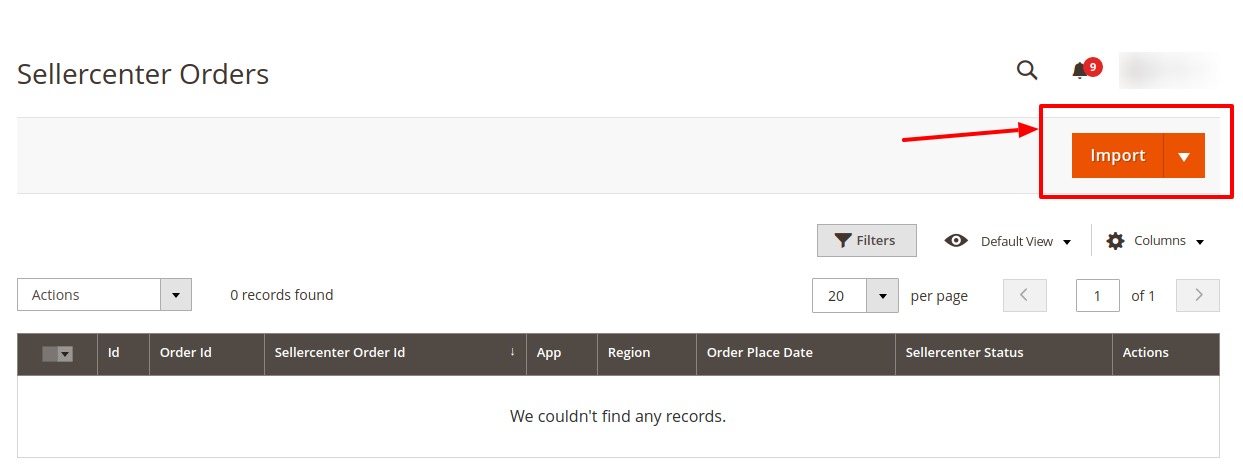
- Click on the Import Button. The orders will be imported successfully and displayed in the Order Grid Table.
To Delete Sellercenter Orders:
- To delete the orders in bulk, select the checkboxes associated with the orders you want to delete.
- Click the Arrow button in the Actions list.
A menu appears as shown in the following figure:
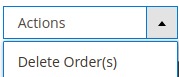
- Click Delete order(s). A confirmation dialog box appears.
- Click the OK button.
The selected orders will be deleted.
Related Articles
Manage Apps
To Manage App Section, Go to the Magento 2 Admin panel. On the left navigation bar, click the SELLERCENTER INTEGRATION Menu. The menu appears as shown in the figure: Click on Manage Apps. The Sellercenter Account Page appears as shown: Click on Add ...View Failed Orders
To View Failed Orders Go to the Magento 2 Admin panel. On the left navigation bar, click the SELLERCENTER INTEGRATION Menu. The menu appears as shown in the figure: Click on View Failed Orders. The Sellercenter failed orders page appears as shown ...Validate a Single Product
To Validate a Product Go to the Magento 2 Admin panel. On the left navigation bar, click the SELLERCENTER INTEGRATION Menu. The menu appears as shown in the figure: Click on Manage Products. The Manage Product page appears as shown below: Scroll down ...Editing a Product
To edit the product Go to the Magento 2 Admin panel. On the left navigation bar, click the SELLERCENTER INTEGRATION Menu. The menu appears as shown in the figure: Click on Manage Products. The Manage Product page appears as shown below: Scroll down ...Add New Profile
To Add a New Profile, Go to the Magento 2 Admin panel. On the left navigation bar, click the SELLERCENTER INTEGRATION Menu. The menu appears as shown in the figure: Click on Manage Profiles. The Manage Profile Page appears as shown below: Click Add ...