Manage Orders
Sellers can perform the following operations under this:
- Fetch New Order
- View Order
- Edit an Order
- Delete Order
To Fetch New Order,
- Go to the Magento 2 Store Admin panel.
- On the left navigation bar, click the OnBuy Integration menu.
A menu appears as shown in the following figure:
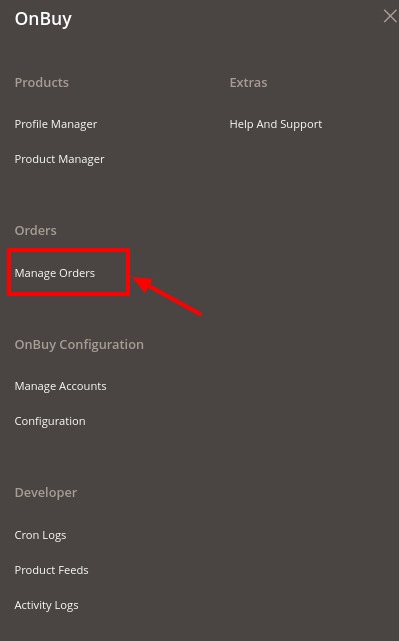
- Click Manage Orders. The OnBuy Order List Page appears as:
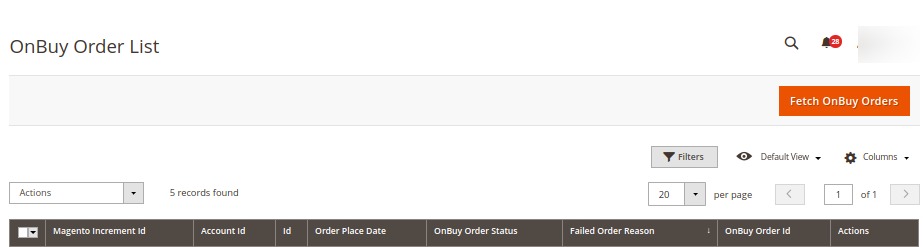
- Click the Fetch OnBuy Orders button.
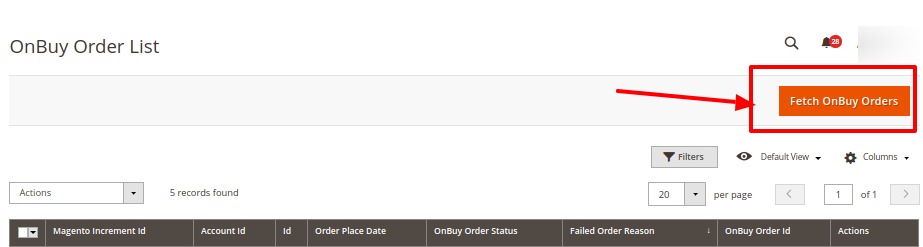
- The new orders will be successfully imported and will be displayed in the Orders grid.
To View Order,
- Scroll to the desired order.
- In the Actions, column click on the View option.
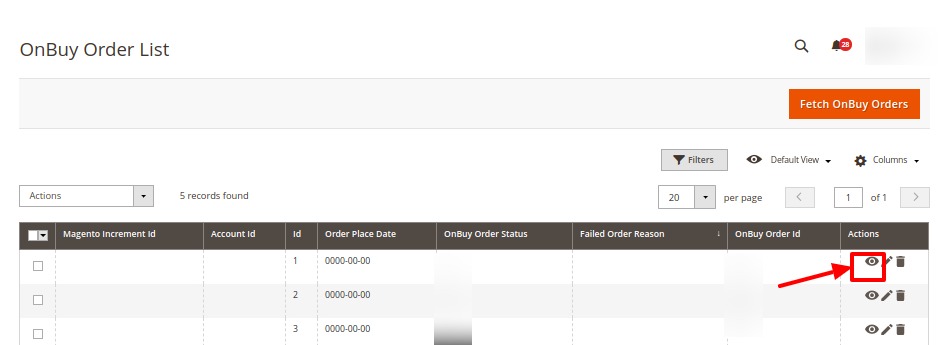
- On clicking view you will be redirected to a window displaying the order data.
To Edit Order,
- Scroll to the desired order.
- In the Actions, column click on the Edit option.
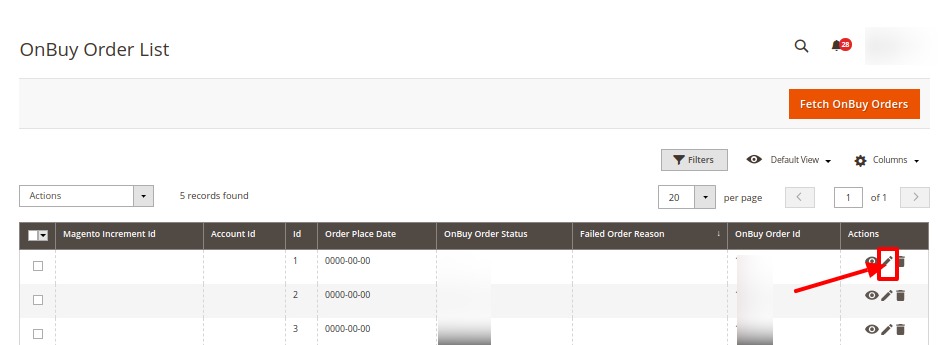
- On clicking edit you can edit the fields related to the order you wish to edit.
To Delete Order,
- Scroll to the desired order.
- In the Actions, column click on the Delete option.
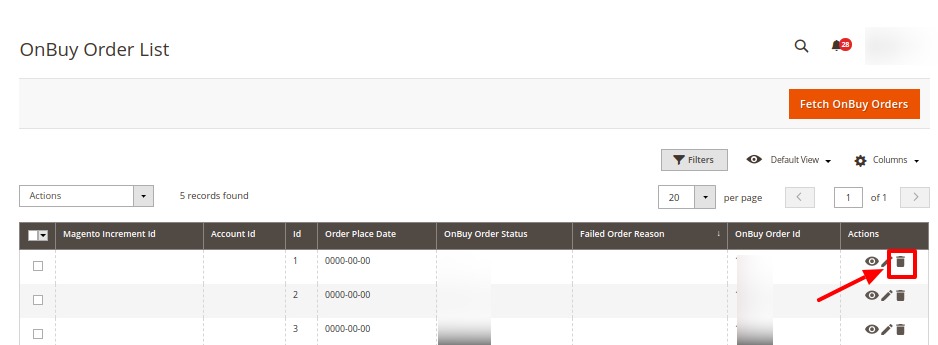
- The selected order will get deleted.
- To delete orders in bulk,
- Select the checkboxes associated with the orders those are no more required.
- Click the Arrow button next to the Actions list.
A menu appears as shown in the following figure:
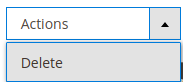
- Click Delete Order(s). A confirmation dialog box appears.
- Click the OK button.
The selected orders are deleted from the OnBuy Marketplace.
Related Articles
Manage Profiles
To Manage the Profile Following tasks can be performed to manage the profiles: Add a Profile Edit Profile Delete Profile Perform Bulk Actions in the selected profileManage Accounts
To Manage Accounts: Go to the Magento 2 Admin panel. On the left navigation bar, click the OnBuy Integration menu. The menu appears as shown in the following figure: Click on Manage Accounts. The page appears as shown in the following figure: Click ...Overview of the OnBuy Integration for Magento 2
The OnBuy integration for Magento 2 by CedCommerce offers management of your products on a centralized platform, wherein you can easily list your products on OnBuy directly from your existing Magento 2 store. Management of inventory and price is ...OnBuy Configuration Settings
To Set Up the Configuration Settings: Go to the Magento 2 Admin panel. On the left navigation bar, click the OnBuy Integration menu. The menu appears as shown in the following figure: Click Configuration. The Configuration page appears as shown in ...Delete a Profile
To Delete a Profile, Go to the Magento 2 Store Admin panel. On the left navigation bar, click the OnBuy Integration menu. A menu appears as shown in the following figure: Click on Profile Manager. The Manage Profile page appears as shown in the ...