Manage Pincodes
Admin can do the following tasks:
To add a new pin code
- Go to the Admin panel.
- On the top navigation bar, click the PINCODE CHECKER menu, and then click Manage Pincodes.
The Manage Pincodes page appears as shown in the following figure:

- In the upper-right corner, click the Add New button.
The Add Item page appears as shown in the following figure:
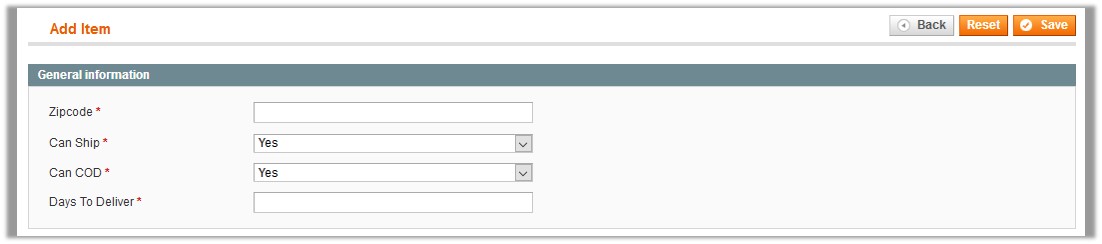
- In the Zipcode box, enter the required pincode.
- In the Can Ship list, select the required option.
- In the Can COD list, select whether cash on delivery option is available or not.
- In the Day to Deliver box, enter the number of days required for delivering the product.
- Click the Save button. The new pin code details are added.
To add new pin codes in bulk
- Go to the Admin panel.
- On the left navigation bar, click the PINCODE CHECKER menu, and then click Manage Pincodes.
The Manage Pincodes page appears as shown in the following figure:

- Click the Import CSV button.
The page appears as shown in the following figure:Note: Export the format of CSV before Importing.
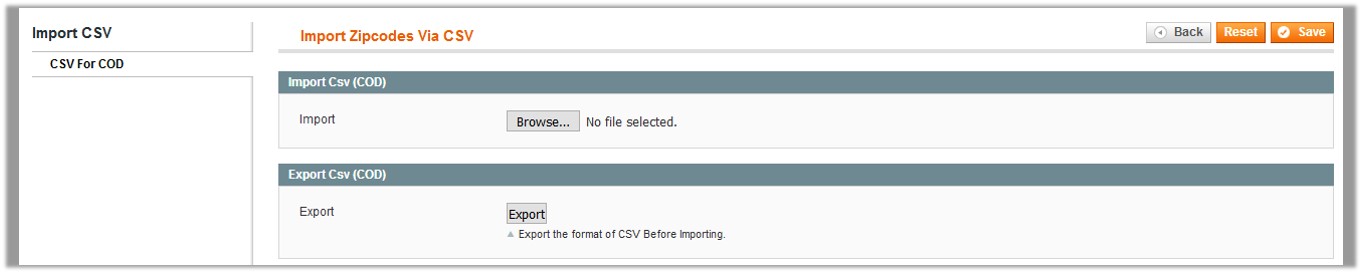
- In the right panel, under Export CSV, do the following steps:
- click the Export CSV button.
The dialog box appears as shown in the following figure:
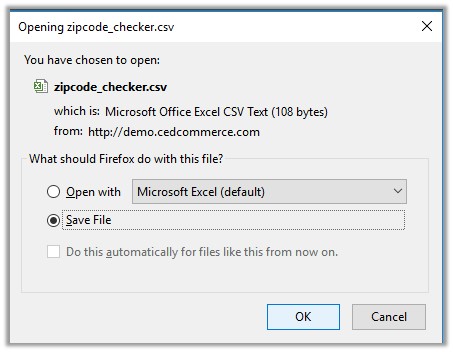
- Click to select the Save File option.
- Click the OK button.
- Enter the new pincodes details, and save the CSV file.
- click the Export CSV button.
The dialog box appears as shown in the following figure:
- In the right panel, under Import CSV, click the Browse… button to import the exported In the CSV file.
- Select the required CSV file from the local system.
- In the right panel, click the Save button.
To edit a pin code
- Go to the Admin panel.
- On the top navigation bar, click the PINCODE CHECKER menu, and then click Manage Pincodes.
The Manage Pincodes page appears as shown in the following figure:

- Scroll down to the required pin code.
- In the Action column, click the Edit link.
Or
Click the row of the required pincode that the admin wants to edit.
The page appears as shown in the following figure:
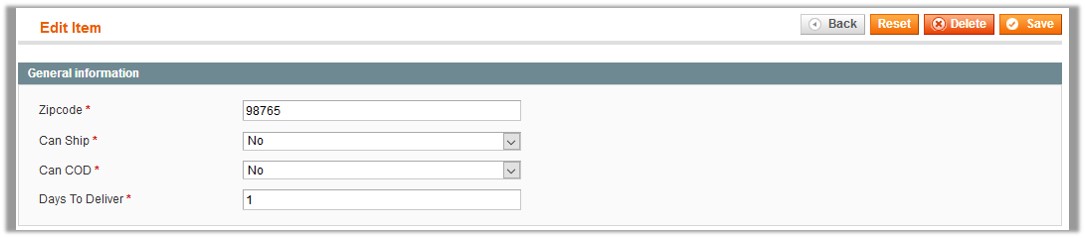
- Make the changes as required, and then click the Save button. Changes are saved and a success message appears.
To delete a pin code
- Go to the Admin panel.
- On the top navigation bar, click the PINCODE CHECKER menu, and then click Manage Pincodes.
The Manage Pincodes page appears as shown in the following figure:

- Scroll down to the required pin code.
- In the Action column, click the Edit link.
Or
Click the row of the required pincode that the admin wants to edit.
The page appears as shown in the following figure:
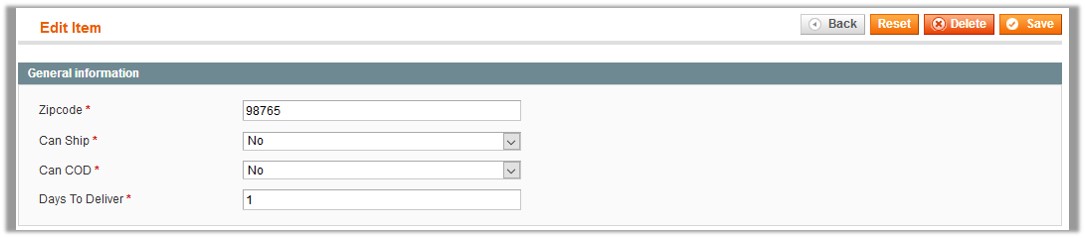
- Click the Delete button.
A confirmation dialog box appears as shown in the following figure:
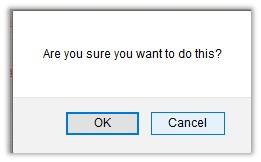
- Click the OK button.
The pincode is deleted.