Manage Pincodes
Admin can do the following tasks:
- Add New pin codes one by one
- Add Pin codes in bulk
- Edit A Pin code details
- Delete A Pin code details
To add a new pin code
- Go to the Admin panel.
- On the left navigation bar, click the PINCODE CHECKER menu, and then click Manage Pincodes.
The Manage Pincodes page appears as shown in the following figure:

- In the upper-right corner, click the Add New button.
The New Item page appears as shown in the following figure:
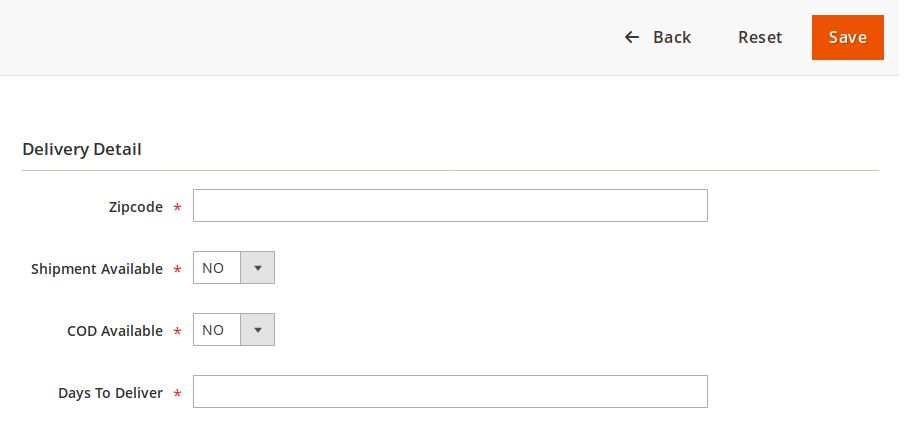
- In the right panel, under Delivery Detail, do the following steps:
- In the Zipcode box, enter the required pin code.
- In the Shipment Available list, select the required option.
- In the COD list, select whether cash on delivery option is available or not.
- In the Day to Deliver box, enter the number of days required for delivering the product.
- Click the Save button. The new pin code details are added.
To add new pin codes in bulk
- Go to the Admin panel.
- On the left navigation bar, click the PINCODE CHECKER menu, and then click Manage Pincodes.
The Manage Pincodes page appears as shown in the following figure:

- In the upper-right corner, click the Import CSV button.
The Import CSV page appears as shown in the following figure: Note: Export the format of CSV before Importing.
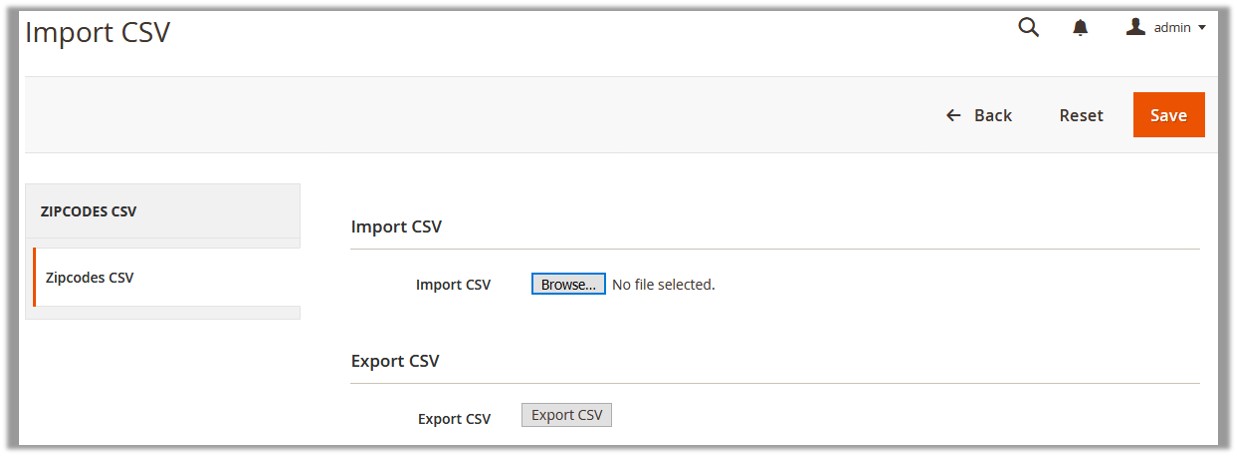
- In the right panel, under Export CSV, click the Export CSV button.
- In the right panel, under Import CSV, click the Browse… button to import the CSV file.
- Select the required CSV file from the local system.
- Click the Save button.
To edit a pin code
- Go to the Admin panel.
- On the left navigation bar, click the PINCODE CHECKER menu, and then click Manage Pincodes.
The Manage Pincodes page appears as shown in the following figure:

- Scroll down to the required pin code.
- In the Action column, click the Edit link.
The page appears as shown in the following figure:
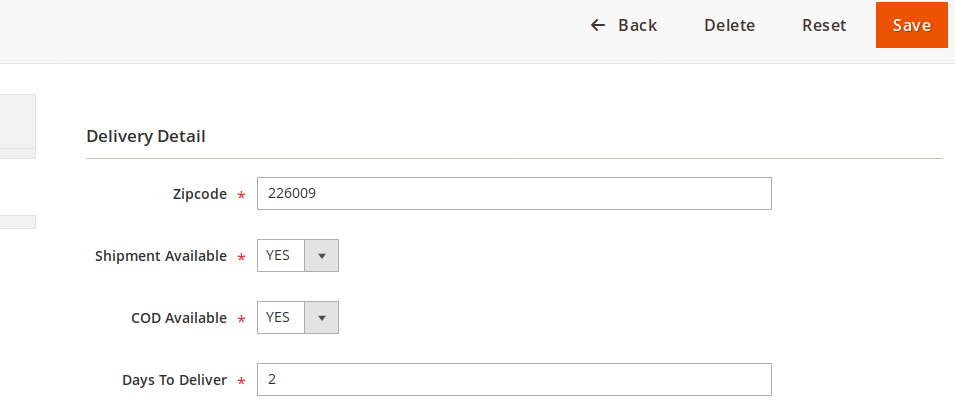
- Make the changes as required, and then click the Save button. Changes are saved and a success message appears.
To delete a pin code
- Go to the Admin panel.
- On the left navigation bar, click the PINCODE CHECKER menu, and then click Manage Pincodes.
The Manage Pincodes page appears as shown in the following figure:

- Scroll down to the required pin code.
- In the Action column, click the Edit link.
The page appears as shown in the following figure:
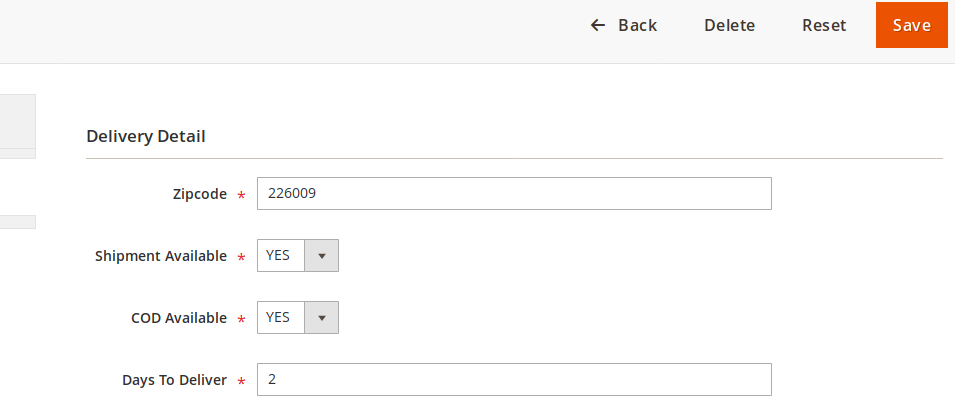
- On the top navigation bar, click the Delete button.
A confirmation dialog box appears as shown in the following figure:

- Click the OK The Pincode is deleted. Note: Admin can also delete the pin codes in bulk by using the Action feature. For more information, see Actions.
Related Articles
Actions
The admin can submit the following actions on the selected pin codes in bulk: Delete Items: Deletes the selected pin codes Change Can Ship(s) Status: Changes the status of the shipment availability Change Can COD(s) Status: Changes the status of the ...