Manage Product Listings
After the configuration is done, the seller needs to go to the Products to see the listing products on Facebook.
- Go to the Magento 2 Admin Panel.
- On the top navigation bar, you can see the FBNative. A menu appears as shown in the following figure:
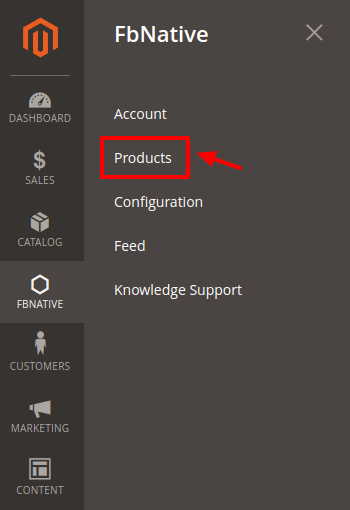
- Click on the Product section
The page appears as shown in the following figure: Note: As soon as you create an account, an attribute is generated in the product listings section. The attribute(s) needs to be assigned for products mentioned in the single accounts.
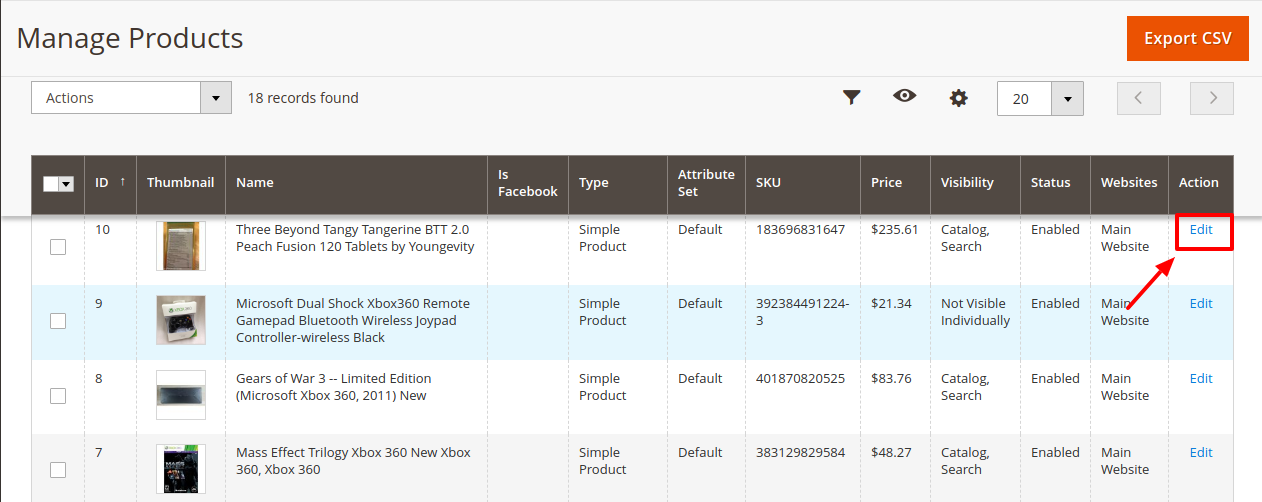
- Click on Edit under the Actions column of the products as shown in the image above. A new window opens up containing all the details about the product.
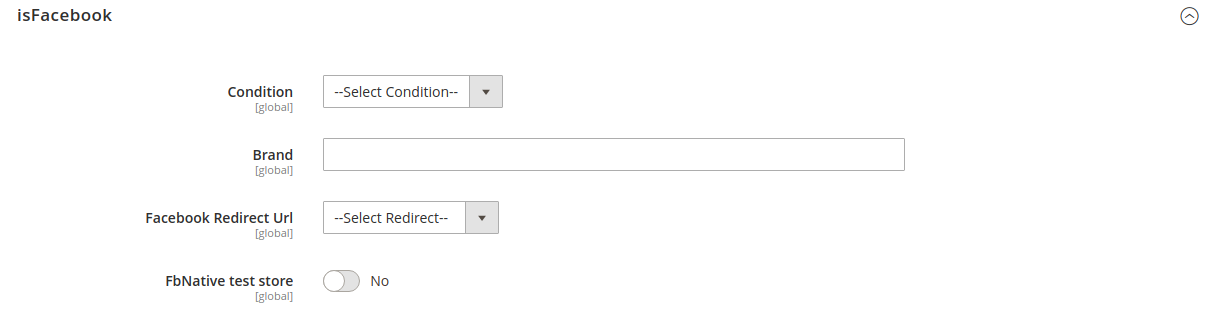
- You can choose the condition of the product you are selling from the drop-down menu in the condition.
- Enter the brand of your product in the next menu.
- Choose the Facebook Redirect URL as either cart page and shopping page from the drop-down menus. Based on your selection the user is redirected from the FB to either the cart page or the shopping page of your Magento Panel.
- In case you did not select any of the options, the user will be redirected to the Product page.
- Now below you must see all the Fb stores linked to your Magento panel. Select Yes on those stores from which you wish to include products.
- Save the product after the changes have been made.
Move back to the product listings.
- On clicking on Export CSV you can generate the CSV of products with their status as given in the below image.
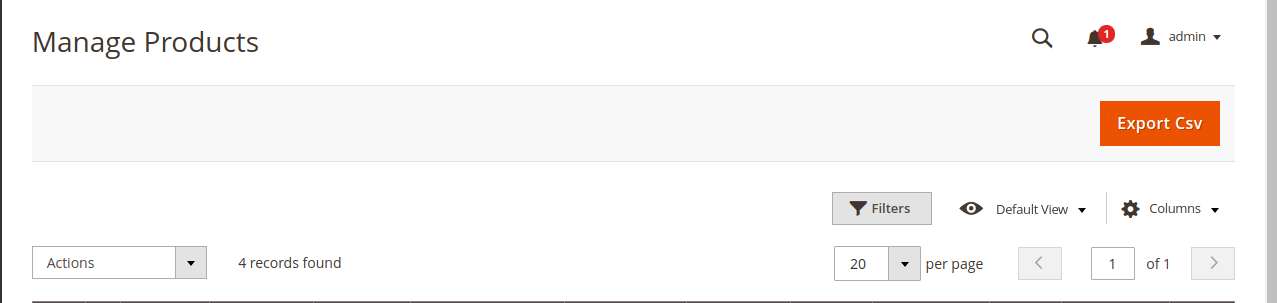
Related Articles
Overview of the Extension
For the sellers of Magento 2, CedCommerce is providing a new and inventive extension- Facebook Native Integration for Magento 2. This extension facilitates the Magento 2 Sellers to advertise their product on the Facebook page. With this easy to ...Manage Feed
In this section, users can check the feed which is generated and sent to FB. Users can also have access to all the information including the number of products in the feed, when it was last updated related, product ids, mode, sku, account, etc. To ...Knowledge Base
To view the Help & Support section, Go to the Magento 2 Admin panel. On the left navigation bar, click the Fb Native Integration menu. The menu appears as shown below: Click Knowledge Support. The Help & Support page appears. The quick support menu ...Installation of the Extension
To install the extension, Upload and Extract the FbNative package and Integrator file inside the <magento-root>/app/code/Ced/ directory and run the below command from magento root. php -dmemory_limit=5G bin/magento setup:upgrade php -dmemory_limit=5G ...Configuration Settings
Once you have installed the Facebook Native integration for Magento in your Admin Panel, you need to complete the Configuration process as shown in this section of the guide. To Complete the Configuration: Go to the Magento Admin Panel. On the top ...