Manage Products
On the Top Navigation Bar, Under the Products drop-down, you can see Manage Products 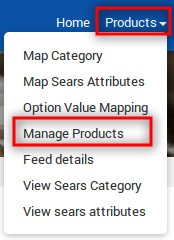 Shopify store owners can manage the products from this Section. They can view the product details such as the product type, SKU, Barcode, Product Status, quantity, price, and etcetera on the Manage Products page or on the editing page. They can also edit the product information.
Shopify store owners can manage the products from this Section. They can view the product details such as the product type, SKU, Barcode, Product Status, quantity, price, and etcetera on the Manage Products page or on the editing page. They can also edit the product information.
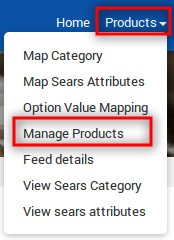
They can also perform the following tasks:
- Get Product Status: Get the current status of all the uploaded products from sears.com.
- Bulk Upload: Upload all the products to Sears by just one click.
- Update Inventory: Updates the inventories of all the products on sears.com.
- Update Price: Updates the prices of all the products on sears.com.
- Select & Sync Products: Synchronize the selected product fields from the Shopify store to App.
- Bulk Action: Perform the selected bulk action on the selected products.
Points To remember
- All the products having valid SKUs are retrieved from the Shopify store. If there is any product with no SKU, then it is not listed on Sears Marketplace Integration app.
- Each variant must have unique SKU for every product. If any product has duplicate SKU, then it conflicts with the SKU at the time of product upload.
- To upload any products on sears.com, products must have Barcode (UPC, ISBN-10, GTIN-14, ISBN-13) with it. Admin can add or Update the Barcode(UPC, ISBN-10, ISBN-13, GTIN-14) from the Manage Product section of the Shopify admin panels.
- Product price must be assigned to each product. Admin can update the product price while editing the product from the app.
Related Articles
Bulk Upload the Products
To upload all the products in bulk Go to the Sears Marketplace Integration App. On the top navigation bar, click the Products menu. The menu appears as shown in the following figure: Click Manage Products. The Manage Products page appears as shown in ...Bulk Action on Selected Products
The admin can perform the following bulk actions on the selected products available on the Manage Products page: Upload Product: Uploads all the selected products on sears.com. Delete Product on Sears: Deletes the selected products from sears.com. ...Synchronize the Products With the Shopify Store
To synchronize the products details from the store to the App Go to the Sears Marketplace Integration App. On the top navigation bar, click the Products menu. The menu appears as shown in the following figure: Click Manage Products. The Manage ...Update the Product Price on Sears
To update the price of all the products on Sears Go to the Sears Marketplace Integration App. On the top navigation bar, click the Products menu. The menu appears as shown in the following figure: Click Manage Products. The Manage Products page ...Get Product Status from Sears
To get product status from Sears Go to the Sears Marketplace Integration App. On the top navigation bar, click the Products menu. The menu appears as shown in the following figure: Click Manage Products. The Manage Products page appears as shown in ...