Manage Products
The Manage Product section allows users to navigate and manage products one at a time or through bulk action. The interface provides complete information regarding products like their bar code, SKU, Price, inventory levels, BigCommerce category, Current Status, etc.
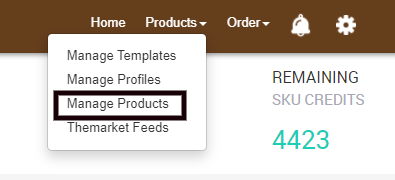
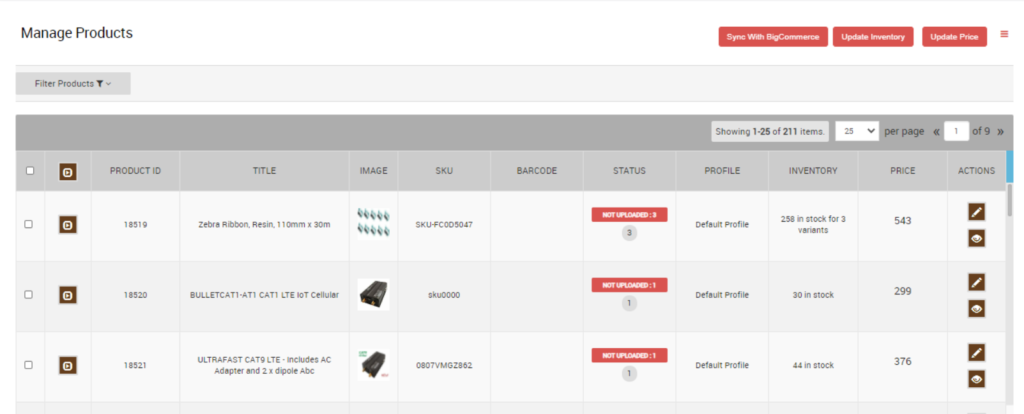
You can also perform the following tasks:
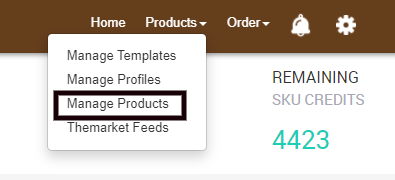
How to manage Products? Several buttons have been provided on the product management page to assist you with the process of management where you can perform various actions like
- Sync With BigCommerce is an option where the user can perform immediate sync of the app with the BigCommerce store to fetch the real-time status of products and information.
- Update Price gives the user an option to update the product price from BigCommerce to TheMarket.
- Get Product Status synchronizes the product status from TheMarket and produces a complete list of products based on the report generated.
- Update Inventory is used for updating product inventory from BigCommeerce to TheMarket.
- Import New Products, as the name suggests, facilitates the addition of new products to the store from BigCommerce to the app.
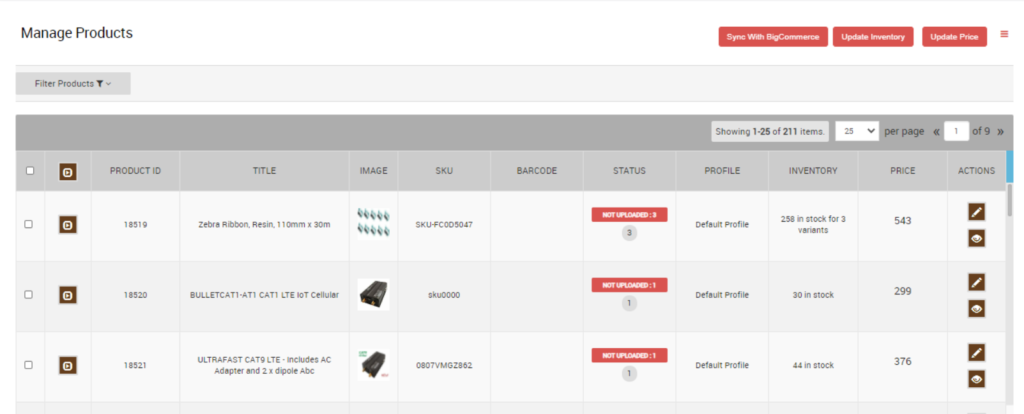
- Filter Products: Filter products based on SKU, product type, title, vendor, etc.
- Update Status: Synchronize the product status from the TheMarket Seller account to the app.
- Edit Product: Edit the product information on the app if you do not want the same BigCommerce product information on TheMarket.
- View Product: Helps you to view the product details on TheMarket.com (if the product is Uploaded on TheMarket.com) as well as on the BigCommerce store.
- Add Swatch Images: Just paste the image URL to add the swatches to your products.
- Product Preview: Preview your products on TheMarket.com.
- Upload Products: Upload the products to TheMarket.com by selecting them.
- Retire Products: The feature enables you to deactivate products from TheMarket.com that you no longer want to be seen on the websites.
Points To remember
- All the products having SKUs and Product types are retrieved from the BigCommerce store to the app. If there is any product with no SKU, then it will not list on the TheMarket BigCommerce Integration app.
- Each variant must have a unique SKU for every product. If any product has a duplicate SKU or barcode, it conflicts with the SKU at the time of product upload. Note: TheMarket also restrict SKU codes with forward slashes (/)
- To upload any product on TheMarket.com, products must have Barcode (UPC, ISBN-10, GTIN-14, ISBN-13) with them. Admin can add or Update the Barcode(UPC, ISBN-10, ISBN-13, GTIN-14) from the Manage Product section of the BigCommerce admin panels.
Related Articles
How to Install TheMarket BigCommerce Integration
This section covers the process of App Installation. It talks about how you can get the app from the App Store and then install it in the Bigcommerce store. To Install Marketplace integration App. Go to the TheMarket Integration app link. The page ...TheMarket Feeds
This option gives you an overview of the Products that you uploaded to TheMarket and the result of this attempt. You can access TheMarket feed option from the Product tab as shown in the image below. TheMarket Feed sub-section offers with the ...Overview
Catering to more than 3.5 million customers, TheMarket NZ is a content-rich eCommerce platform for local, global, and niche brands who wish to reach New Zealand's high-engaging shoppers. Backed by the leading retail group, The Warehouse Group - ...Configuration Setup
Once the TheMarket BigCommerce Integration app is successfully installed in your BigCommerce store and the sellers, you need to add credentials (i.e. Merchant ID) provided by TheMarket, to establish a connection between the BigCommerce store and ...Manage Templates
The Manage Template section can be accessed by clicking from the Products tab dropdown. It is the first option available on the drop-down menu. It gives you the option to delete a pre-existing template or create a new template based on your ...