Manage Products
To manage products,
- Go to the Magento 2 Admin panel.
- On the left navigation bar, click the Claro Shop Integration menu.
The menu appears as shown in the following figure:
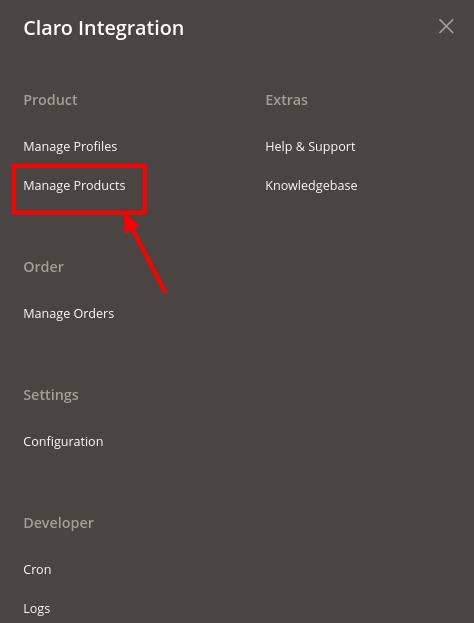
- Click on Manage Products.
The Product Listing Page appears as shown below:
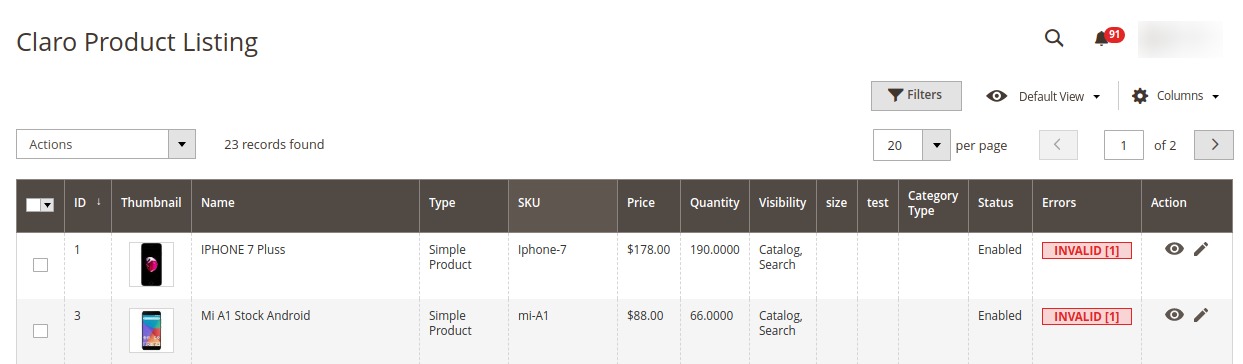
- Scroll down to the required product row.
- In the Action column of the respective row, click the View icon.A page appears where the user can view all the product-related details present in Claro Shop.
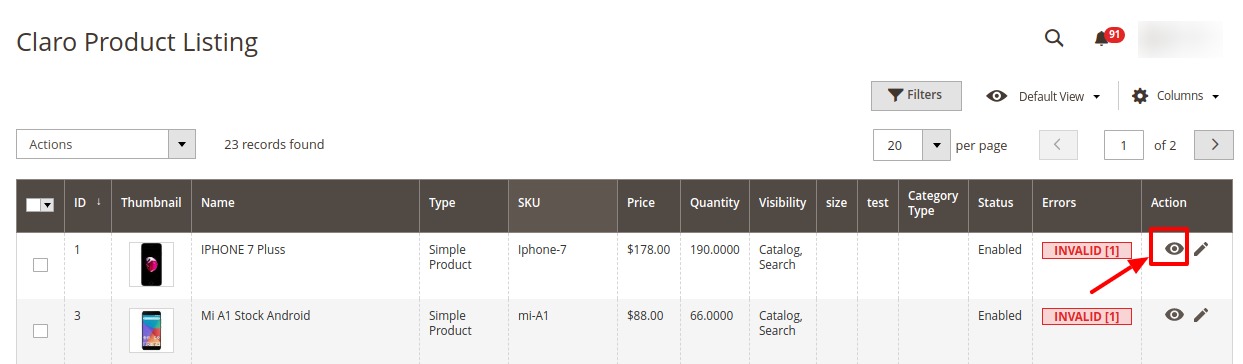
- To edit any product detail, click on the Edit button in the Actions column.
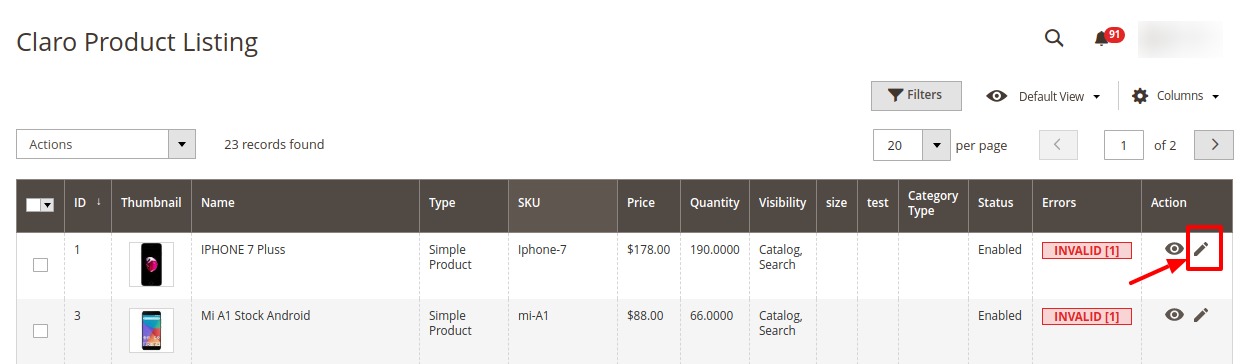
- Do the required edits in the details and Save them.
To perform Bulk Actions on Products,
- In the Actions list, click the arrow button.
A list appears as shown in the figure:
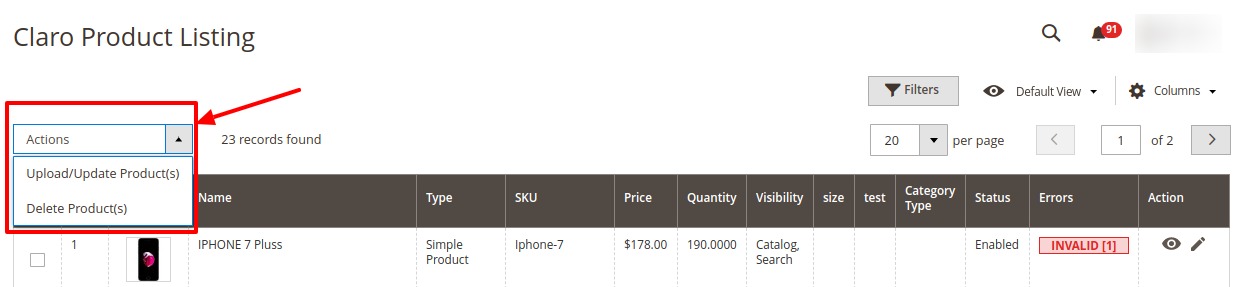
- Select the checkboxes associated with the required products.
- To upload or update products, click on the Upload/Update Product. Selected Products will be uploaded and updated.
- To delete products, click on Delete Products. Selected Products will be deleted.
Related Articles
Upload Products to Profile
To upload the profile products, Go to the Magento 2 Admin panel. On the left navigation bar, click the Claro Shop Integration menu. The menu appears as shown in the following figure: Click on Manage Profiles. The Manage Profile page appears as shown ...Manage Orders
To manage Claro Shop orders, Go to the Magento 2 Admin panel. On the left navigation bar, click the Claro Shop Integration menu. The menu appears as shown in the following figure: Click on Manage Orders. The Orders Page appears as shown below: To ...Overview
Claro Shop is an eCommerce store with an extensive number of products from stores such as Telmex, Sanborns, Sears, Telcel, Samsung and Grupo Pagui which has its headquarters in Mexico. The annual revenue of Claro Shop marketplace is $2 million. Claro ...Add New Profile
To add a new profile, Go to the Magento 2 Admin panel. On the left navigation bar, click the Claro Shop Integration menu. The menu appears as shown in the following figure: Click on Manage Profiles. The Manage Profile page appears as shown in the ...Delete Profile
To delete a profile, Go to the Magento 2 Admin panel. On the left navigation bar, click the Claro Shop Integration menu. The menu appears as shown in the following figure: Click on Manage Profiles. The Manage Profile page appears as shown in the ...