Manage Products Feeds
After uploading the product on Sears or after updating the product inventory or the product price, the user can check the status of the feed and sync the selected feeds or all the feeds on the Manage Feeds page. Admin can perform the following tasks:
- Synchronize Feeds
- Delete Feeds
- View Feed Errors
To synchronize the products feeds between Sears and Magento 2 store
- Go to the Magento 2 Admin panel.
- On the left navigation bar, click the SEARS menu, and then click View Feeds.
The Manage Feeds page appears as shown in the following figure:
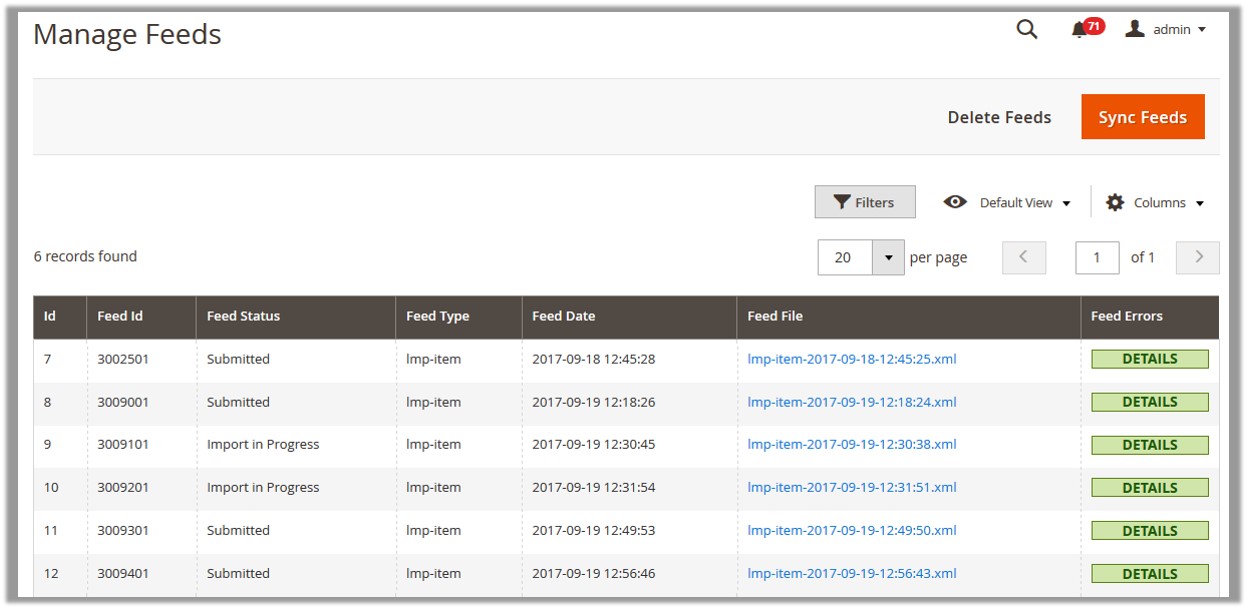
- Click the Sync Feeds button. The product feeds synchronized successfully and the success message appears.
To delete the feeds
- Go to the Manage Feeds page.
- Click the Delete Feeds button. A confirmation dialog box appears.
- Click the OK button. The product feeds are deleted and a success message appears.
To view the feed errors
- Go to the Manage Feeds page.
- Scroll down to the required feed.
- In the Feed Errors column, click the corresponding DETAILS button.
A dialog box appears such as shown in the following figure:
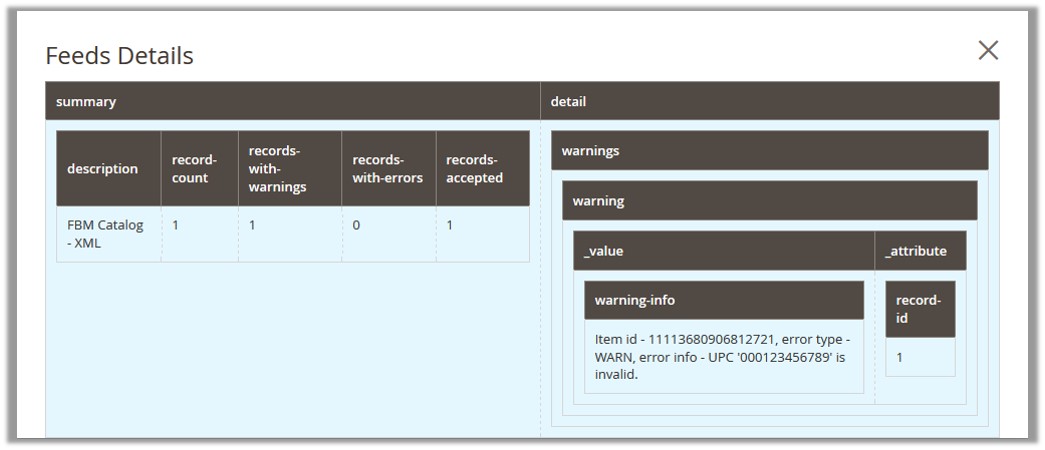
Related Articles
Synchronize Sears Products Status
Admin can use this feature to get the request from Walmart to update the status of the products on the Magento store. It helps the user to view the status of the product, unpublished, transmit, data fix, system error, or so on. To synchronize Sears ...Manage Orders
To manage orders Go to the Magento 2 Admin panel. On the left navigation bar, click the SEARS menu, and then click Manage Orders. The Manage Orders page appears as shown in the following figure: To import new orders, click on the Import button. The ...Manage Crons
To view and manage crons Go to the Magento 2 Admin panel. On the left navigation bar, click the SEARS menu, and then click Cron Logs. The Cron Logs page appears as shown in the following figure: All the running crons will be displayed in the grid.Manage Sears Attributes
Admin can view the attributes and the corresponding attributes options details. Also, admin can synchronize all the attributes or the selected attributes with the Sears.com. To View the Attributes and the corresponding options associated with the ...Manage Sears Categories
Admin can view the Categories and the corresponding attributes details. Also, admin can synchronize all the categories or the selected categories with the Sears.com. To View the Categories and the corresponding attributes associated with the ...