Manage Profile
The Manage Profiles section lets you control existing Profiles and Create New Profiles as per need.
The Manage Profiles section can be accessed by clicking on the Profiles tab on top of the page and selecting Manage Profiles from the drop-down menu.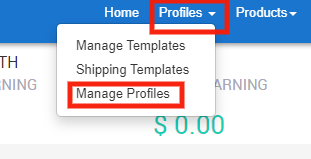
In order to create a new profile click on Add New Profile available on the right side of the screen, as shown below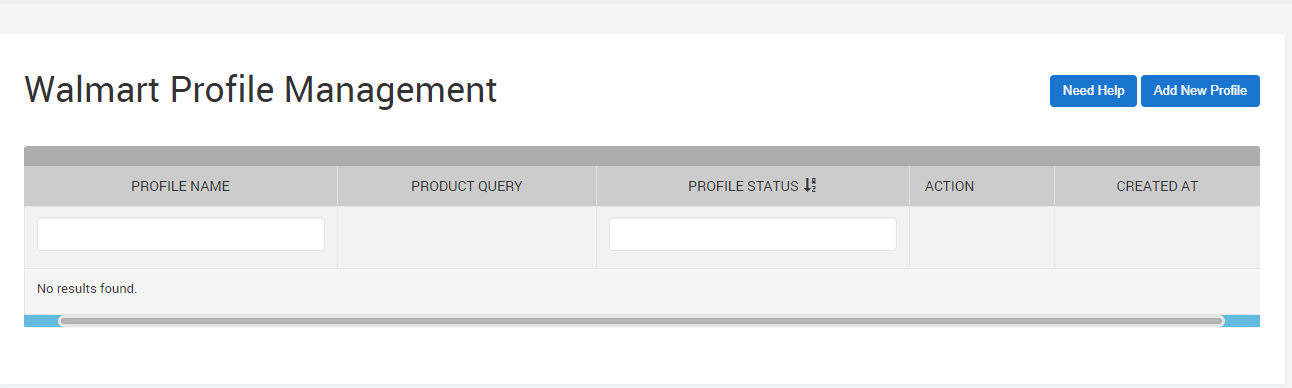
You’ll be redirected to a new page by clicking the Add New Profile button. This page has five tabs that are to be used in order to create a new profile.
The five tabs visible to you will be:
- General Information
- Profile Products
- Category Template
- Inventory Management
- Price management
Step – 1: General Information
Set a Unique Profile Name so that it is easier for you to recognize them during your product upload to Walmart.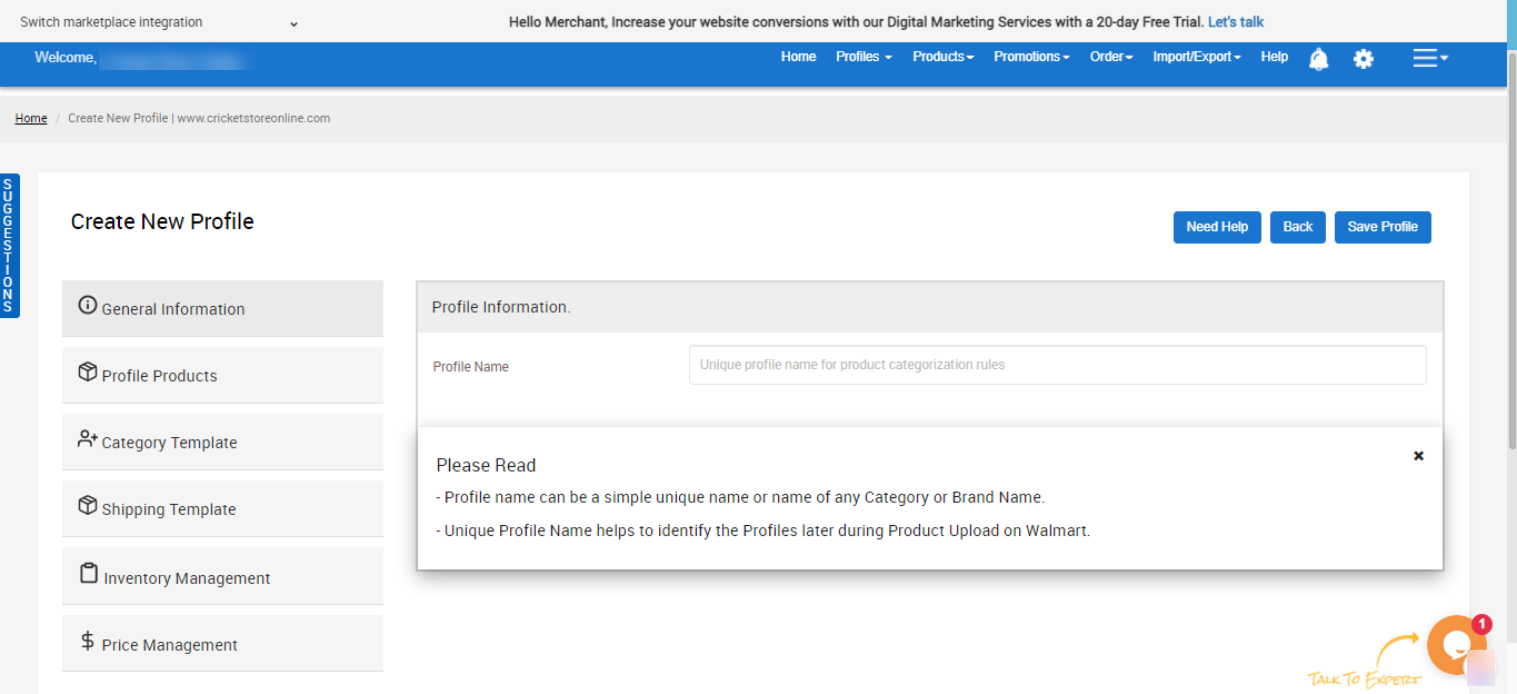
Step – 2: Profile Products
Select a Product Property from the drop-down options. The options available to you will be:
- Product Name
- Product Category
- Brand Name
After you have selected one of the properties, select the Selected Values once again from the drop-down menu as per your requirements.
Now, perform a search to filter and assign products under the New Profile. You can list multiple product names, categories, and brands to choose from.
You can also perform an override for another profile product with the new profile that is being created by clicking on the checkbox. Now, click on Test This Query to perform a search and to get the result as shown in the image.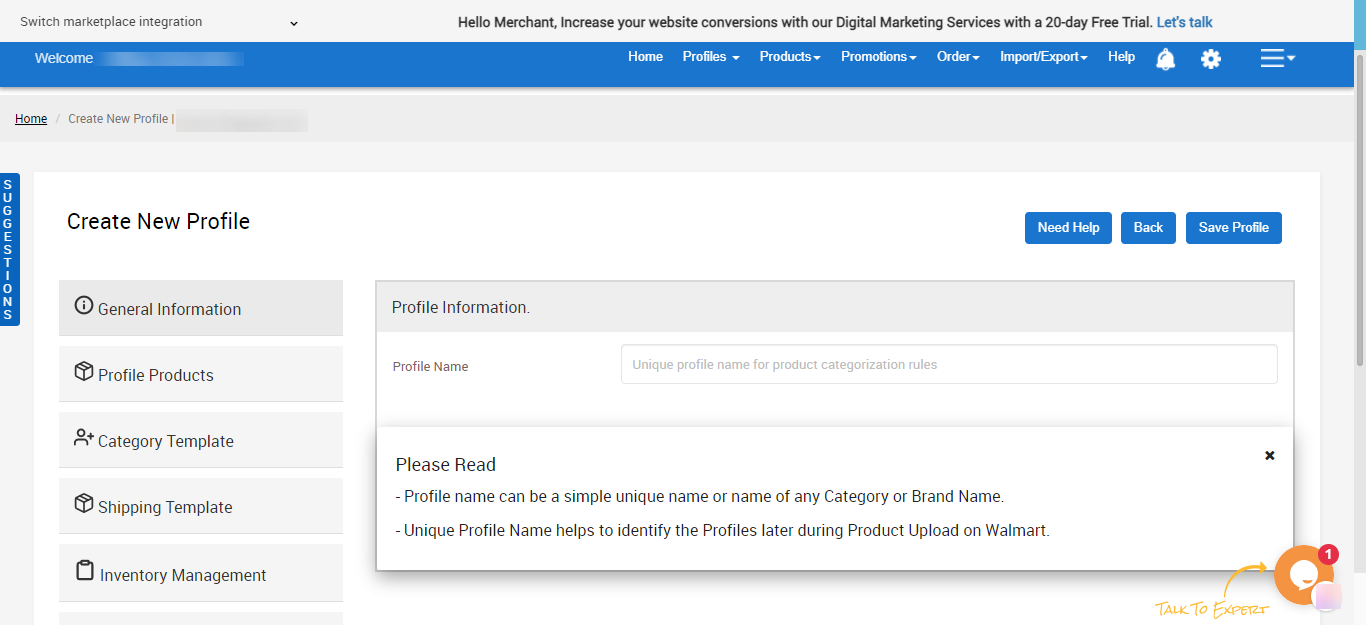
Step -3: Category Template
The category template lets you filter products based on certain categories to be uploaded on Walmart.
Select the Category Template you want to use for this Profile from the dropdown menu under Select Category Template.
You can also Create New Category Template, to be used for this New Profile.
Step – 4: Shipping Template
The Shipping Template lets you create a new Shipping Template. As soon as you click on “+Create New Shipping Template” you will be redirected to the Walmart Shipping Template page where you can perform your desired action.
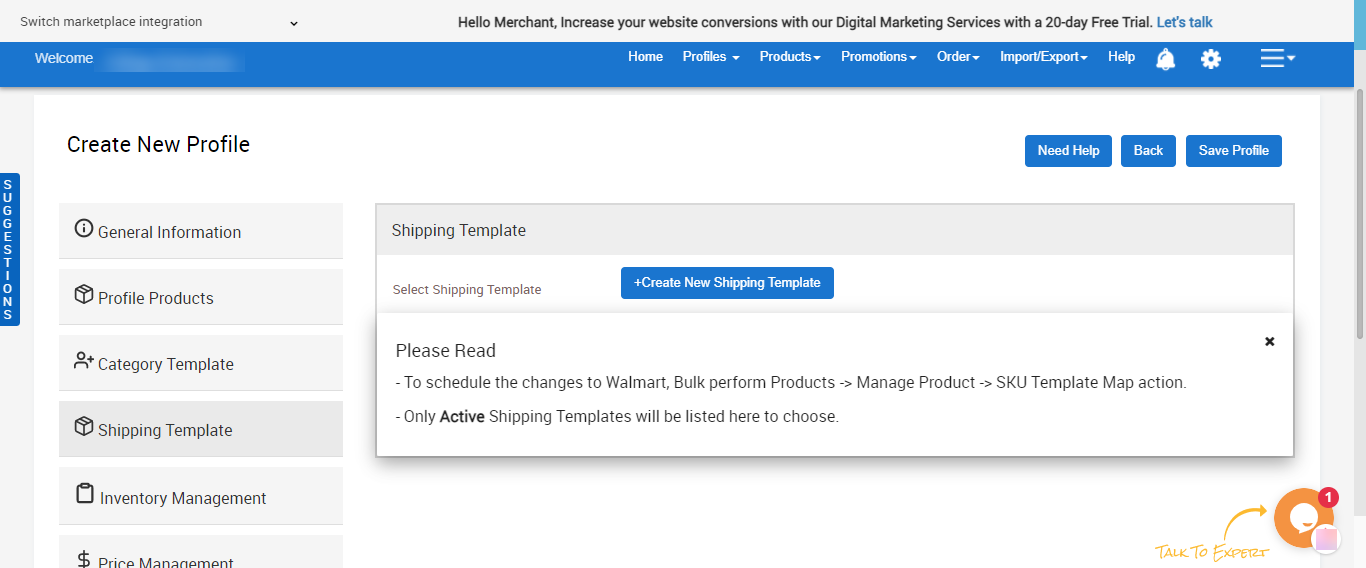
Step – 5: Inventory Management
The Inventory Template lets you add an inventory category to your selected group of products based on your wish to either use BigCommerce Inventory or add a custom inventory setup for the products.
Select the Inventory Template you want to use for this Profile from the dropdown menu under Select Inventory Template.
You can also Create New Inventory Template, to be used for this New Profile.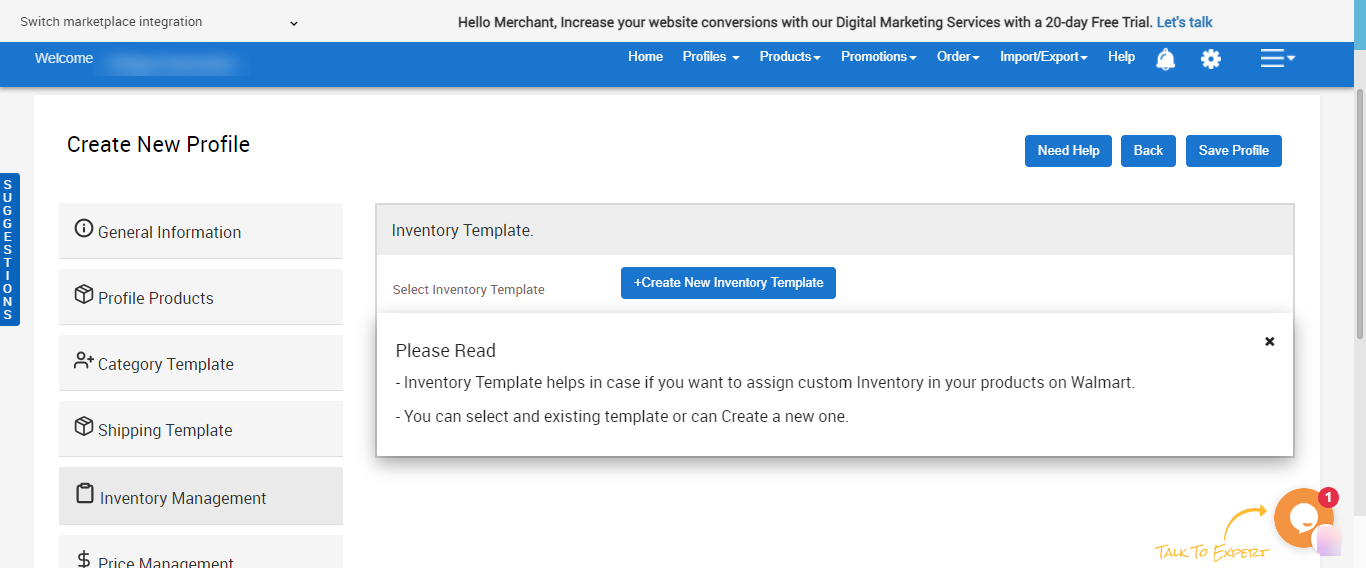
Step – 6: Price Management
Helps you add custom pricing for your products based on pre-existing templates to choose from.
Select the Price Template you want to use for this Profile from the dropdown menu under Select Price Template.
You can also Create New Price Template to be used for this New Profile.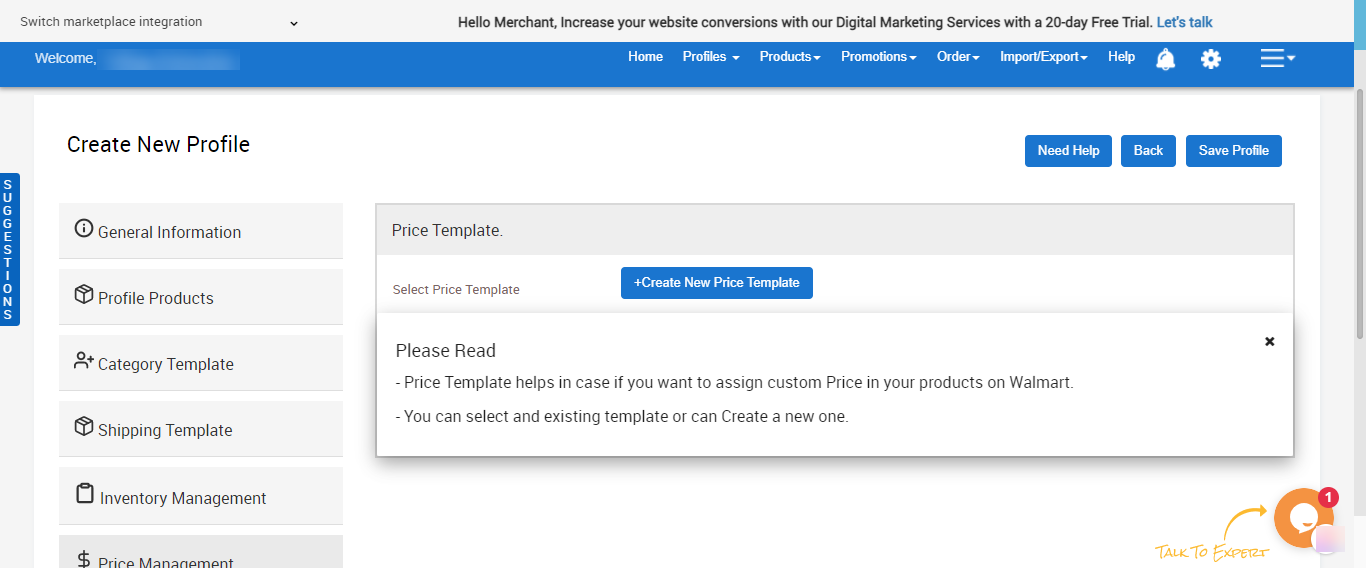
Once you’ve completed all the 5 steps, click on SAVE PROFILE available on the top right corner of the page to successfully complete creating the New Profile.
Related Articles
Profiles
Profiles Section is a set of Collections where you need to apply a specific set of rules and customization to your products, such as the Marketplace Category, Variant Attributes, and Optional & Recommended attributes. The details provided in the ...Manage Template
The Manage Templates section can be accessed by clicking on the Profiles tab on top of the page and selecting Manage Templates from the drop-down menu. It gives you the option to delete a pre-existing template or to create a new template based on ...Shipping Templates
Walmart is simplifying this process by introducing Shipping Templates for all shipping methods. Shipping templates let you manage your shipping settings across several products at once (e.g., service levels, shipping regions, transit times, and ...Manage Products
The manage product section allows users to navigate and manage products one at a time or through bulk action. The interface provides complete information regarding products like their bar code, SKU, Price, inventory levels, BigCommerce category, ...Filter Products
You can filter products on the following basis Go to the Walmart BigCommerce Integration. Click the Product menu. Click Manage Product. The filter in the Manage Product page appears as shown in the following figure: Sellers can filter the products on ...