Manage Profiles
In this section, you will see all the profiles created after category mapping.
You can use the Profiles in order to override the Product Export Setting data at the category level. For overriding the details, edit the required profile using the edit option under the profile name.
In this, the admin can perform several tasks.
To edit the profile :
As you, open the profile section, click on Edit as specified in the screenshot:
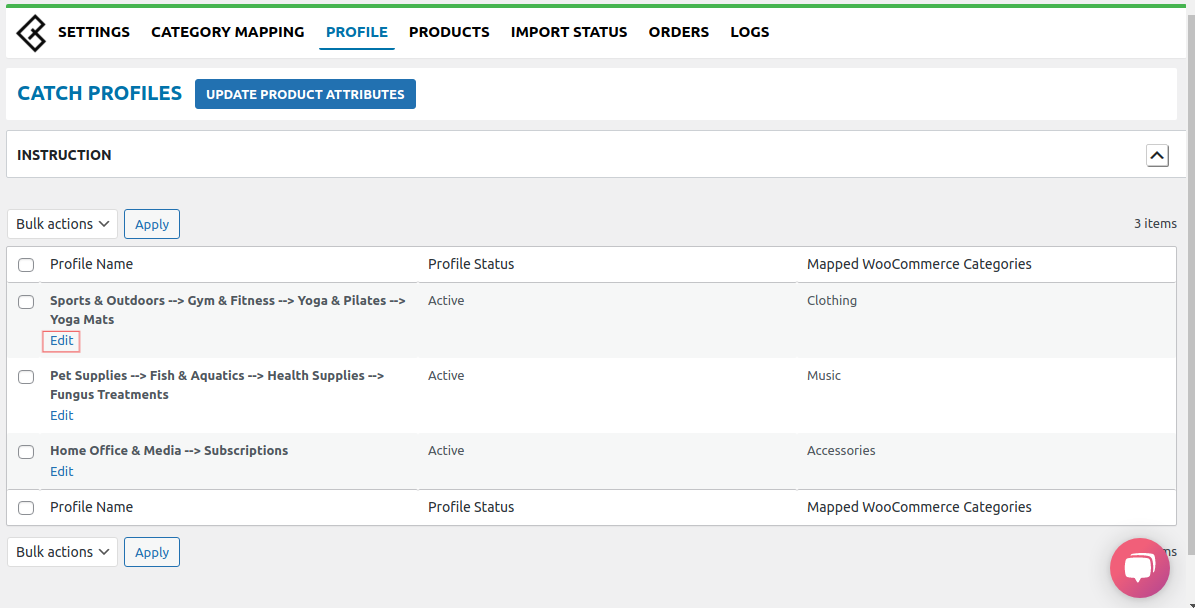
After hitting the Edit button you will be redirected to a page where you will be having some attributes as specified in the screenshot:
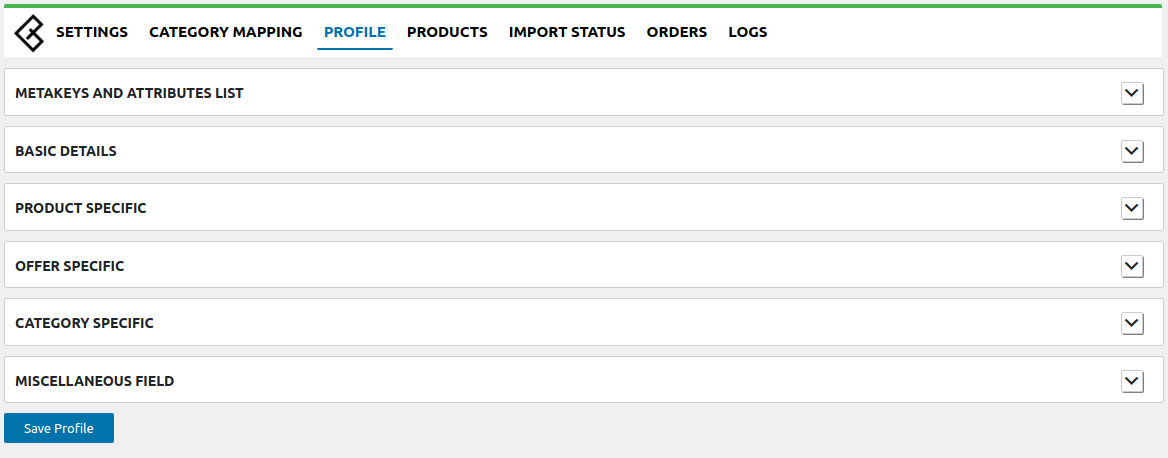
Meta keys and Attributes List :
The Search Product Custom Fields and Attributes section will help you to choose the required meta key or attribute on which the product information is stored. These meta keys or attributes will further be used in Product Export Settings for listing products on OnBuy from WooCommerce as specified in the screenshot:
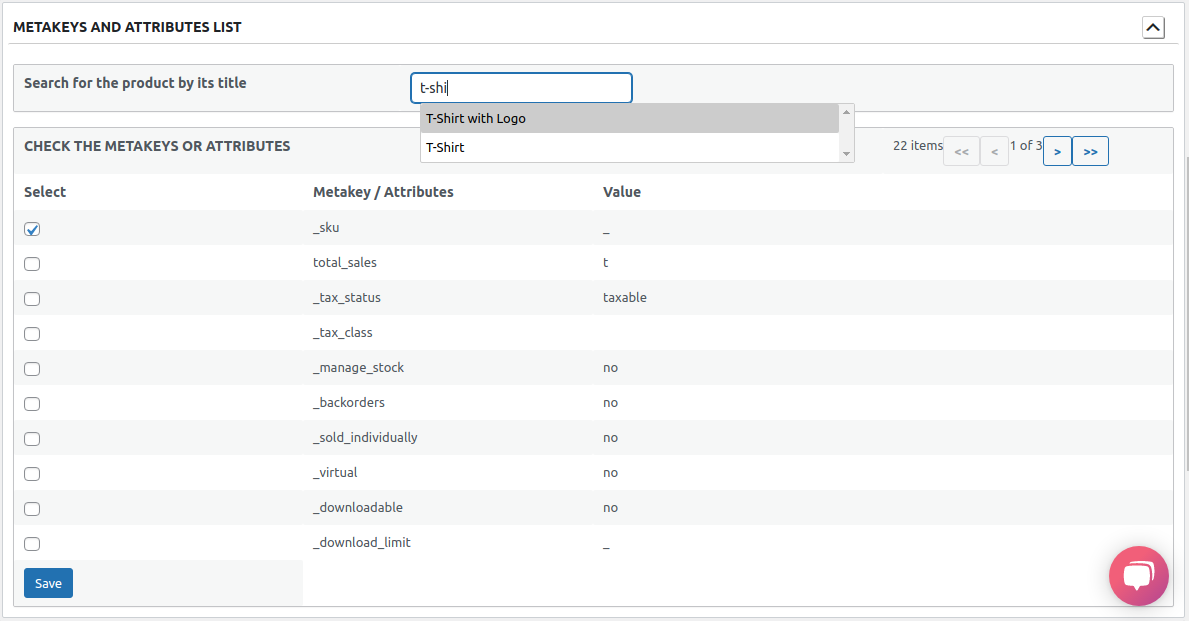
Basic Information :
In this, you can see the profile name as specified in the screenshot:

Product Specific :
In the product export settings, you are allowed to enter the details of the product-specific data( eg. title,SKU,description, keywords etc ) which you will be exporting as specified in the screenshot:
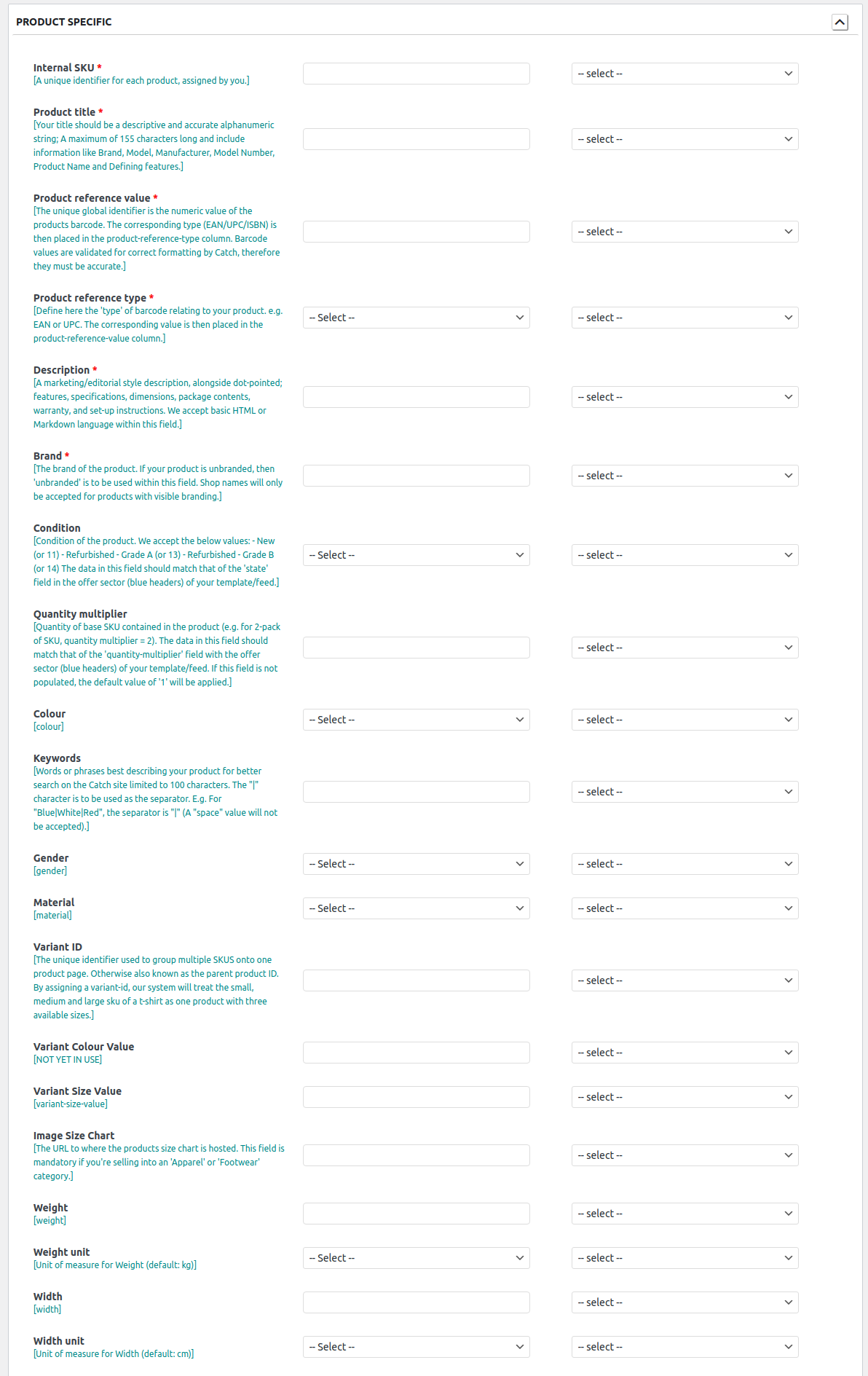
Offer Specific :
In the offer specific, you are allowed to enter the details of the offer-specific data( eg. price, stock etc ) which you will be exporting as specified in the screenshot:
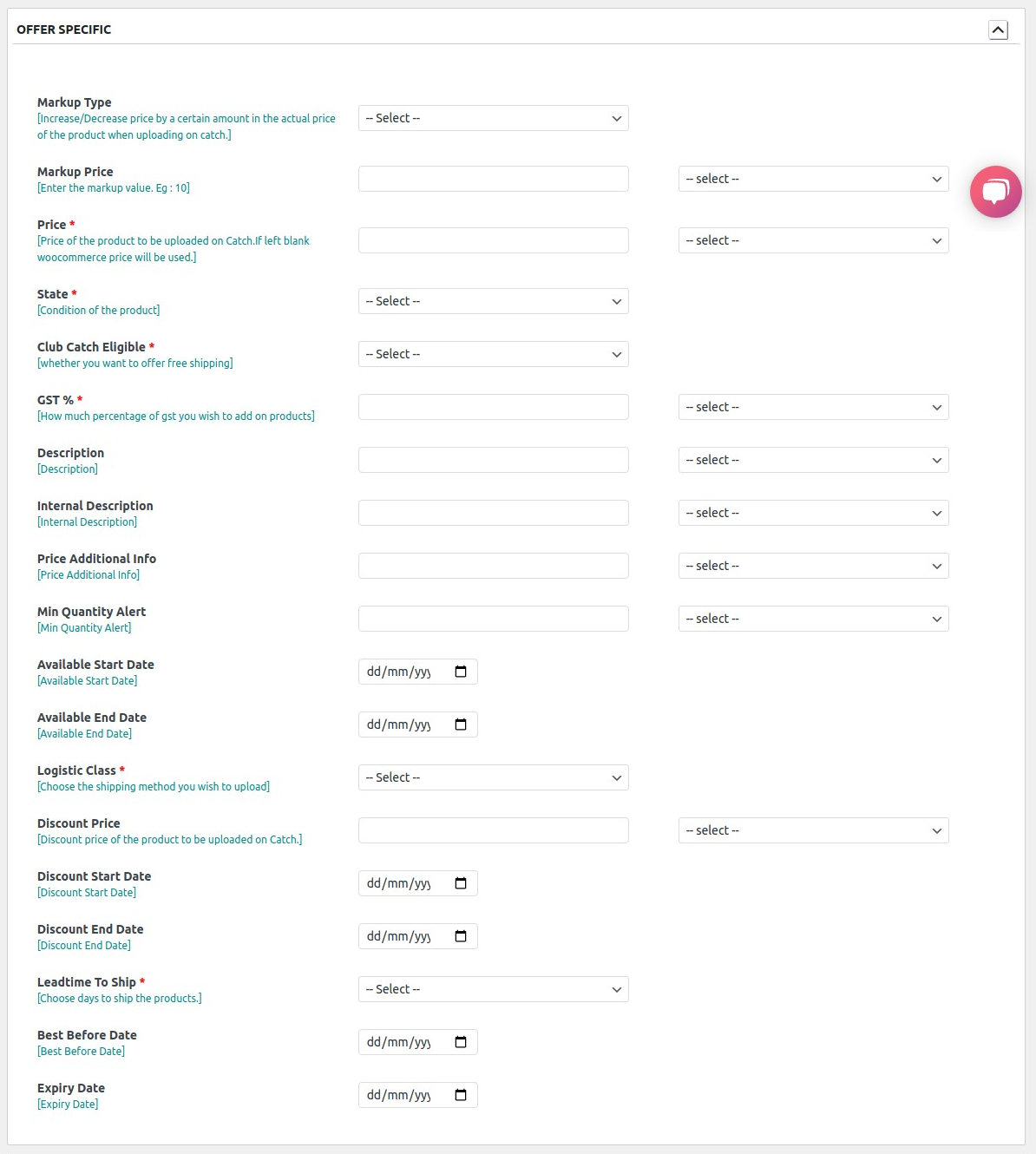
Category Specific :
In this section, you need to map the features for a specific category.
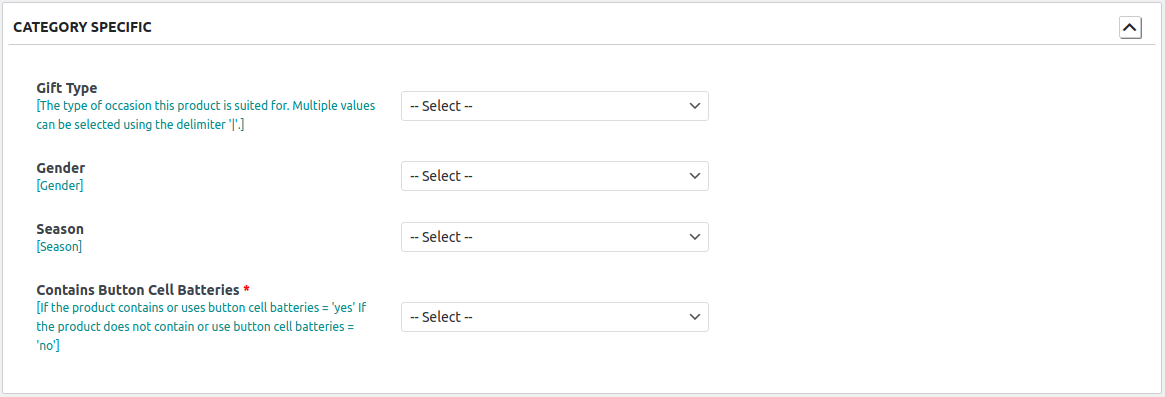
Contain button cell batteries: You need to map the meta key or attribute on which the Contains button cell batteries value is stored using the dropdown on the right side. If you have a common value for products then you can select a value from the dropdown.
Miscellaneous Field :
These are some additional fields.
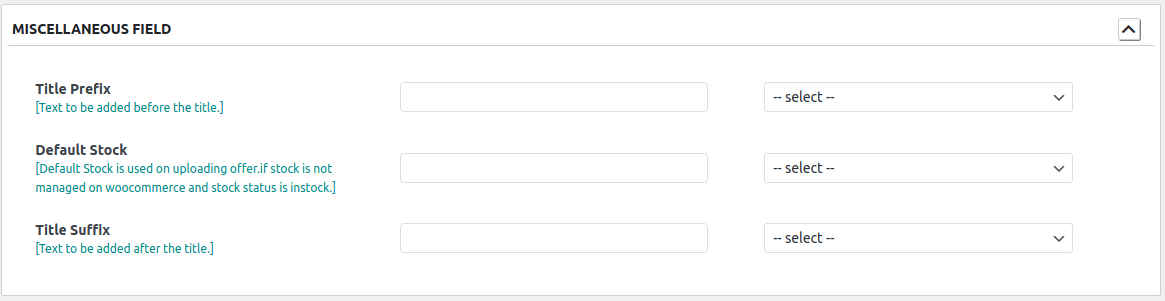
Click the Save Profile button at the bottom.
Related Articles
How to Manage Catch Profiles?
Admin can create a new profile and assign the required products to the profile. While creating and editing the profile, admin can map the Magento 2 attributes to the Catch attributes. These attributes are applicable to all the products that are ...Manage Catch Profiles
Admin can create a new profile and assign the required products to the profile. While creating and editing the profile, admin can map the Prestashop attributes to the Catch attributes. These attributes are applicable to all the products that are ...How to manage Categories?
Note: This is an alternate way to create profiles. To manage categories for profiles Go to the Magento 2 Admin panel. On the left navigation bar, click the CATCH INTEGRATION menu. A menu appears as shown in the following figure: Click on Manage ...How to Manage Attributes?
To manage attributes for profiles, Go to the Magento 2 Admin panel. On the left navigation bar, click the CATCH INTEGRATION menu. A menu appears as shown in the following figure: Click on Manage Attributes. The Manage Attributes page appears as shown ...How to submit the selected action on the selected profiles in Bulk?
Admin can delete the selected profiles and also can change the status of the profiles in bulk. To submit the selected action on the selected profiles in Bulk Go to the Magento 2 Store Admin panel. On the left navigation bar, click the CATCH ...