Manage Promotional Price
Promotional pricing is an optional way for Sellers to create unique pricing for their Walmart products. This can be done to clear out the stock that the Sellers no longer need or when the seller wants to offer special prices on different occasions or festivals.
New Promotional Feature Rule
Walmart has laid down certain guidelines regarding running product promotions, as listed below:
- You can set up no more than 10 promotions for an item at a time in the API.
- You must provide the Promotions Status, Promo Price, Promo Start Date, and Promo End Date.
- The end date of a given promotion should be 365 days from the current date and time. Any promotions beyond 365 days will result in errors.
- For any SKU, a promotion end date can’t be before or equal to the promotion start date.
- Promotions should be set up at least 4 hours before the start date.
- You can change the Promo Price, Promo Type, and Promo at any time. For the promotions that are yet to start, you can change their Start and End date also.
- You can Delete promotions by setting the Promotions Status as Delete All.
Update the Promotional Price of Products on Walmart
To update the Promotional Price of Products on Walmart, follow the steps given below:
- Go to Walmart Integration App.
- Click Promotion.
- Now click Manage Promotion.
The Manage Promotion page opens up as shown in the following figure: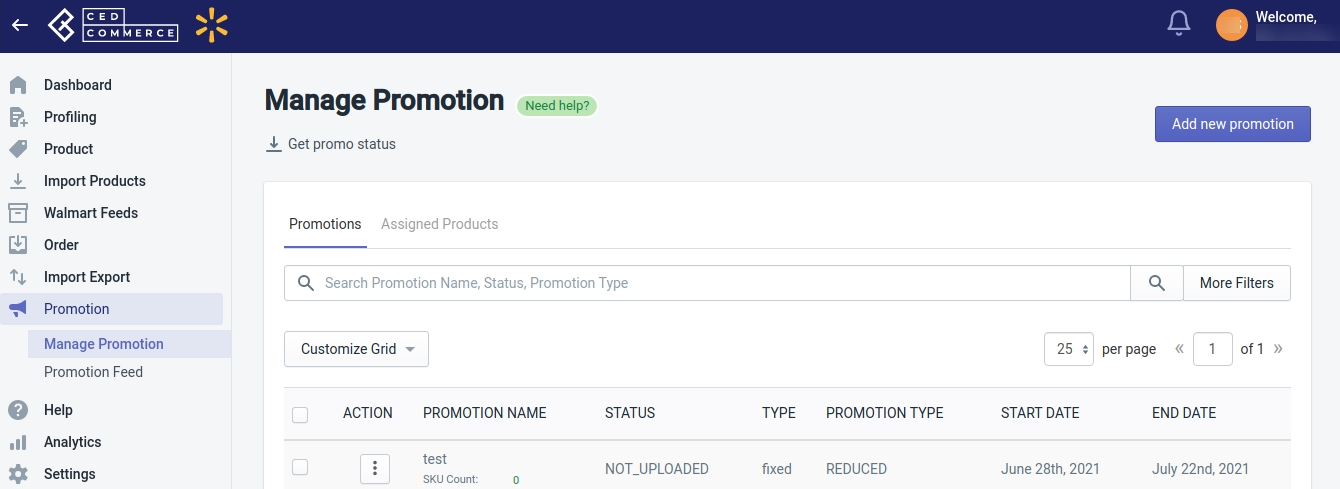
- Clicking Get Promo status helps you fetch those promotions which you are already running on Walmart, to the Walmart Integration app.
- To start running promotions on Walmart, click on Add New Promotion button on the top right corner of the page. The following page opens up:
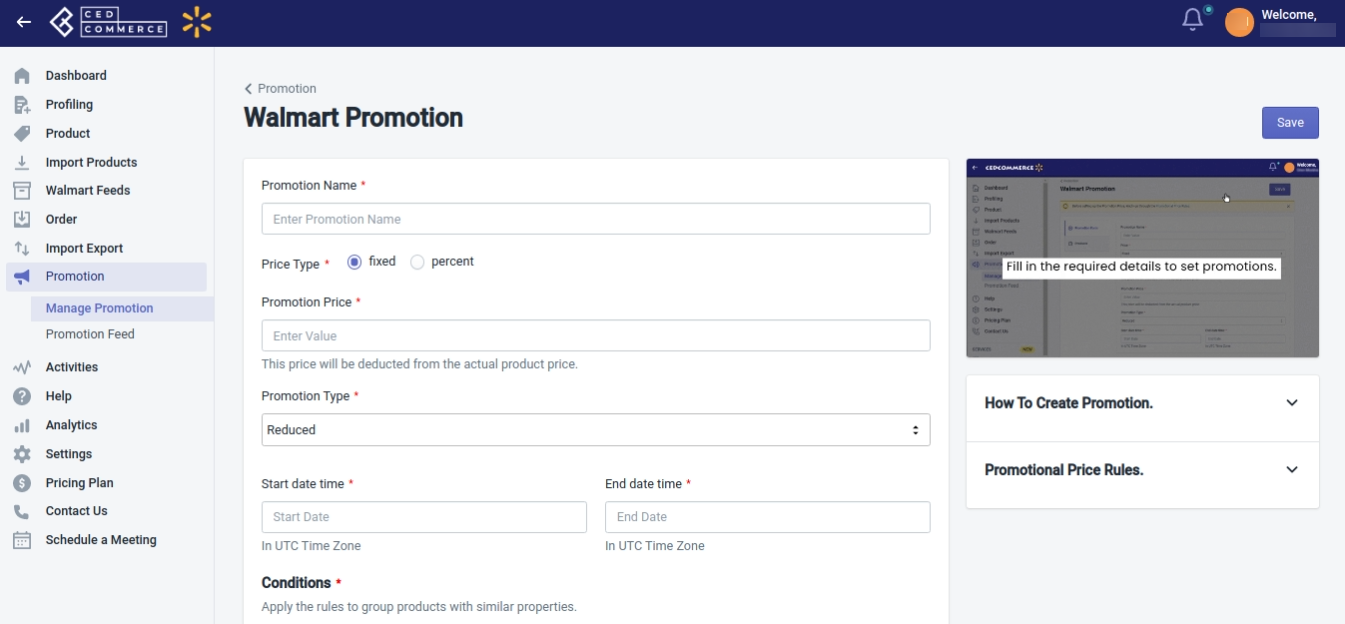
- Add the Promotion Name and Select Price Type(fixed or percent). Also add Promotion Price, Promotion Type(reduced or clearance), Start Date and Time, and End Date and Time.
- Then add conditions. You can add conditions based on Product type, title, vendor, or tags to apply promotions to all the products that fall under the selected condition.
- Click on the Save button on the top right corner to save your promotion settings.
- Now, on the Manage Promotion page, click the checkbox available on the left-hand side of the Action. From the Select bulk Action dropdown, click Update Promotional Price. This will send the updated promotional prices of products to Walmart.
Related Articles
Update Price
To update product price on walmart.com, follow the steps given below: Go to Walmart Integration App. Click the Product menu. Click Manage Products. The Manage Product page appears as shown in the following figure: For a few products, select the ...Price Feed
To view the Price feed, follow the steps given below: Go to the Walmart Integration App. Click Walmart Feeds menu. The following page opens up: Then clicking on Price Feed, the Price feed page opens up as shown in the following figure: Select the ...Walmart Reports
For each product you sell on Walmart, Walmart generates a report that tells you about your product details like Product name, category, price, currency, lifecycle status, published status, etc. To generate Walmart Report, follow the steps given ...Manage Product
On the Left Navigation Bar, under Products, you can see Manage Product. The Manage Product section allows you to view all the Shopify store products imported during the app’s configuration. These products are divided into two parts, as follows: ...Walmart Order Management
Order Configuration The order management section helps you manage and configure order-related settings for your Walmart products. To configure order management, go to the Walmart Integration app and click Order management under the Settings menu. The ...