Manage Proposal Orders from the Admin Panel
The admin can view all the Proposal Order details available on the Manage Proposals page. As the Proposal is created, the status of the Proposal appears as Pending/Not yet ordered/Ordered. Here are some of the statuses of the Proposal from sending the Proposal to confirming the Order. The same statuses are reflected on the My Quote's page of the User account, based on the corresponding status appearing on the Manage proposals page of the Admin panel. 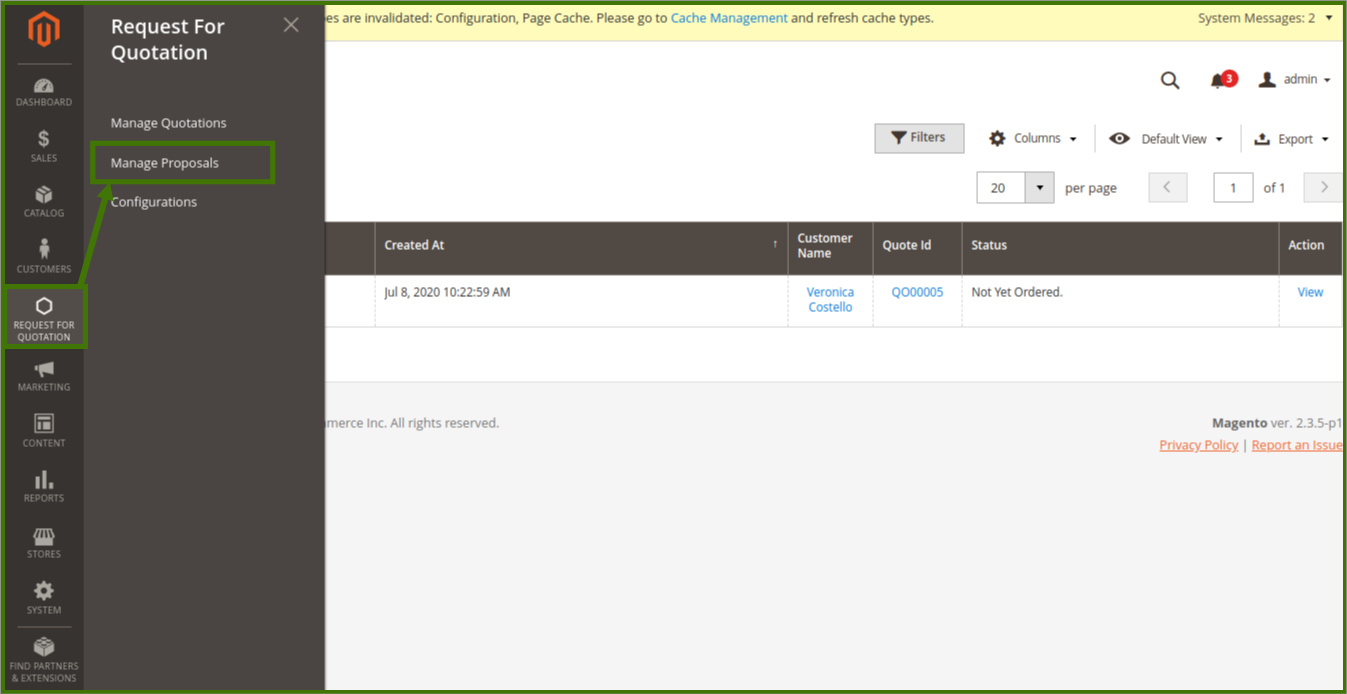
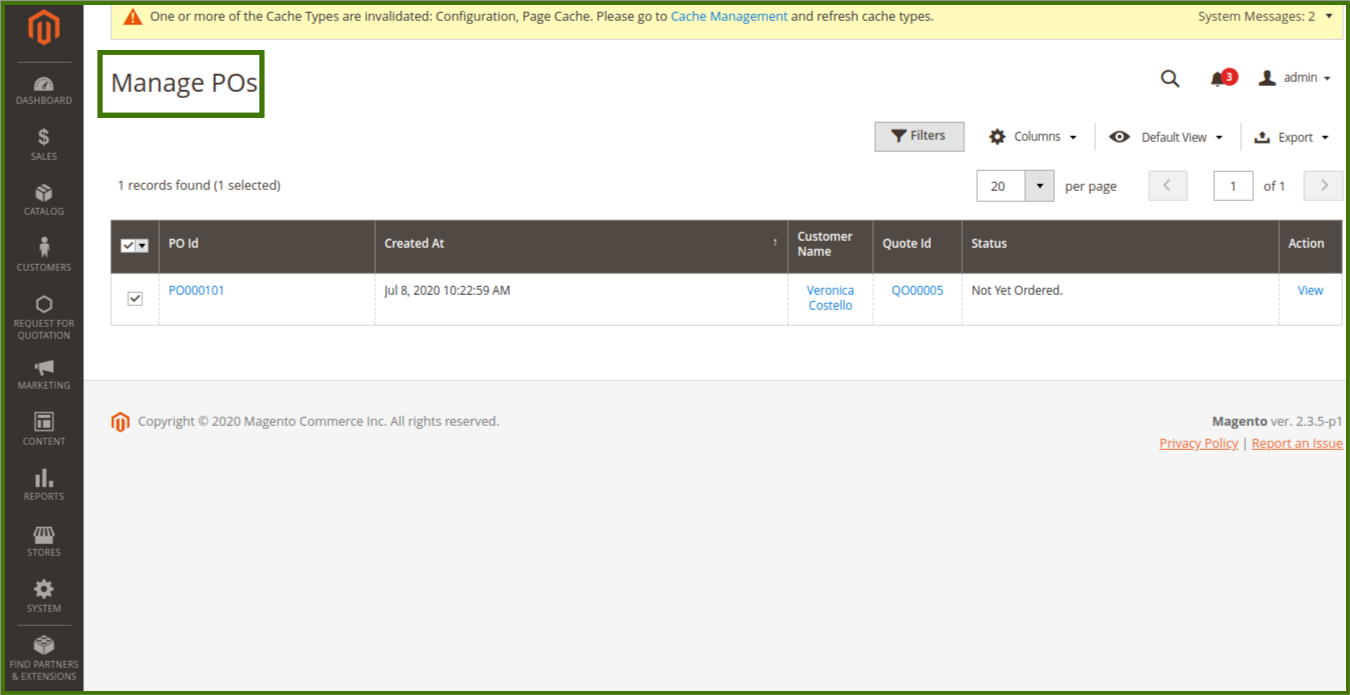
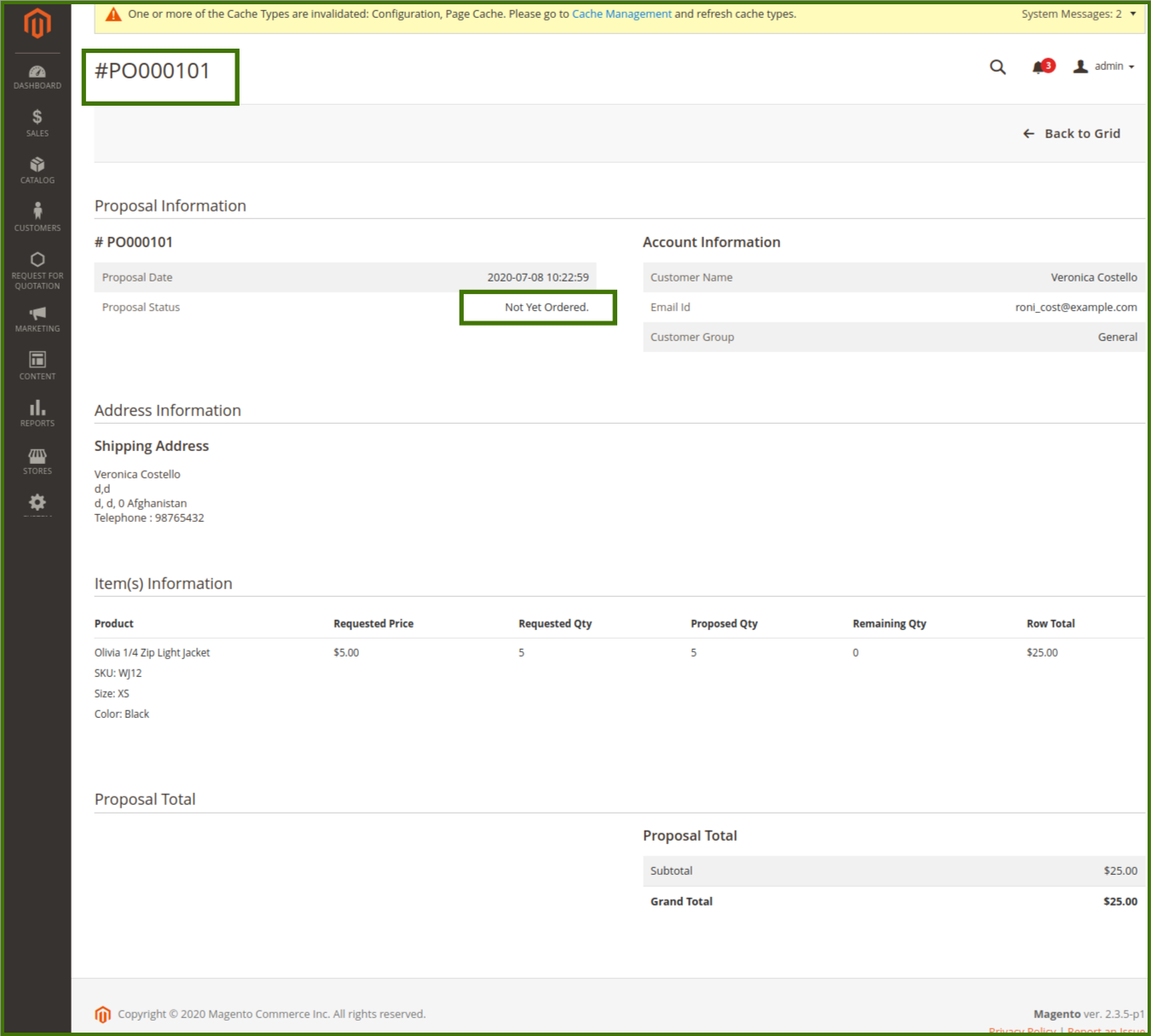
- Not yet ordered: When the Proposal is created and no action is taken by the user.
Note: On the Front-end view Add to cart option Available. - Ordered: When the user places the order.
To view the Proposals details:
- Go to the Admin panel.
- On the left navigation bar, click the REQUEST FOR QUOTATION menu, and then click Manage Proposals. The Manage POs page appears as shown in the following figure:
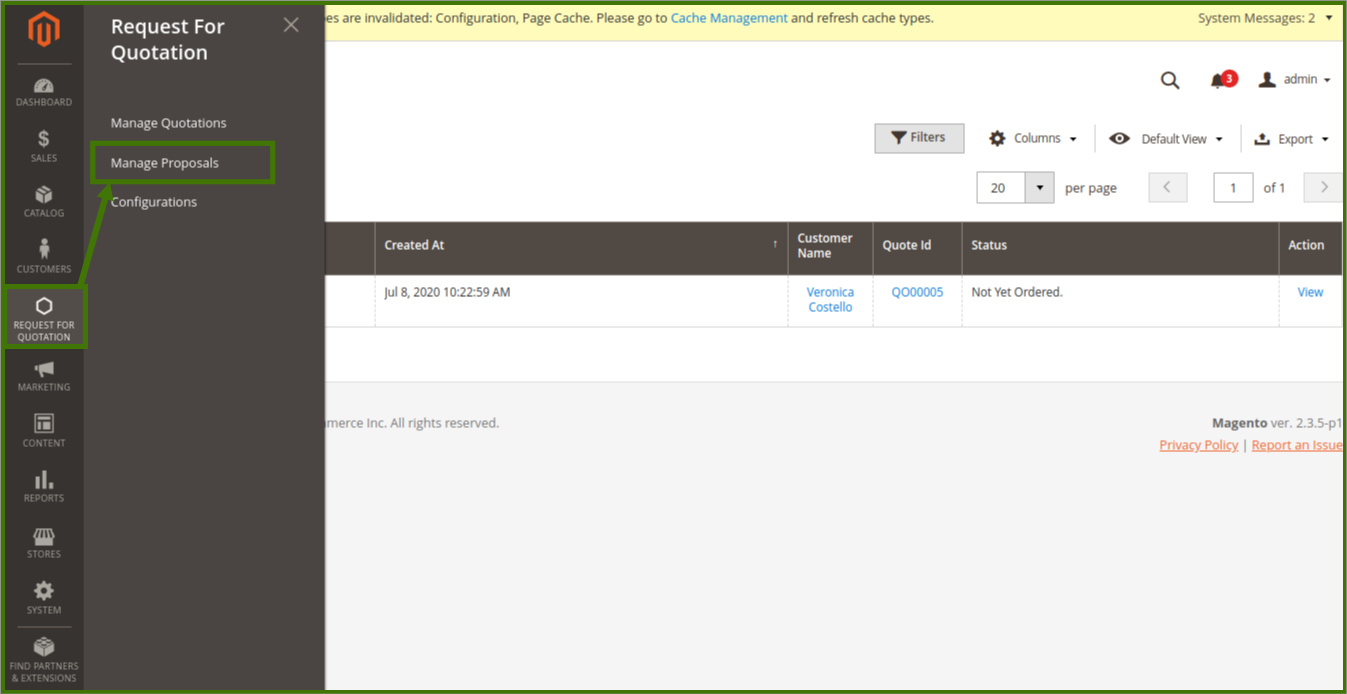
- Scroll down to the required Proposals.
- In the Action column of the PO row, click the View.
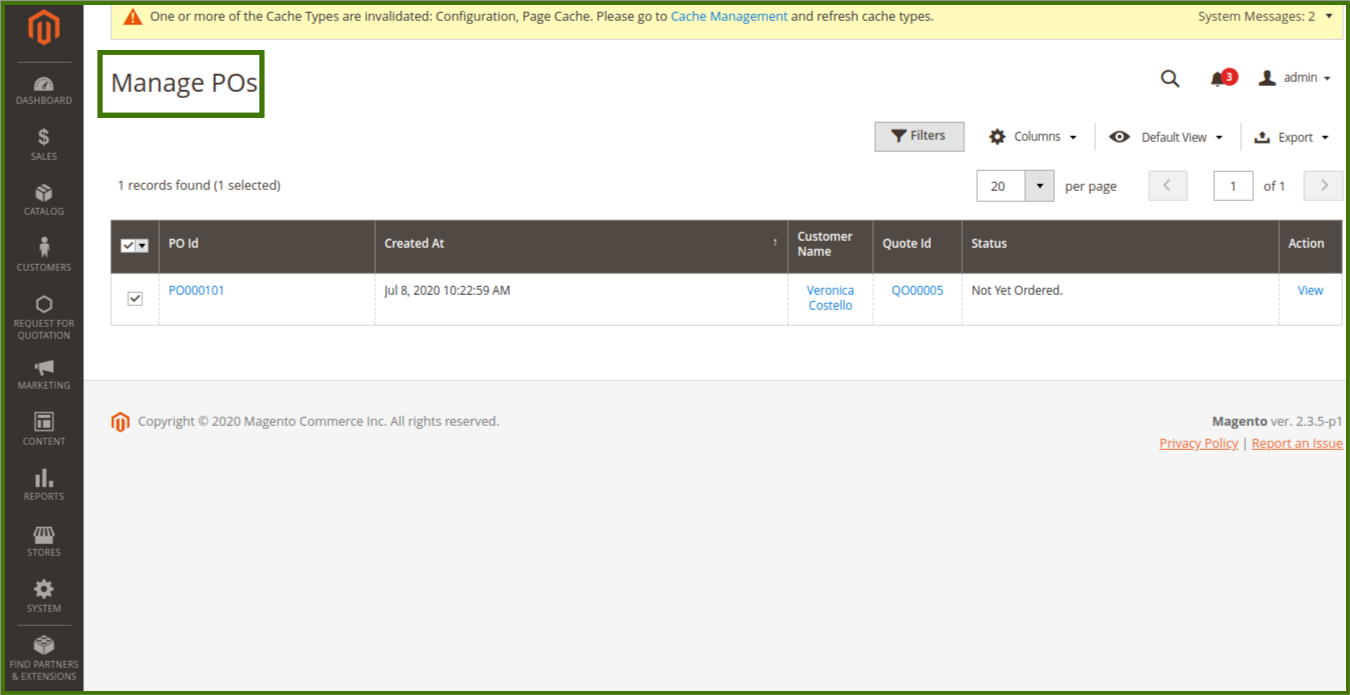
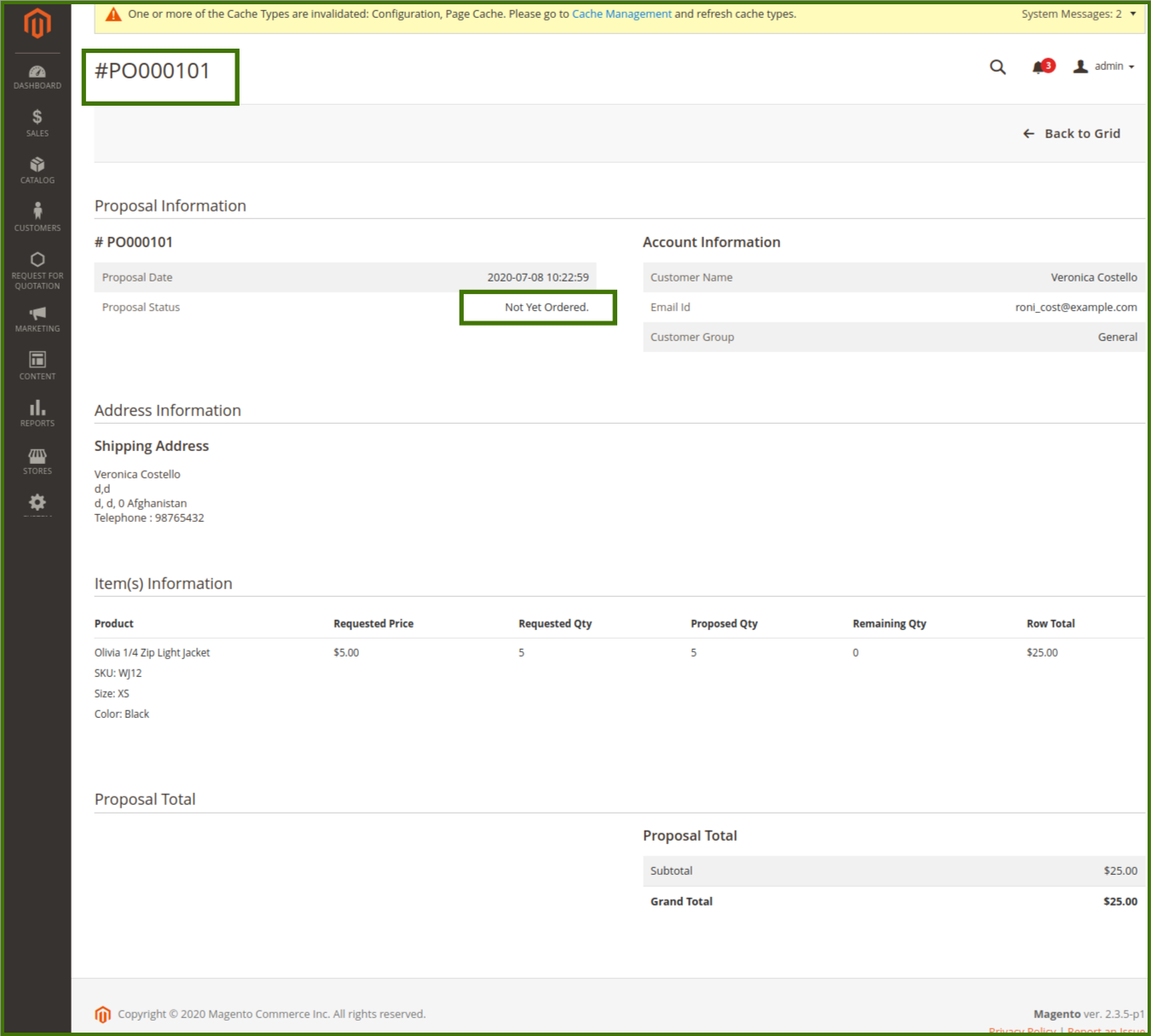
Similarly, customer can check the proposal From the customer page, by login/sign-in to customer panel-> My account-> My Quotes-> View Quotes.
Related Articles
Manage Quotations from Admin Panel
The admin can view all the Quotations details available on the Manage Quote Requests page sent by different front-end users. Log in to Admin Panel-> Goto Request for Quotation-> select the Manage Quotations. refer to below images: Once opening a ...Manage Proposal Orders from the Front-end View
Once the admin creates the Proposals, the user receives the e-mail and message for Proposal creation, where the user can use the Continue and Add to Cart button to place the order directly from the mail e.g refer below the images: or the user can log ...Create Proposal Order
After getting Quotation Admin is able to create the proposal and send it to the customers: To create the Proposal order: Go to the Admin panel. On the left navigation bar, click the REQUEST FOR QUOTATION menu, and then click Manage Quotations. The ...Submit Quote From the Front-end View
Front-end users are allowed to submit the quotation for a single product or multiple product at the same time. To submit a quote Go to the Front-end View. Login/sign in to the customer panel. Open the products page, where the required product is ...Edit Quotation
To edit the quotation details Go to the Admin panel. On the left navigation bar, click the REQUEST FOR QUOTATION menu, and then click Manage Quotations. The Manage Quote Requests page appears as shown in the following figure Scroll down to the ...