Manage Quotations from Admin Panel
The admin can view all the Quotations details available on the Manage Quote Requests page sent by different front-end users. Log in to Admin Panel-> Goto Request for Quotation-> select the Manage Quotations. refer to below images: 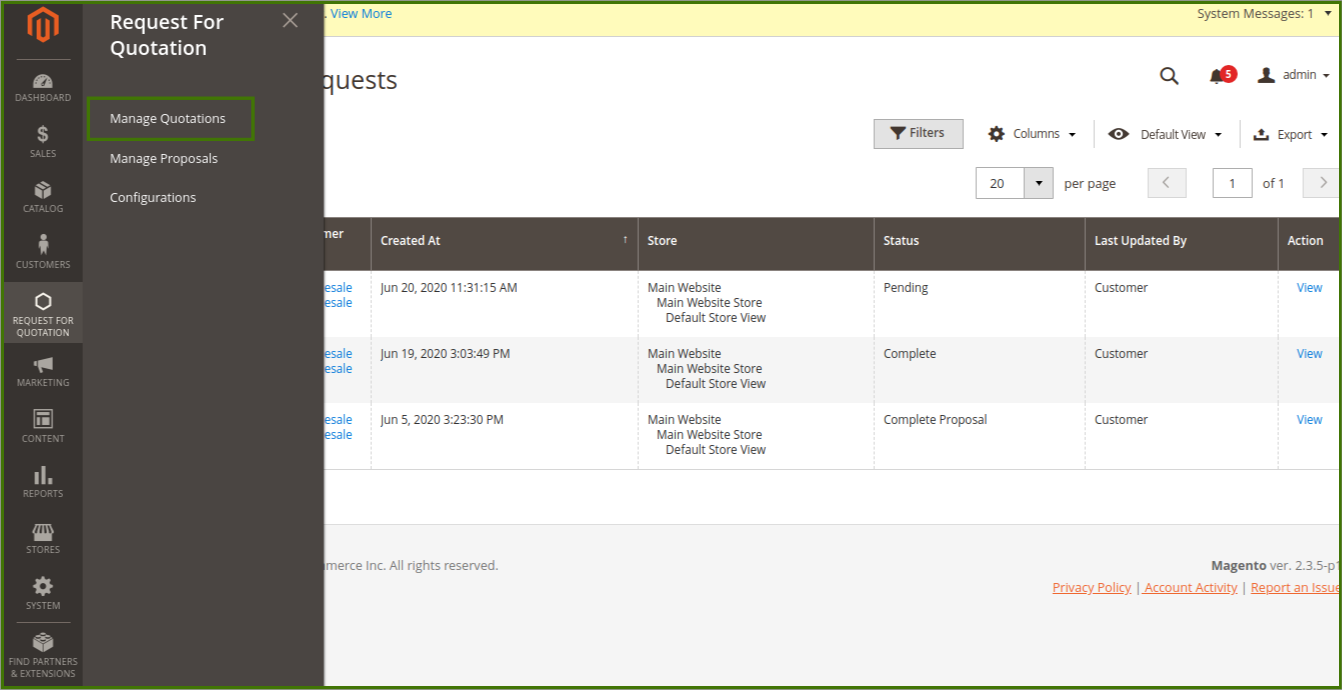
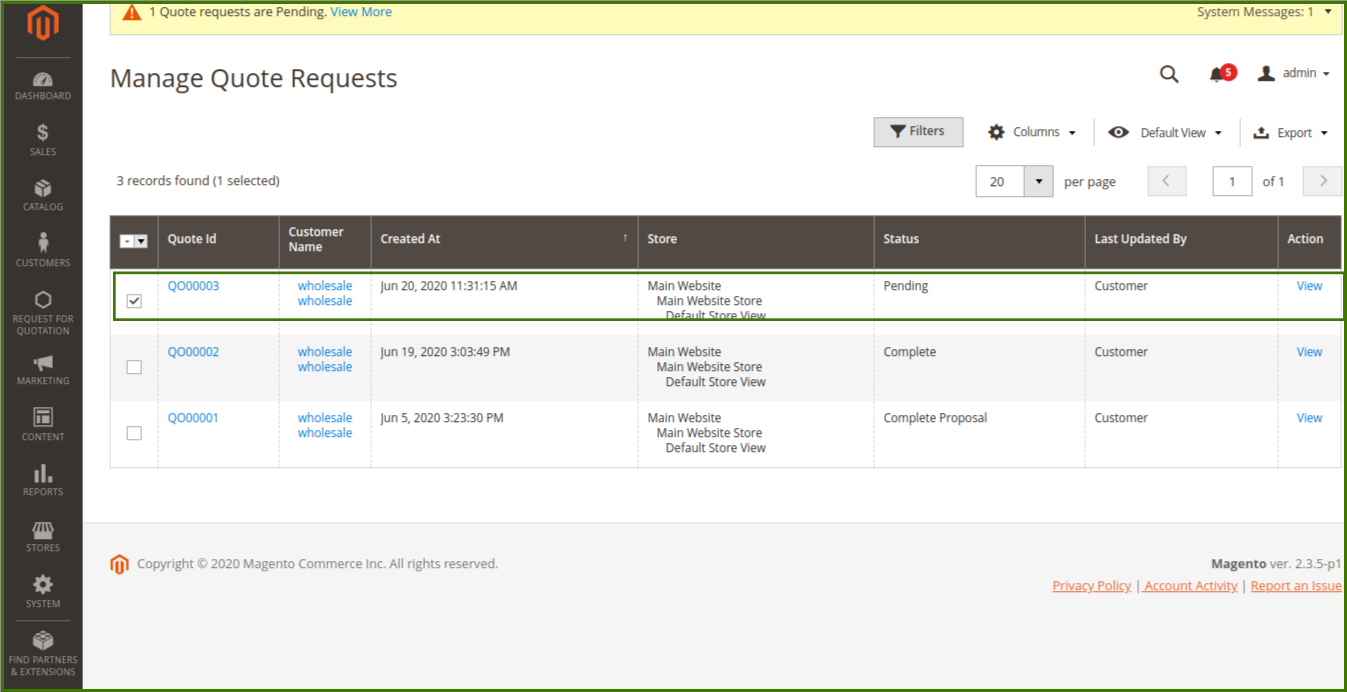
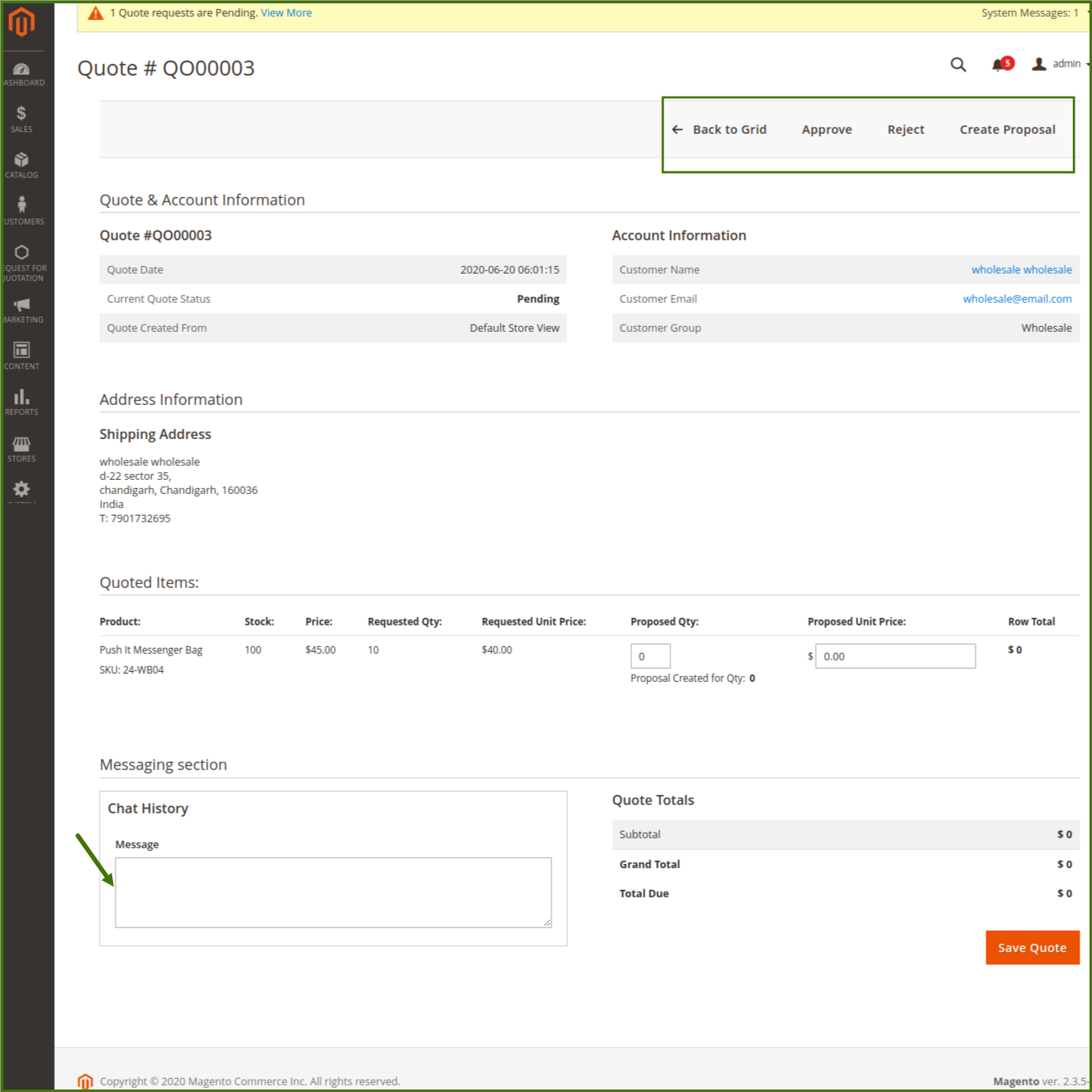
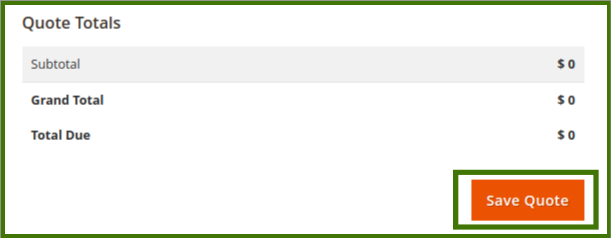 Here are some of the statuses of the quotation from submitting the quotation to completing the order. The same statuses are reflected on the My Quotes page of the User account, based on the corresponding status appearing on the Manage Quote Requests page of the Admin panel.
Here are some of the statuses of the quotation from submitting the quotation to completing the order. The same statuses are reflected on the My Quotes page of the User account, based on the corresponding status appearing on the Manage Quote Requests page of the Admin panel.
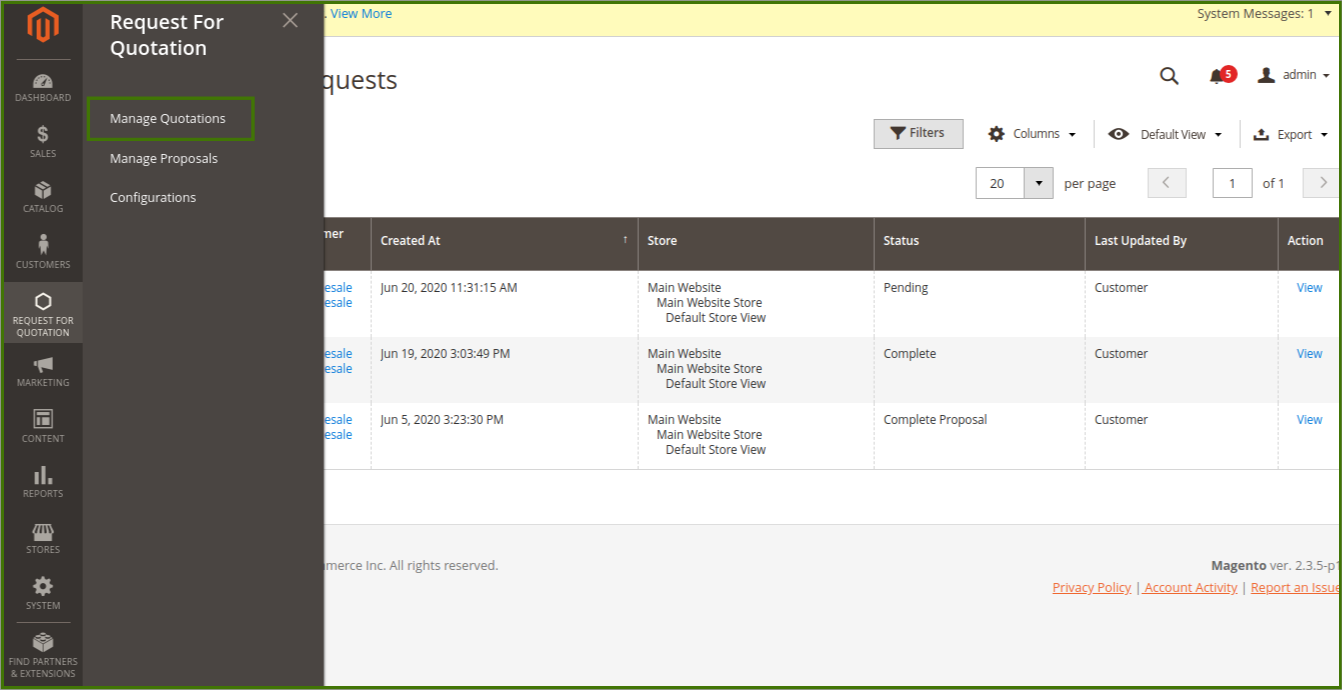
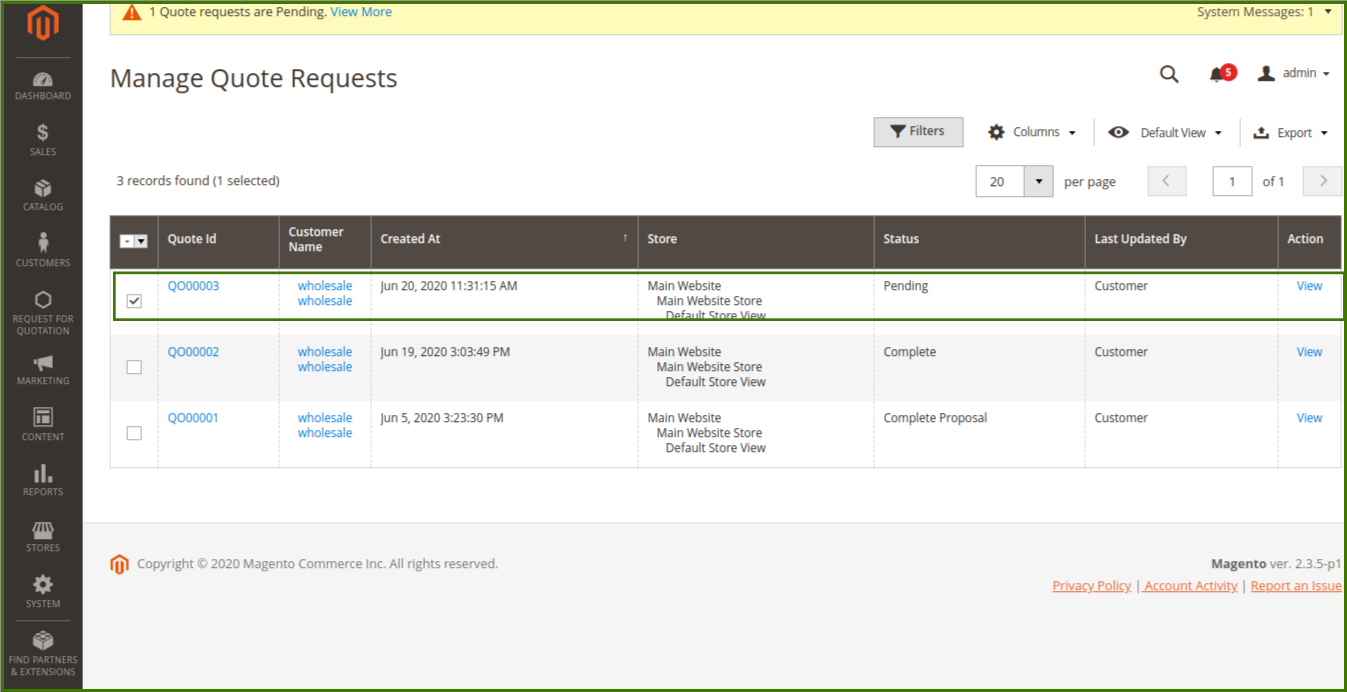
Once opening a Manage Quotation a dashboard will open up and show all the Manage Quote Requests and admin is able to manage the quote request form here, quote Id, customer name, status and action can be checked and done by admin. Admin can use the filters option to search for specific Quotes. refer below images: 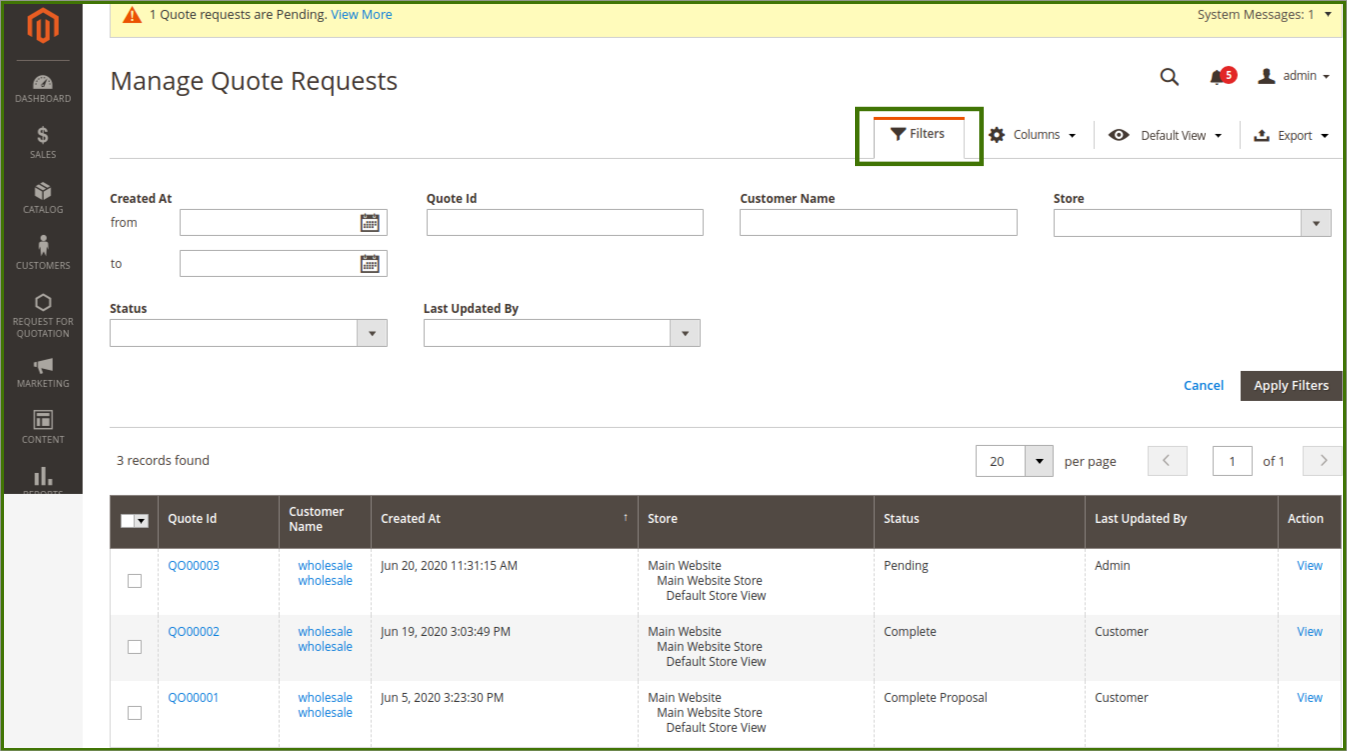
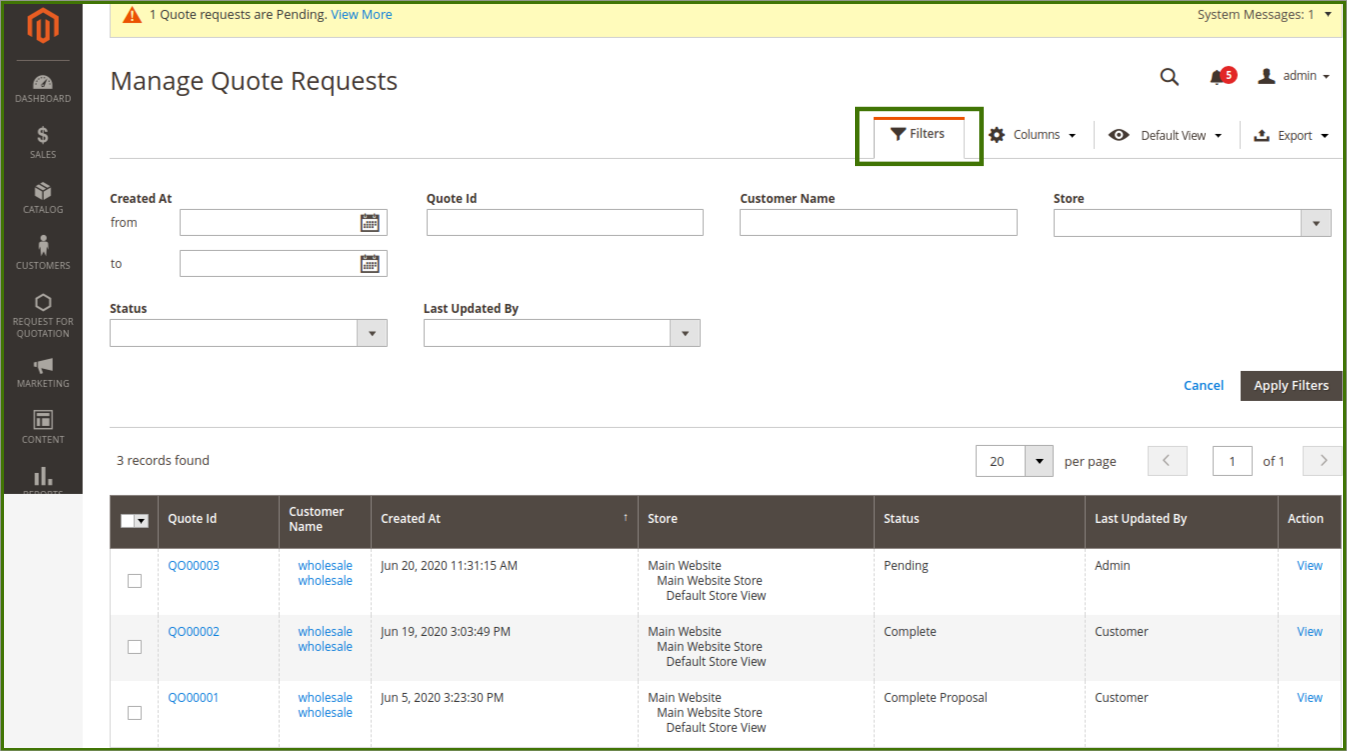
The admin can perform the following tasks:
- Edit the quotation details: Admin can edit the quantity and unit price and thus negotiate with the users. Until the status is Approved, the admin can edit the quotation details, Approve/Reject the quote and create a new proposal for the customer, message the customer, and then Save Quote.
- Create the Proposal Order: Admin can create the proposal order after quotation and send it to the customer.
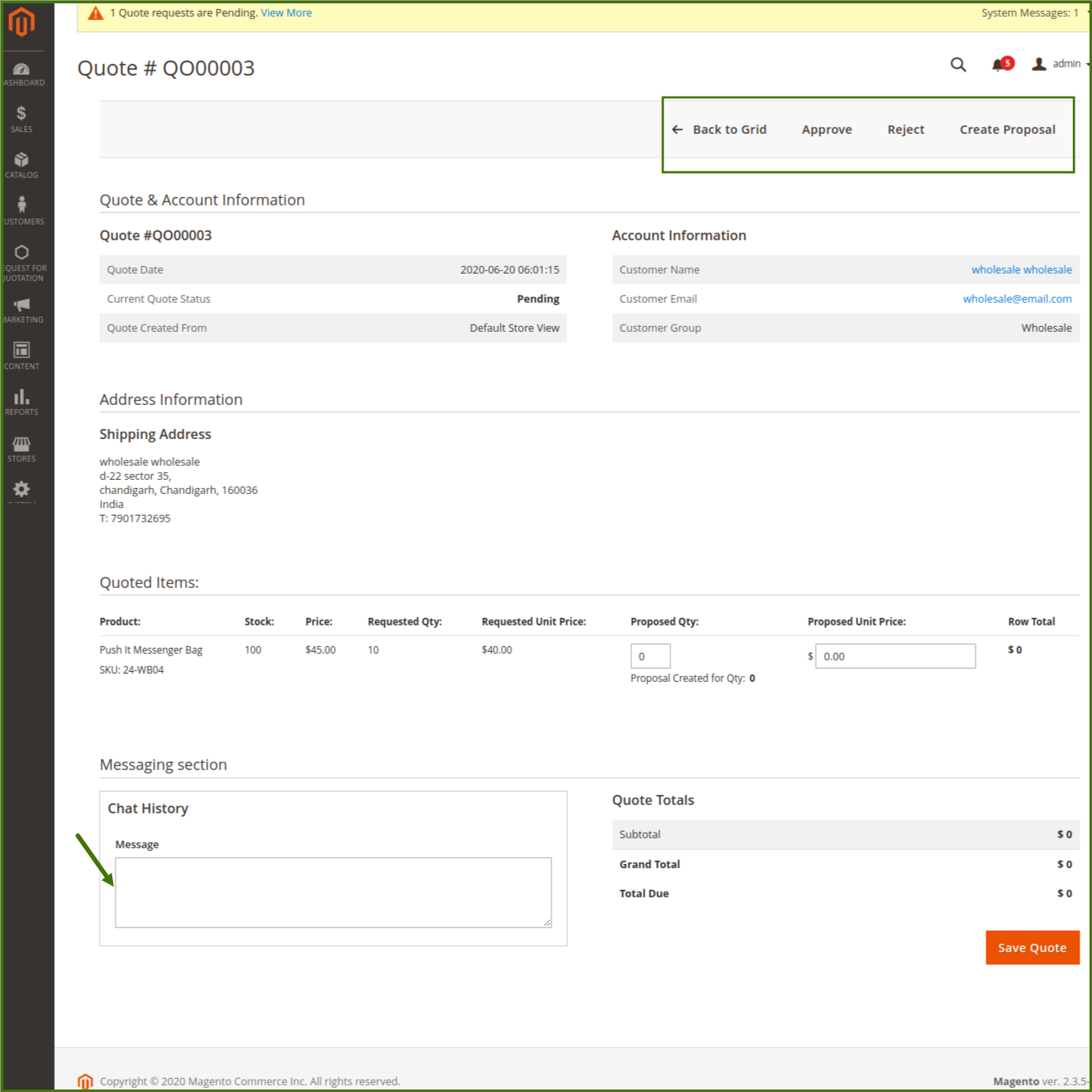
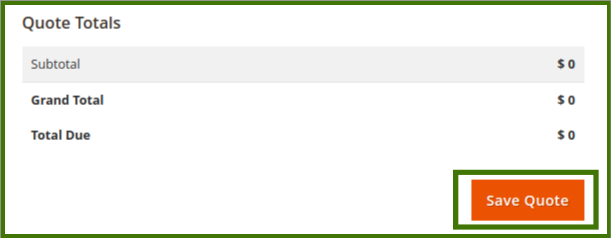
- Pending: When the user submits the quotation.
- Processing: When the admin edits the quotation.
- Approved: When the admin approves the quotation.
- Canceled: When the admin cancels the quotation.
- Proposal created: When the admin creates the Proposal after the quotation.
- Ordered: When the User places the order by adding the product to the cart.
- Complete: When the order is placed for all the quoted quantity.
Related Articles
Manage Proposal Orders from the Admin Panel
The admin can view all the Proposal Order details available on the Manage Proposals page. As the Proposal is created, the status of the Proposal appears as Pending/Not yet ordered/Ordered. Here are some of the statuses of the Proposal from sending ...Manage Proposal Orders from the Front-end View
Once the admin creates the Proposals, the user receives the e-mail and message for Proposal creation, where the user can use the Continue and Add to Cart button to place the order directly from the mail e.g refer below the images: or the user can log ...Create Proposal Order
After getting Quotation Admin is able to create the proposal and send it to the customers: To create the Proposal order: Go to the Admin panel. On the left navigation bar, click the REQUEST FOR QUOTATION menu, and then click Manage Quotations. The ...Edit Quotation
To edit the quotation details Go to the Admin panel. On the left navigation bar, click the REQUEST FOR QUOTATION menu, and then click Manage Quotations. The Manage Quote Requests page appears as shown in the following figure Scroll down to the ...Configuration Settings
Once the Request For Quotation extension is installed successfully, the Request For Quotation menu appears on the left navigation bar of the admin panel. The admin has to configure the settings to enable the features of the extensions. To set up the ...