Manage Reject Item
In this section, a list of rejected items will be visible with some details like Assign To (delivery boy name), order ID, status, etc. as shown in the below screenshot
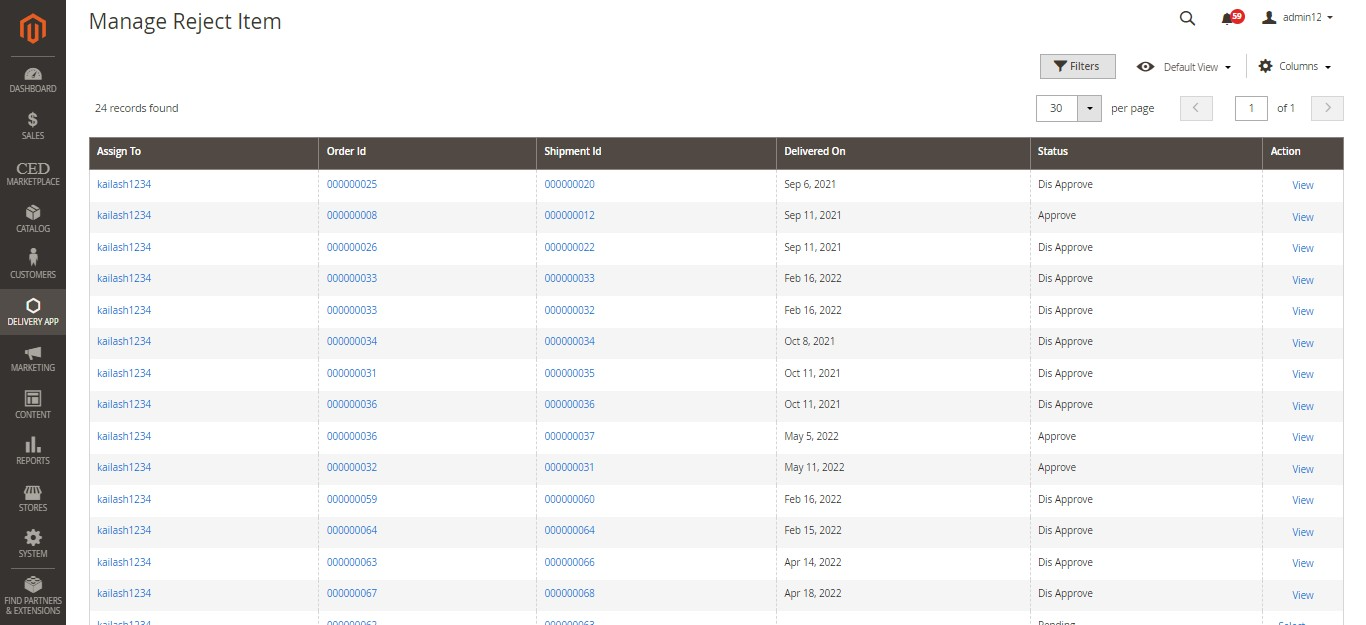
By clicking on the view button, the information related to the particular item that has been approved or disapproved can be seen.
If any record has the pending status, then Admin can approve/disapprove it accordingly.
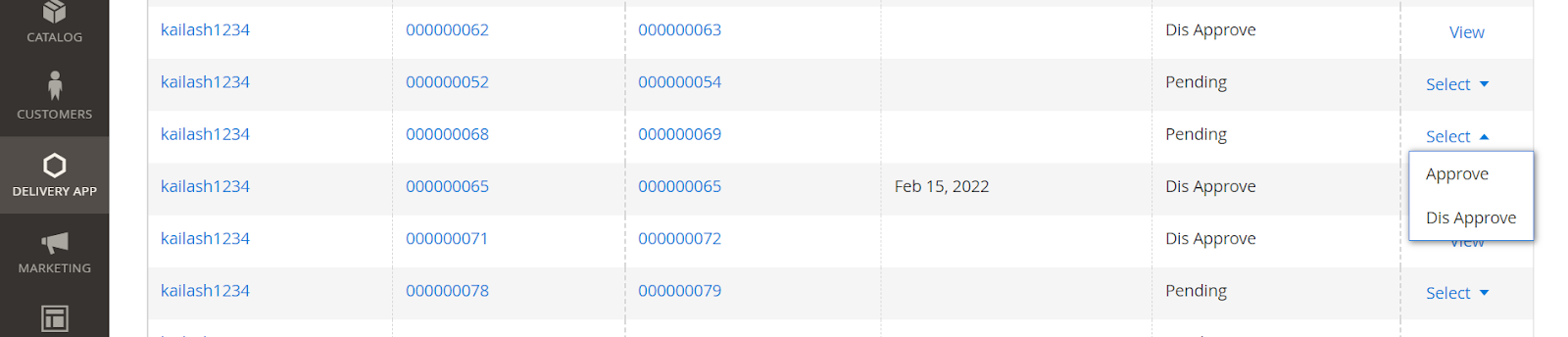
If clicked on Disapprove under the select dropdown then, it will be disapproved instantly.
If the admin wants to approve it then, he has to navigate to the order section and then invoice the particular order again with the updated quantity.
Then he need to click on Approve under the select dropdown then, a new page will open where Admin needs to select the Products and then approve them by clicking on the “actions” as indicated in the below screenshot:
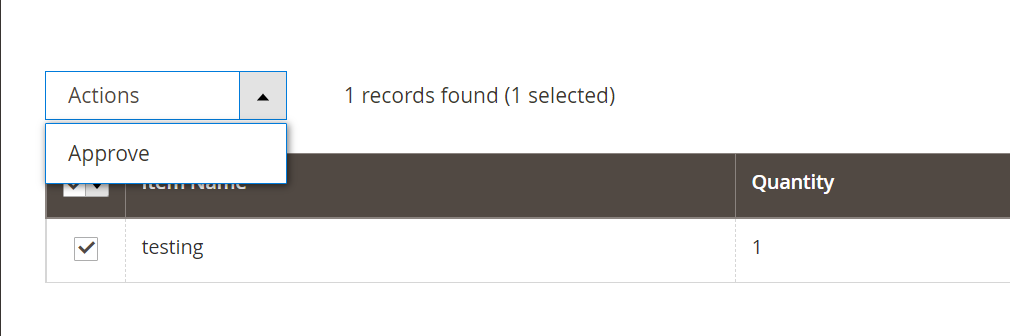
Related Articles
Delivery Boy App
The MageNative’s Delivery Boy app allows online store owners to offer seamless delivery management. The store owner can easily add the delivery agents, assign orders, and manage the transactions from the Admin panel. This app’s end-user is the ...Manage Delivery App
This section allows an Admin to add/edit a driver or delivery boy. Add a Delivery Boy To edit a driver click on the Edit button available driver-wise in the grid. To add a driver, click on the ADD DRIVER. A page consisting of information form will ...Admin Driver Chat Settings
Navigate to Stores > Configuration > MAGENATIVE DELIVERY APP > Admin-Driver Chat Settings Enable Live Chat: Using the dropdown label, select Yes or No to Enable or Disable seller chat. In the next given field, enter the Chat Server URL. Here, the ...Manage Order Feedback
By navigating to Delivery App > Manage order Feedback on the Admin panel, the orders for which feedback has been submitted will be listed. Admin can filter the records by Delivery Time, Driver Name and Shipment ID, etc. Admin can delete the records ...Assign Order to Driver
To assign an order to a driver, Admin has to complete the order using the following steps and then assign it to the delivery boy. Under the Sales section, go to orders. From the list, click on the view label of the order for which the shipment will ...