Manage Reports
Manage Reports
To see the Amazon Reports
- Go to the PrestaShop Admin panel.
- In the left navigation panel, place cursor on Amazon Integration menu. The menu appears as shown in the following figure:
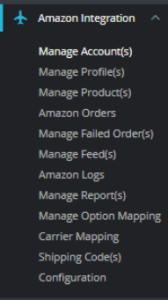
- Click on Manage Reports,
The page appears as shown in the figure: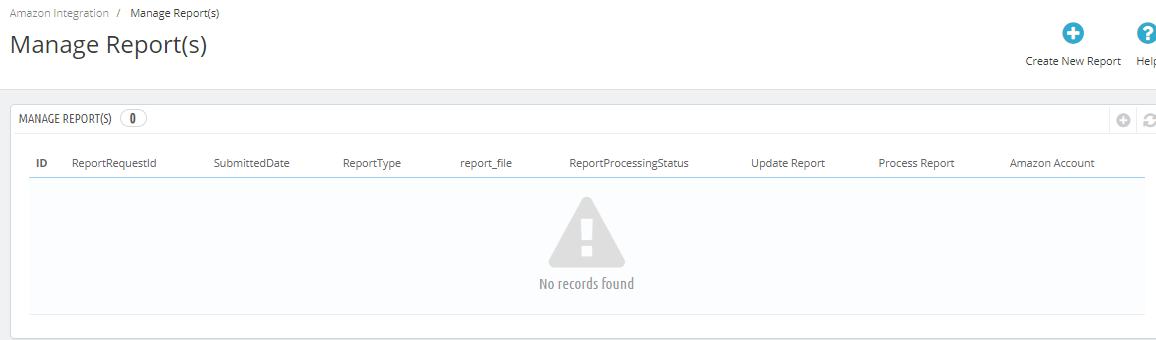
- Here you can see All Amazon Reports or you can also create new reports, by clicking on ‘Create New Report’ button.
The Tab appears as shown below: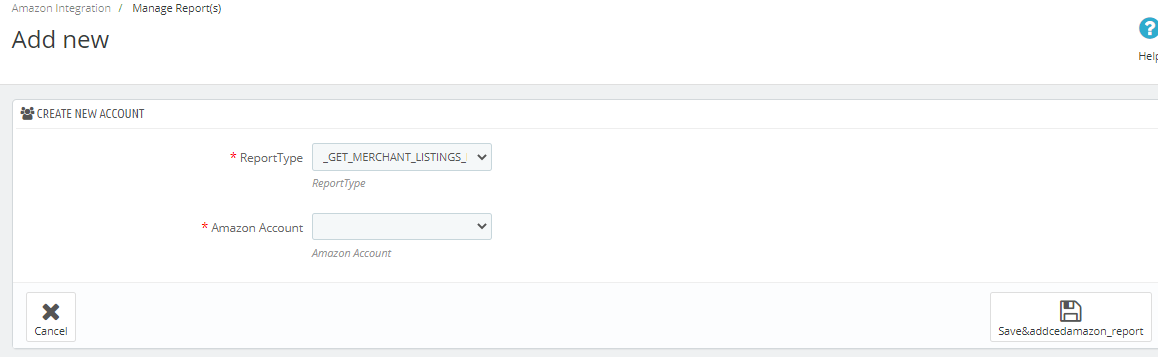
- In Report Type, choose the data type that you need in reports.
- In Amazon Account, choose Amazon account like of what account data you need.
- After that, click on Save button to generate the report.
Related Articles
Manage Amazon Profiles
Manage Amazon Profiles To add a new profile Go to your Prestashop admin panel. On the left navigation bar, place the cursor on Amazon Integration as shown: Go to Manage Profiles Section. The page appears as shown in the figure: Here all the profiles ...Manage Amazon Products
Manage Amazon Products To Upload Products: Go to your Prestashop admin panel. On the left navigation bar, place the cursor on Amazon Integration and when the menu appears. The page appears as shown in the figure: Click on Manage Products section, The ...Manage Amazon Accounts
Manage Amazon Accounts This tab contains the information about entering the Amazon Account details so as to synchronize your items at Prestashop store with a specific Amazon account. To set up the Amazon account settings in the PrestaShop Admin panel ...Amazon Logs
Amazon Logs To see the Amazon Logs Go to the PrestaShop Admin panel. In the left navigation panel, place cursor on Amazon Integration menu. The menu appears as shown in the following figure: Click on Amazon logs, The page appears as shown in the ...Installation of Amazon Prestashop Integration Module
Installation of Amazon Prestashop Integration Module To install the module: Go to the Prestashop Admin panel. On the left navigation bar, point cursor to the Modules. The menu appears as shown in the following figure: Now you need to click on Upload ...