Manage Sears Categories
Admin can view the Categories and the corresponding attributes details. Also, admin can synchronize all the categories or the selected categories with the Sears.com. To View the Categories and the corresponding attributes associated with the categories
- Go to the Magento 2 Admin panel.
- On the left navigation bar, click the SEARS menu, and then click Sears Categories.
The Manage Categories page appears as shown in the following figure:
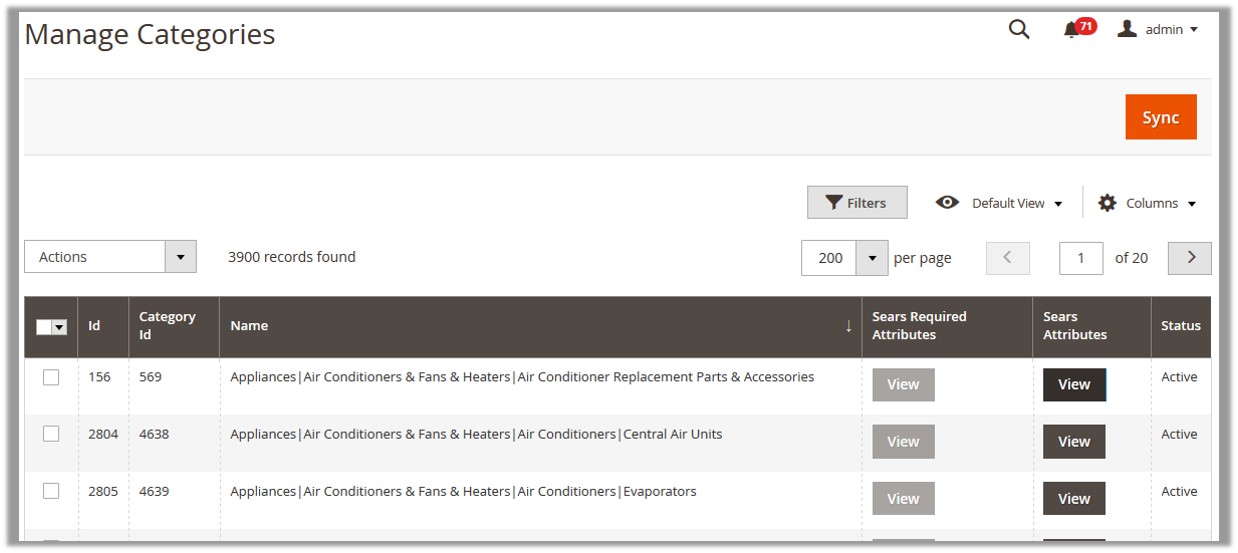 All the available categories details appear on the page.
All the available categories details appear on the page. - To view the corresponding attributes, do the following steps:
- Scroll down to the row of the required categories to view its attributes details.
- In the Sears Attributes column, click the corresponding View button.
The Sears Attributes page appears such as shown in the following figure:
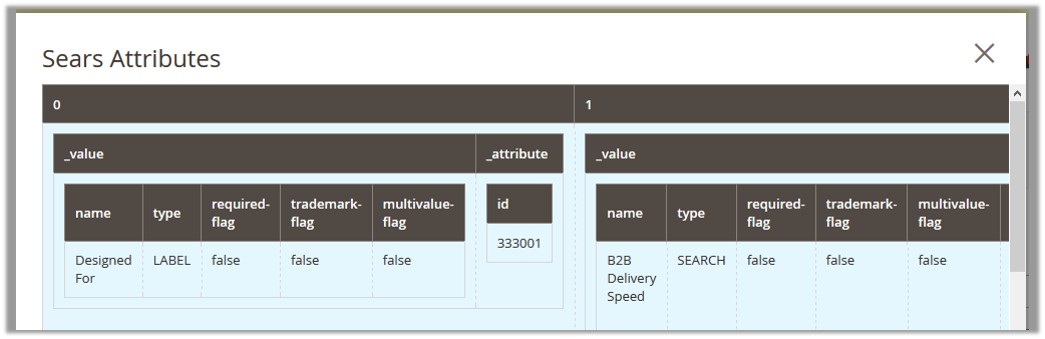 All the corresponding details appear.
All the corresponding details appear.
To Synchronize the categories
- Go to the Magento 2 Admin panel.
- On the left navigation bar, click the SEARS menu, and then click Sears Categories.
The Manage Categories page appears such as shown in the following figure:
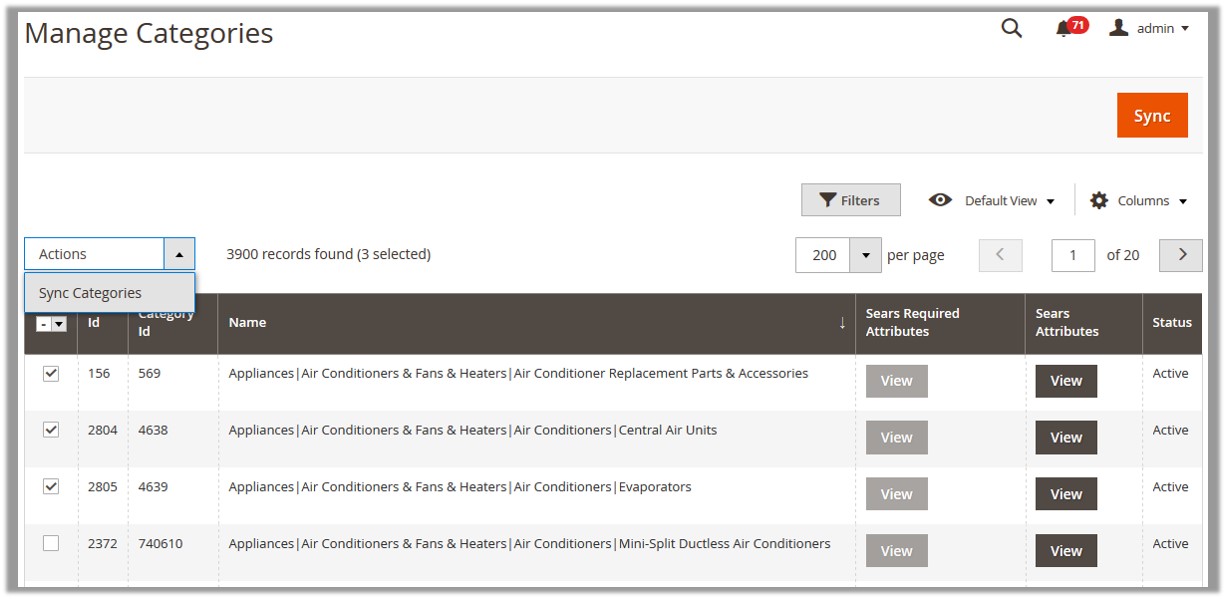
- To synchronize all the categories between Magento and Sears, click the Sync button. A success message appears.
- To synchronize the selected categories between Magento and Sears, do the following steps:
- Select the check boxes associated with the required categories.
- In the Actions list, click Sync Categories.
All the selected categories are synchronized with the Sears and a success message appears.
Related Articles
Manage Sears Attributes
Admin can view the attributes and the corresponding attributes options details. Also, admin can synchronize all the attributes or the selected attributes with the Sears.com. To View the Attributes and the corresponding options associated with the ...Synchronize Sears Products Status
Admin can use this feature to get the request from Walmart to update the status of the products on the Magento store. It helps the user to view the status of the product, unpublished, transmit, data fix, system error, or so on. To synchronize Sears ...Manage Orders
To manage orders Go to the Magento 2 Admin panel. On the left navigation bar, click the SEARS menu, and then click Manage Orders. The Manage Orders page appears as shown in the following figure: To import new orders, click on the Import button. The ...Manage Crons
To view and manage crons Go to the Magento 2 Admin panel. On the left navigation bar, click the SEARS menu, and then click Cron Logs. The Cron Logs page appears as shown in the following figure: All the running crons will be displayed in the grid.Manage Products Feeds
After uploading the product on Sears or after updating the product inventory or the product price, the user can check the status of the feed and sync the selected feeds or all the feeds on the Manage Feeds page. Admin can perform the following tasks: ...