Manage Template
The Manage Templates section can be accessed by clicking on the Profiles tab on top of the page and selecting Manage Templates from the drop-down menu.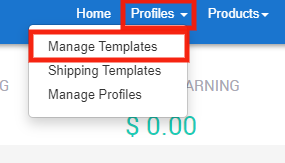
It gives you the option to delete a pre-existing template or to create a new template based on your choice.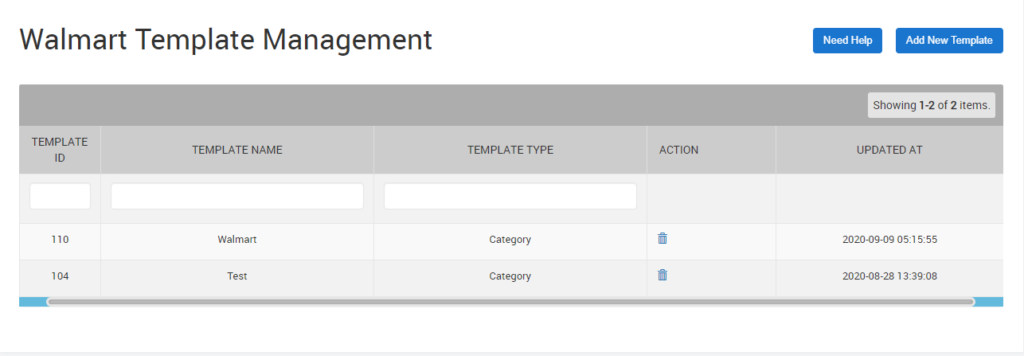
- In order to delete a Template click on
 to successfully delete the selected template.
to successfully delete the selected template.
Note: Profiles with the deleted template get merged with Default Template and will have to be assigned a template.
- A new template can be created by clicking on the Add New Template present on the top right corner of the page and selecting the relevant template you want to create from the drop-down menu.

One can create the following templates from the options:
Related Articles
Price Template
One selecting the Price Template from the drop-down menu a dialogue box appears as shown. Click OK On clicking OK a new page appears as shown in the image below Enter the desired Template Name to be used for BigCommerce Integration. Once done, start ...Category Template
One selecting the Category Template from the drop-down menu a dialogue box appears as shown. Click OK. Enter the Template Name you want to create in BigCommerce for a given Walmart Category. Now, select a Walmart Category, followed by a Subcategory ...Manage Profile
The Manage Profiles section lets you control existing Profiles and Create New Profiles as per need. The Manage Profiles section can be accessed by clicking on the Profiles tab on top of the page and selecting Manage Profiles from the drop-down menu. ...Shipping Templates
Walmart is simplifying this process by introducing Shipping Templates for all shipping methods. Shipping templates let you manage your shipping settings across several products at once (e.g., service levels, shipping regions, transit times, and ...Inventory Template
One selecting the Inventory Template from the drop-down menu a dialogue box appears as shown. Click OK On clicking OK a new page appears as shown in the image below Enter the desired Template Name to be used for BigCommerce Integration. Now Select ...