Manage Tophatter Orders
The admin can manage the tophatter.com orders and can perform the following tasks through using the options available on the Tophatter menu as shown in the following figure: 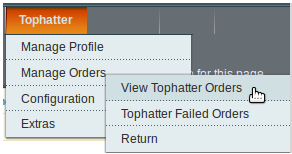
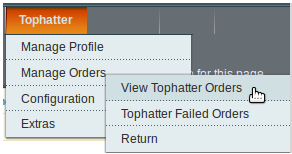
- View Tophatter Orders
- View Failed Tophatter Orders Import Log
Related Articles
Manage Tophatter Profiles
Admin can create a new profile and assign the required products to the profile. While creating and editing the profile, the admin can map the Magento attributes to the Tophatter attributes. These attributes apply to all the products that are assigned ...Add a Tophatter Profile
To add a new profile Go to the Magento Admin panel. On the top navigation bar, point to the Tophatter menu. The menu appears as shown in the following figure: Click the Manage Profile menu. The Tophatter Profile Listing page appears as shown in the ...Edit an existing Tophatter Profile
To edit the existing profile Go to the Magento Admin panel. On the top navigation bar, point to the Tophatter menu. The menu appears as shown in the following figure: Click the Manage Profile menu. The Tophatter Profile Listing page appears as shown ...Failed Tophatter Orders Import Log
The users can view the list of failed Tophatter orders on the Failed Tophatter Orders Import Log page. Orders cannot be imported from Tophatter due to the following conditions: If any product in the Tophatter Order is Out of Stock in Magento. If any ...View the Tophatter Category Listing
To view Tophatter Categories list Go to the Magento Admin panel. On the top navigation bar, point to the Tophatter menu. The menu appears as shown in the following figure: Point to the Extras menu, and then click Tophatter Category. The Tophatter ...