Manage Walmart Attribute
Admin view the attributes and map the attributes with the corresponding Walmart attributes. To view the Walmart attributes
- Go to the Prestashop Admin panel.
- On the left navigation bar, click the Walmart Integration menu.
The menu appears as shown in the following figure:
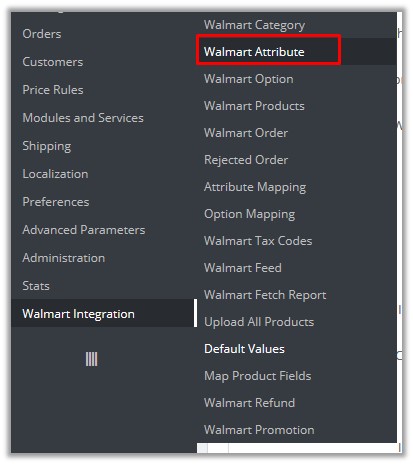
- Click Walmart Attribute. The page appears as shown in the following figure:
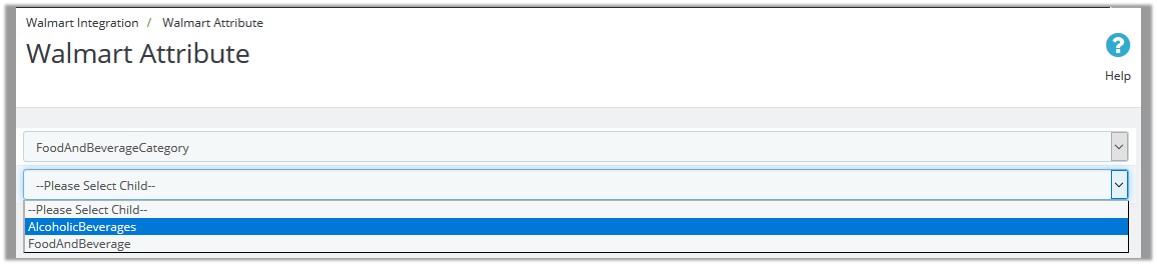 In the Parent Category list, select the required Walmart category.
The Child Category list appears.
In the Parent Category list, select the required Walmart category.
The Child Category list appears.- In the Child Category list, select the required sub category of Walmart. The corresponding Walmart attributes associated with the selected subcategory appear.
To map the Walmart attributes with the Prestashop attributes
- Go to the Prestashop Admin panel.
- On the left navigation bar, click the Walmart Integration menu, and then click Attribute Mapping.
The Attribute Mapping page appears as shown in the following figure:
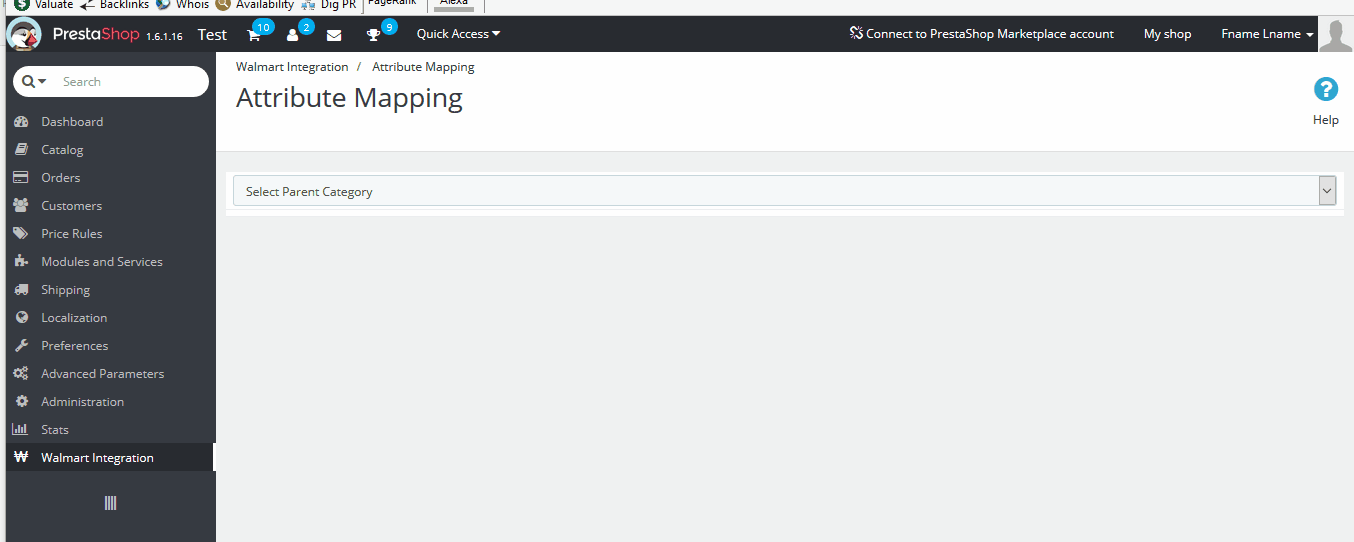
- In the Select Parent Category list, select the required category. The Child Category list appears.
- In the Child Category list, select the required sub category of Walmart. The page appears where the admin can map the store attributes to the Walmart attributes.
- Click the MAP ATTRIBUTE button. Both the Store Features list and Walmart Attribute list appear to select the respective store attributes and the Walmart attributes for the attribute mapping.
- In the Store Features list, select the required store attribute to map.
- In the Walmart Attribute list, select the required Walmart attribute to map.
- Repeat the procedure to map more attributes, if required.
- Click the SAVE MAPPING button.
To unmap the mapped attributes
- Click the Remove button associated with the required mapped attributes.
Related Articles
Manage Walmart Option
Admin can view the Walmart options, which are Walmart attributes. Options are the attributes that the front-end users can use based on their requirements while placing an order for the product. Also, the admin can map the store options (store ...Manage Walmart Category
The Prestashop store owner can perform the following tasks: Map the Walmart Categories to the Prestashop Categories View the Walmart Attributes and the Variant Attributes of the selected category Set the default value of the attribute of the selected ...Manage Walmart Products
On the Walmart Products page, the store admin can perform the following tasks: Upload all the listed Products on the Walmart Website Fetch Walmart Product Report View the Product Details Edit the Product Information Upload the Selected Products ...Walmart Feed
After uploading the product on Walmart or after updating the product inventory or the product price, the user can check the status of the feed and sync the selected feeds or all the feeds from the Walmart Feed page. To view product feeds status Go to ...Walmart Promotion
The promotion that supplements or coordinates product advertising, generating sales, and creating brand loyalty. With this Promotion feature, store owners can promote their products on Walmart through adding some promotional offers. To add a ...