Manage Wish Products
To manage Wish Products.
- Go to the Prestashop admin panel.
- In the left navigation panel, place the cursor on the Wish Integration menu. The menu appears as shown in the following figure:
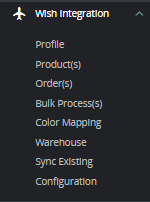
- Click on Product(s) The tab appears as shown in figure:
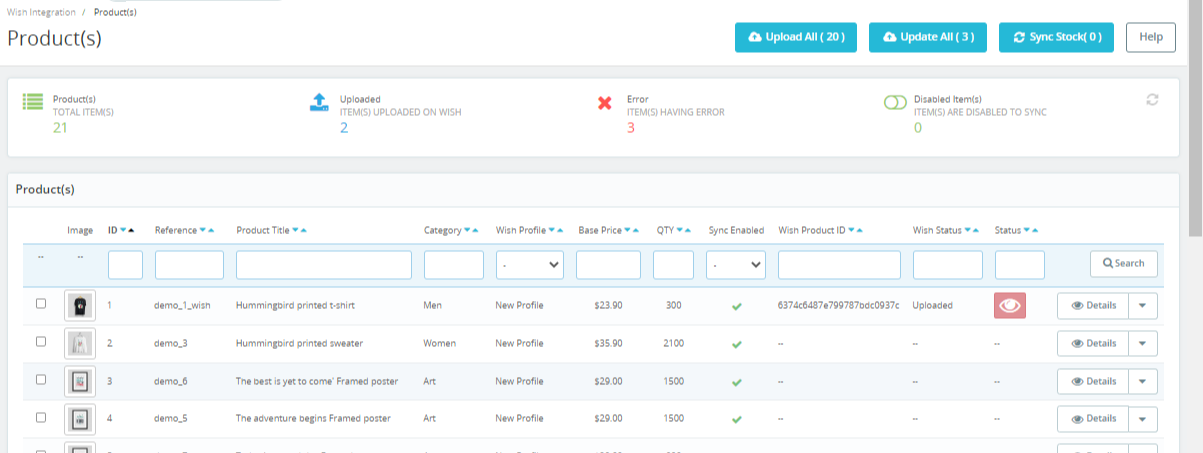
- In the Product Settings, do the following steps:
- In the ID box, the auto-generated product ID for your products in the module.
- In the Profile, you can see the name of the profile.
- In the Name box, you can see the name of the item.
- In the SKU box, you can see the unique identifier of the item.
- In the Category, you can see product category
- In the Final Price box, you can see the price of the item at Wish.
- In the Quantity box, you can see the total no. of the quantity of the item.
- In the Status box, you can see the status of the item (as saved while creating product profile)
- In the Validity box, you can see the time duration for the item.
- In the Upload All, use this button if you want to upload all of the listings at once on the Wish .
- In the Sync stocks, Use this button to sync the stocks of the products.
- At the botton, you see a button, Bulk actions, The tab appears as shown in figure:
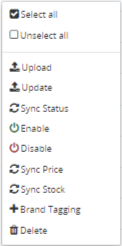
- In the tab, you can manually Upload, Update, Sync Status, Enable, Disable, Sync Price, Sync Stock, as well as Brand Tagging in individual products.
- Simply select the product checkboxes and perform actions accordingly.
Related Articles
Overview
Wish is a mobile and web E-Commerce platform that was founded in the year 2011. Headquartered in San Francisco, USA, it operates worldwide with a major presence in the regions of North America, Europe, Brazil, and China. It is the sixth largest ...Manage Wish Profiles
To set up the Wish Profile settings in the PrestaShop Admin panel Go to the Prestashop admin panel. In the left navigation panel, place cursor on Wish Integration menu. The menu appears as shown in the following figure: Once you click on Wish ...Manage Wish Orders
To manage Wish Orders: Go to the Prestashop admin panel. In the left navigation panel, place the cursor on the Wish Integration menu. The menu appears as shown in the following figure: Click on Order(s) The tab appears as shown in the figure: In the ...Manage Option Mapping
To manage Color Mapping: Go to the Prestashop admin panel. In the left navigation panel, place cursor on Wish Integration menu. The menu appears as shown in the following figure: Click on Color Mapping The tab appears as shown below: Now click on Add ...Wish Prestashop Integration Extension Installation
To install the extension: Go to the Prestashop Admin panel. On the left navigation bar, point cursor to the Modules and Services. The menu appears as shown in the following figure: Now click the Modules and Services menu, and you will come across a ...