Manage Wish Orders
To manage Wish Orders:
- Go to the Prestashop admin panel.
- In the left navigation panel, place the cursor on the Wish Integration menu. The menu appears as shown in the following figure:
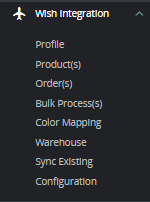
- Click on Order(s) The tab appears as shown in the figure:
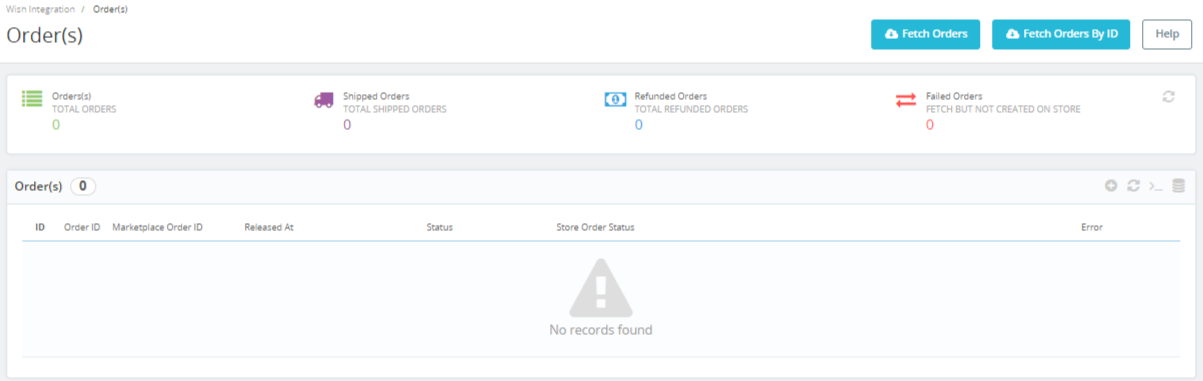
- In the Orders, do the following steps:
- In the Store ID box, you can see your Prestashop store ID.
- In the Purchase ID, you can see your Wish purchase ID.
- In the Delivery, you can see the name of the shipment method.
- In the Total, you can see the Average Order amount.
- In the PS Status, you can see the status of the order at Prestashop (as set in the product profile).
- In the Order Status, you can see the status of the order at Wish.
- In the Date, you can see the date when the orders were received.
- By clicking on the Fetch Order button, you can fetch the orders instantly.
- By Clicking on the Fetch Order by ID, you can fetch orders by ID.
- At the bottom, you can see a button, Bulk Actions. The tab appears as shown in figure:
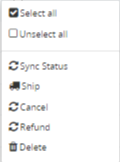
- You can manually Sync the Status of Orders, Ship orders, Cancel, Refund as well as Delete by selecting the checkboxes and performing actions.
Related Articles
Overview
Wish is a mobile and web E-Commerce platform that was founded in the year 2011. Headquartered in San Francisco, USA, it operates worldwide with a major presence in the regions of North America, Europe, Brazil, and China. It is the sixth largest ...Manage Wish Products
To manage Wish Products. Go to the Prestashop admin panel. In the left navigation panel, place the cursor on the Wish Integration menu. The menu appears as shown in the following figure: Click on Product(s) The tab appears as shown in figure: In the ...Manage Wish Profiles
To set up the Wish Profile settings in the PrestaShop Admin panel Go to the Prestashop admin panel. In the left navigation panel, place cursor on Wish Integration menu. The menu appears as shown in the following figure: Once you click on Wish ...Manage Option Mapping
To manage Color Mapping: Go to the Prestashop admin panel. In the left navigation panel, place cursor on Wish Integration menu. The menu appears as shown in the following figure: Click on Color Mapping The tab appears as shown below: Now click on Add ...Wish Prestashop Integration Extension Installation
To install the extension: Go to the Prestashop Admin panel. On the left navigation bar, point cursor to the Modules and Services. The menu appears as shown in the following figure: Now click the Modules and Services menu, and you will come across a ...