Manage your General Setting
This tab shows all the details of the user that includes the Name, Plan, and email address that you used while connecting to the app. 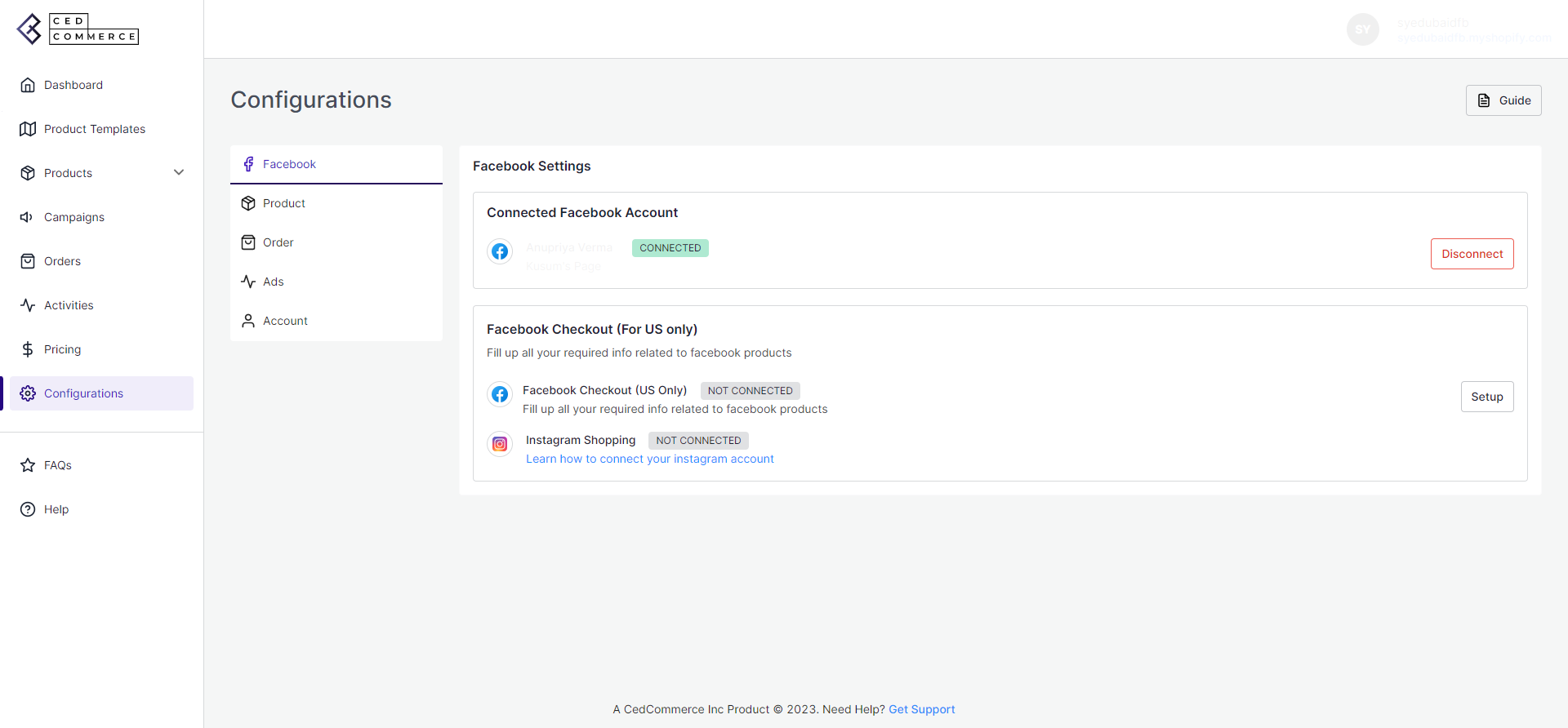 Product: This section shows all the product-related information, such as Product condition, fixed inventory, and threshold inventory.
Product: This section shows all the product-related information, such as Product condition, fixed inventory, and threshold inventory. 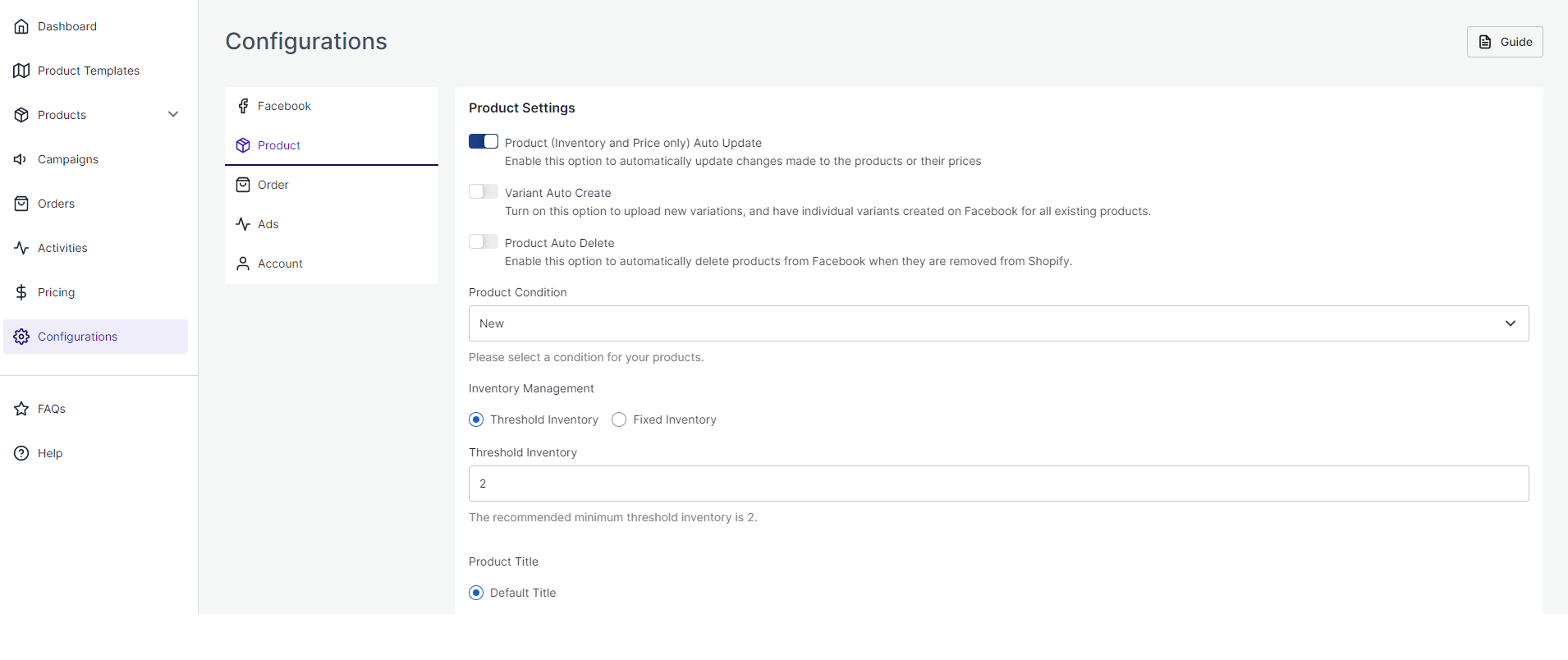 Order: This section shows the information regarding the new orders.
Order: This section shows the information regarding the new orders.
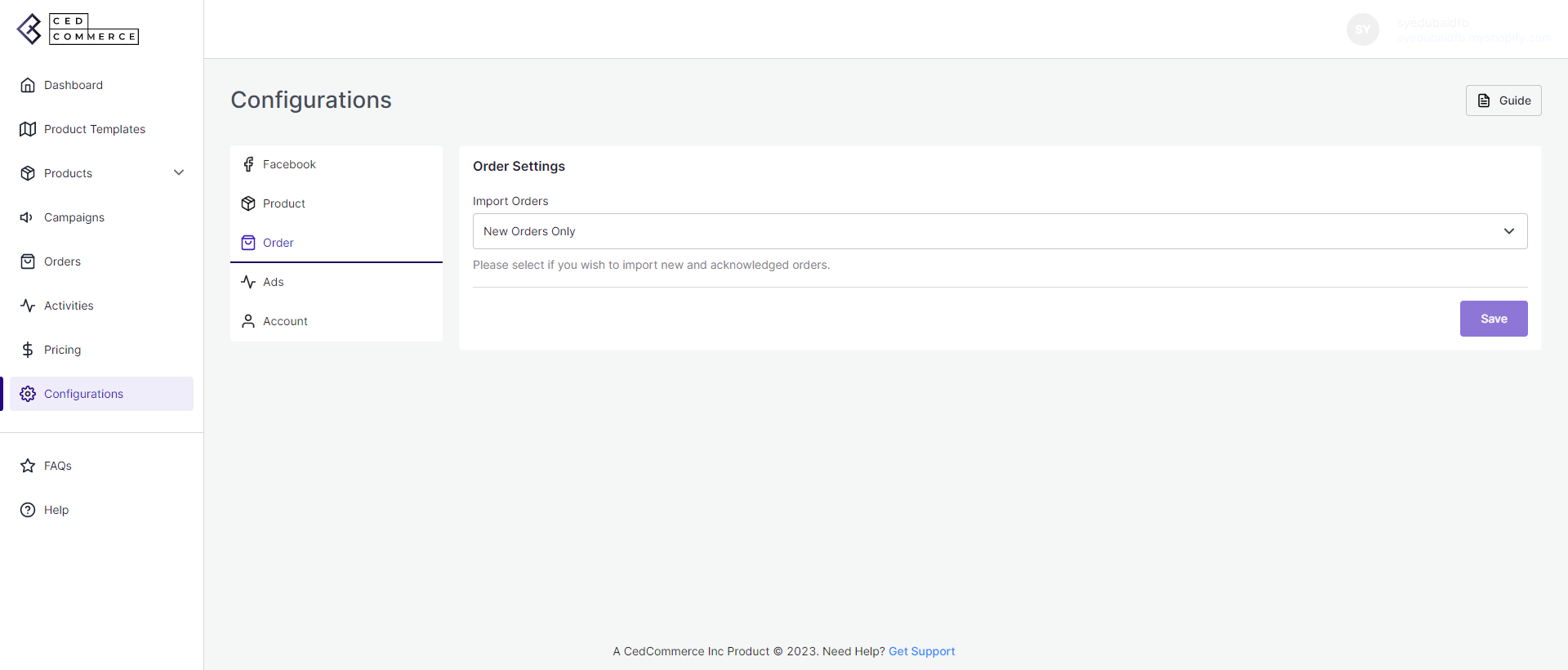 Ads: This section gives you the option to enable Conversion API, and edit or add Pixel script.
Ads: This section gives you the option to enable Conversion API, and edit or add Pixel script.
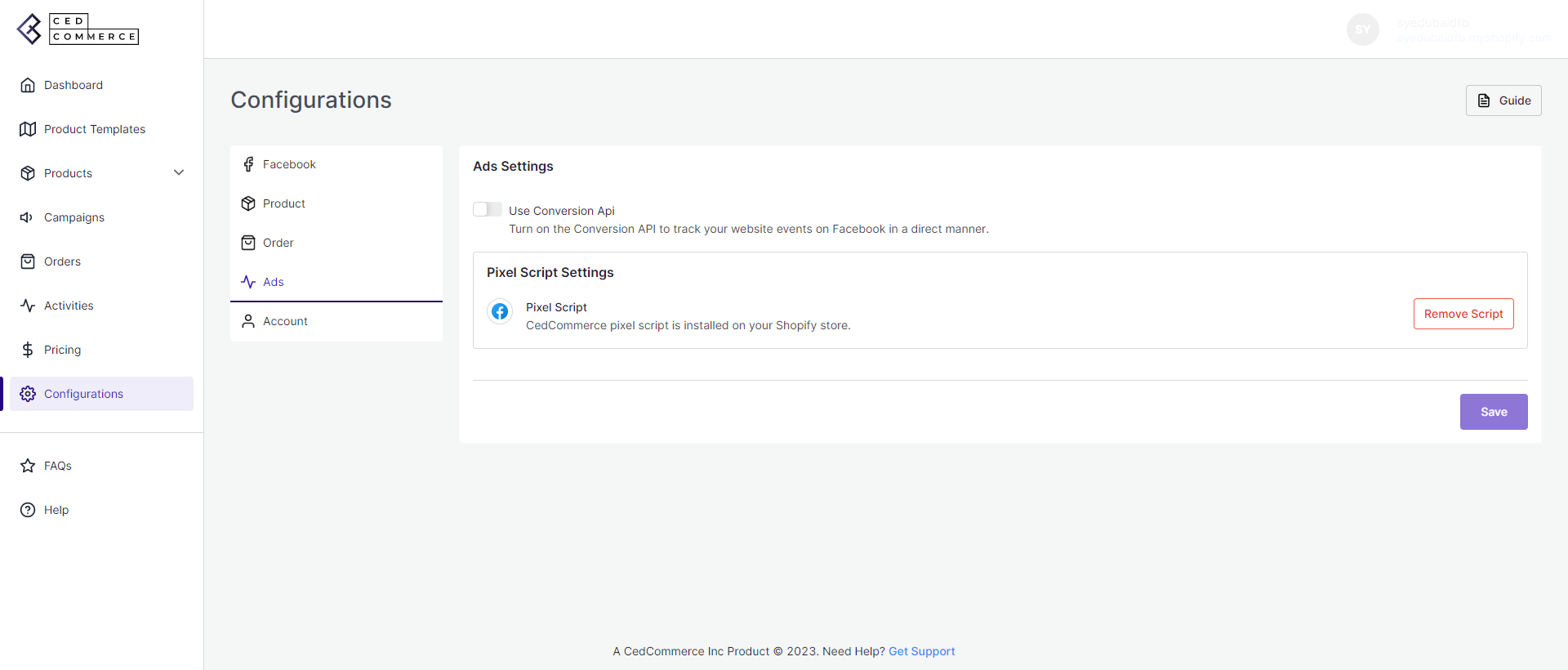 Account: This section displays all the information related to the user, such as the Name, Shopify URL, Shopify Plan, and many more.
Account: This section displays all the information related to the user, such as the Name, Shopify URL, Shopify Plan, and many more.
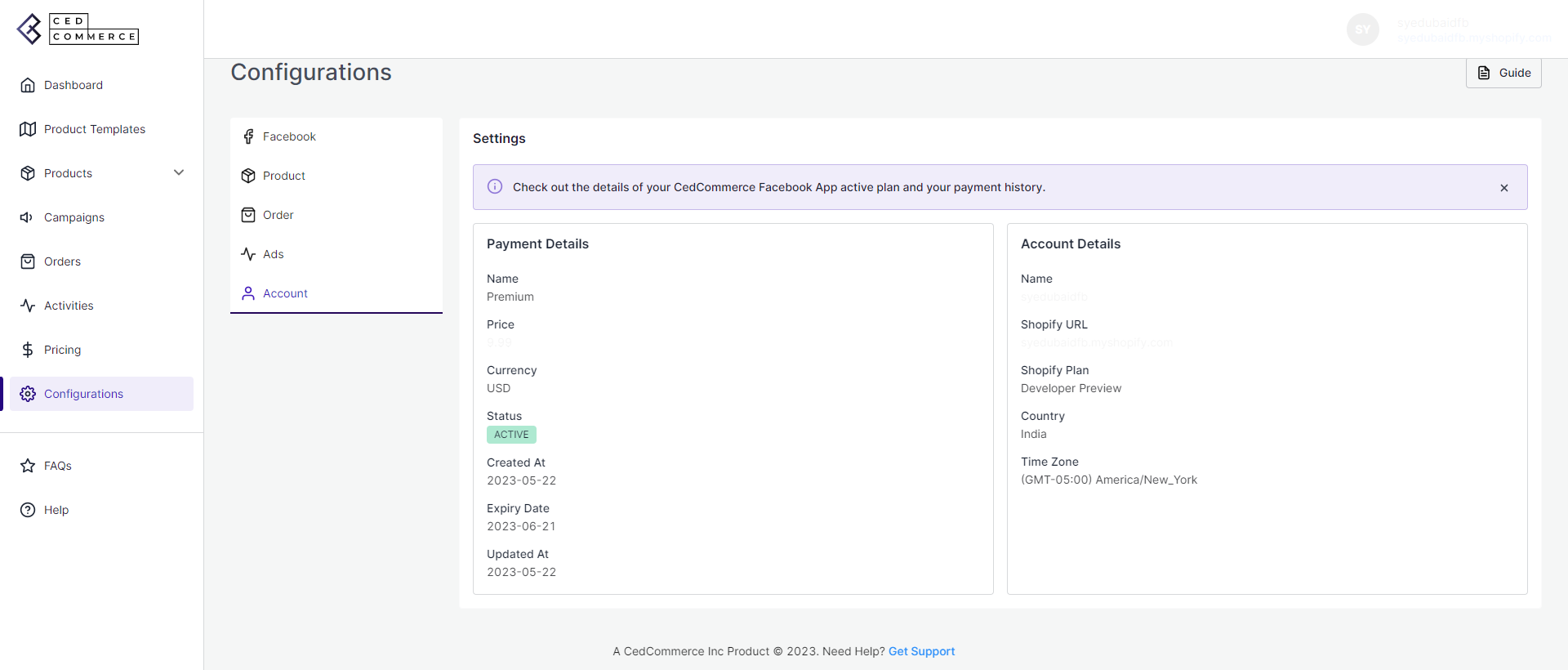
Facebook: This section shows all the details of the Facebook Account.
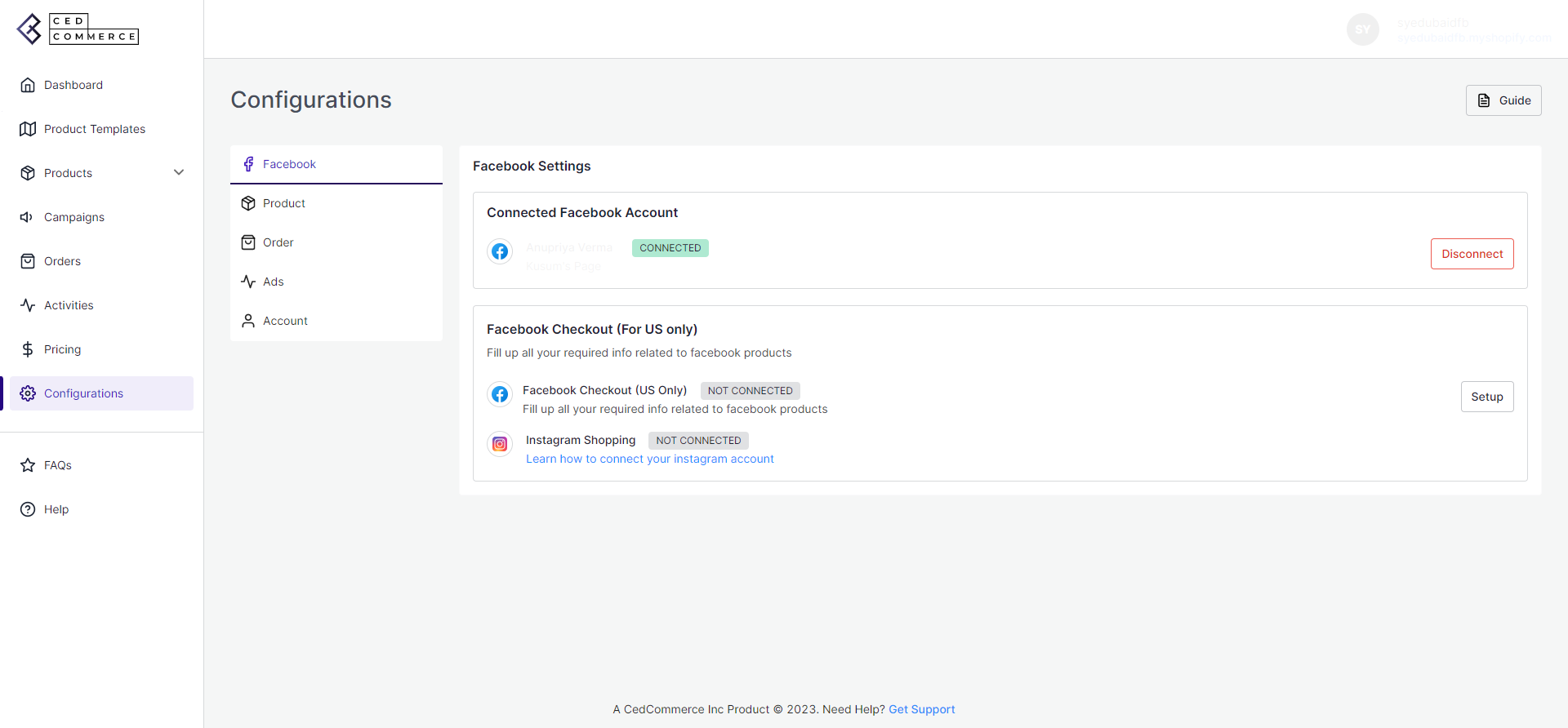
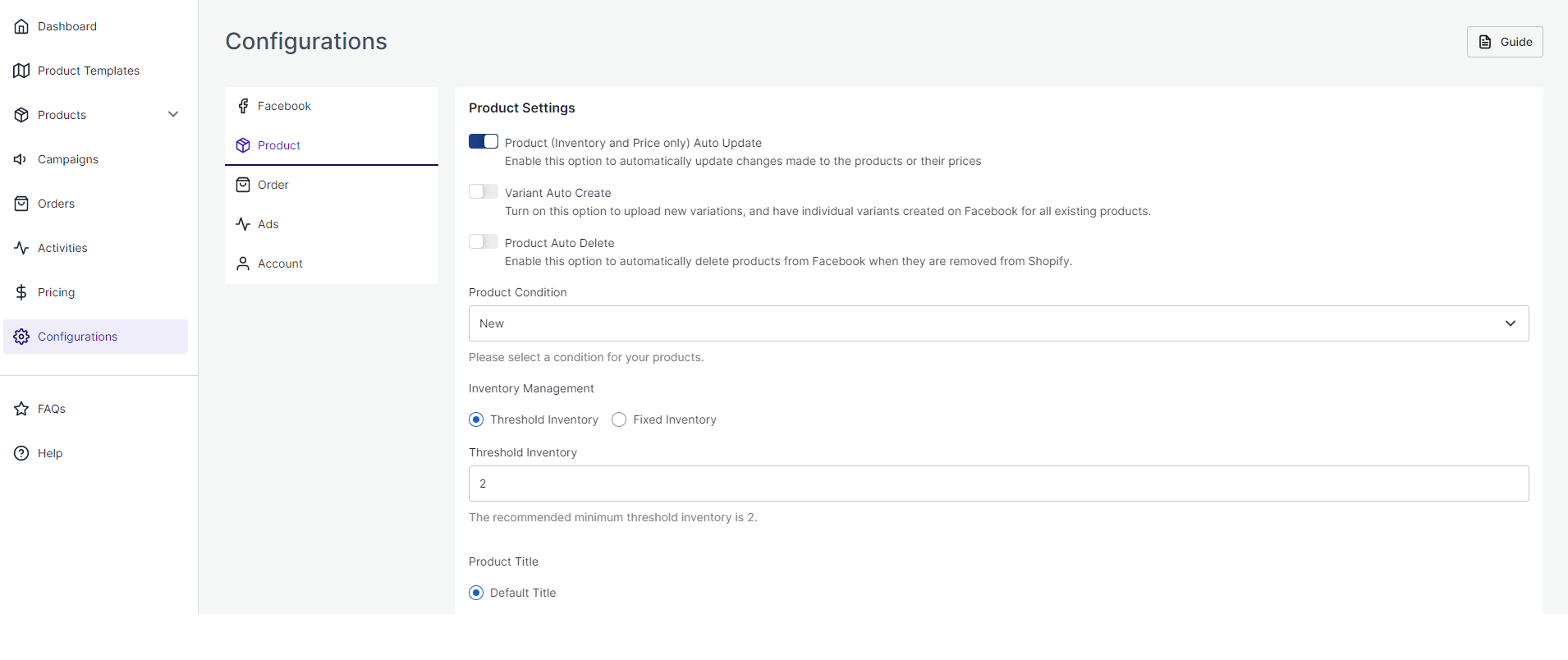
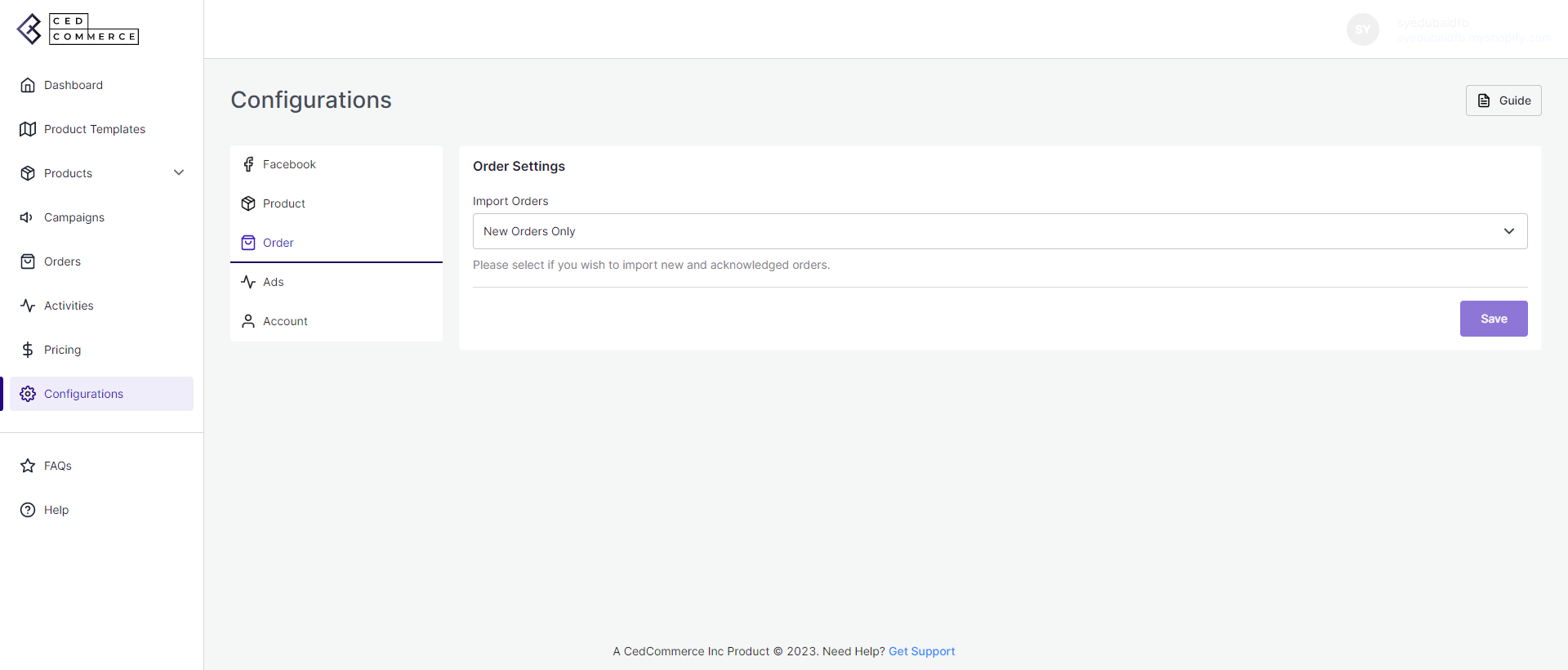
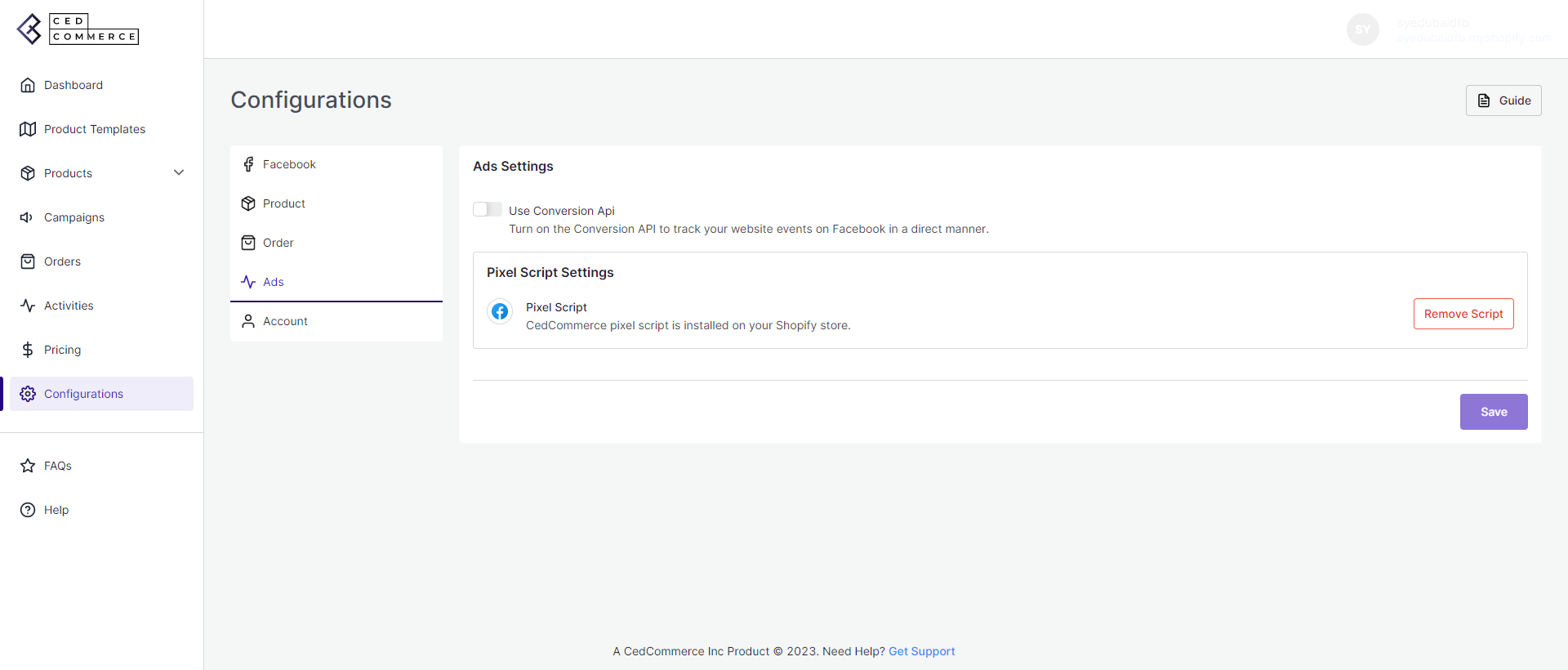
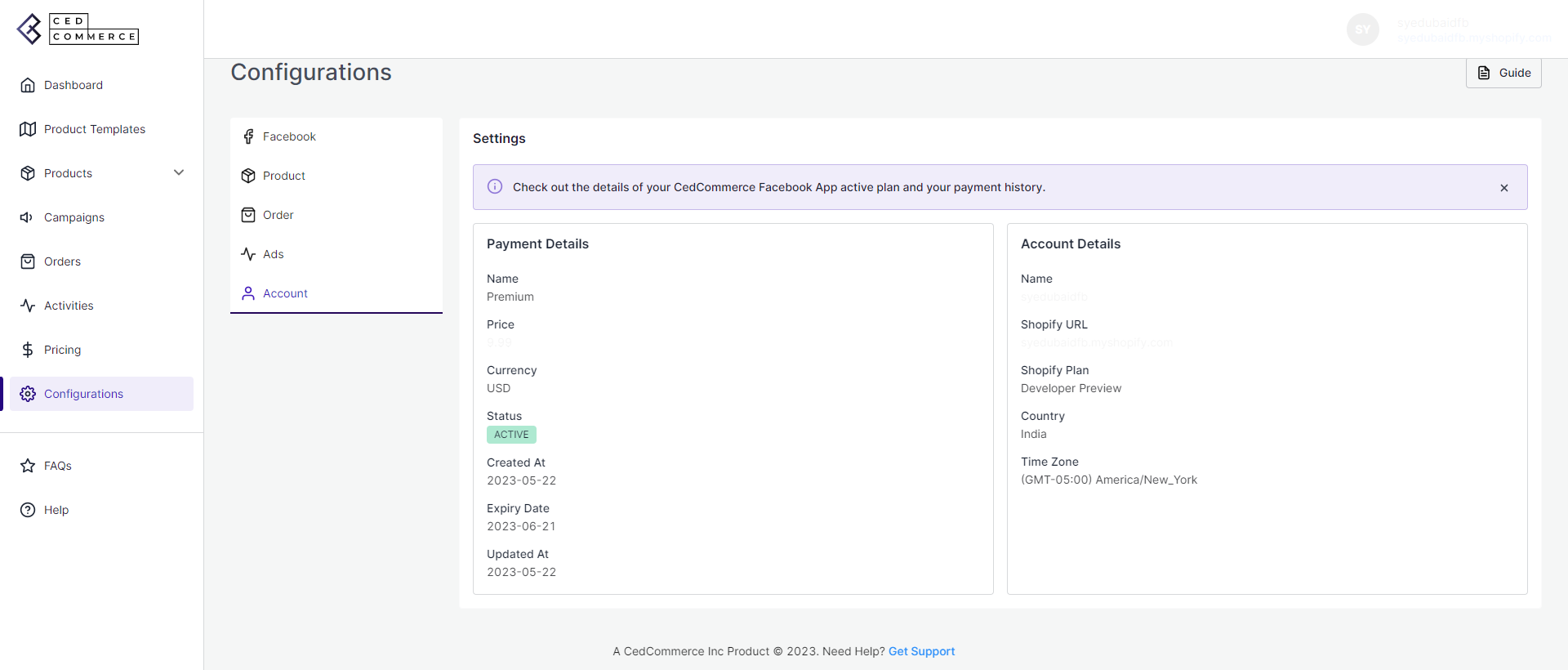
Related Articles
Manage your Facebook Shop Setting
The Facebook tab allows you to manage various activities on your Facebook Business Page. You can “Connect or Disconnect” various activities from this tab. In this section Price Update Managing product Auto-updates on Facebook Shop and Instagram ...How to manage pending orders
The order is said to be in pending status when the order is placed on Facebook or Instagram and the product is available on the App. In all cases, the app automatically acknowledges the order from Facebook and creates it on Shopify. When you click on ...Configuration Tab
The Configuration tab is further divided into four sub-tabs such as General, Facebook Settings, Account Connection, & Ads Settings. And displays all the information related to your profile like User Details, Default Profile, Facebook account and, Ads ...How to manage orders directly from app?
In order to ship the order directly from the app, you need to: Open your order from the Order Section of the app. Click on Acknowledge if the order has not been acknowledged yet. Click on Mark as fulfilled. Enter the Tracking ID and URL. Click on ...How to manage directly on Facebook
You can acknowledge the orders from the app and fulfill them right from the Facebook Commerce Manager. For this: Open the Order. Click on Acknowledge if the order is not yet acknowledged. Go to the Commerce Manager and fulfil the order from there.