Manage Zalora Products
To View Products details,
- Go to the Magento 2 admin panel.
- On the left navigation bar, click on the Zalora Integration menu.
The appears as shown below:
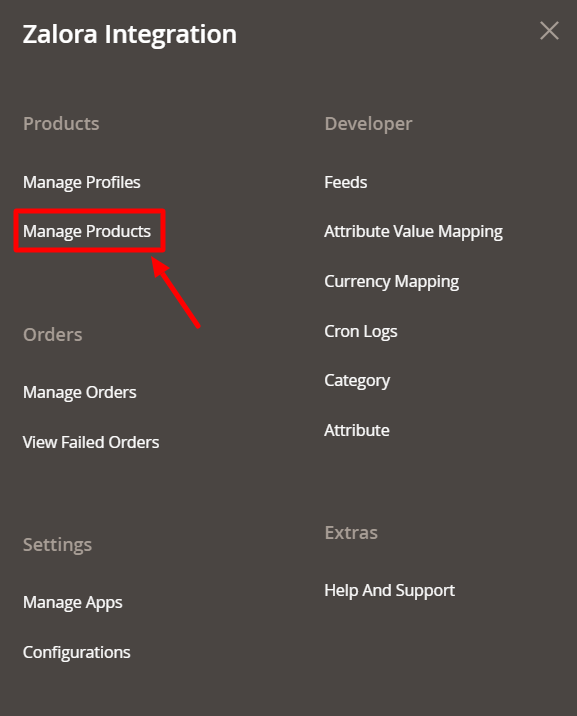
- Click on Manage Products.
The Zalora Products Listing page appears as shown in the following figure:
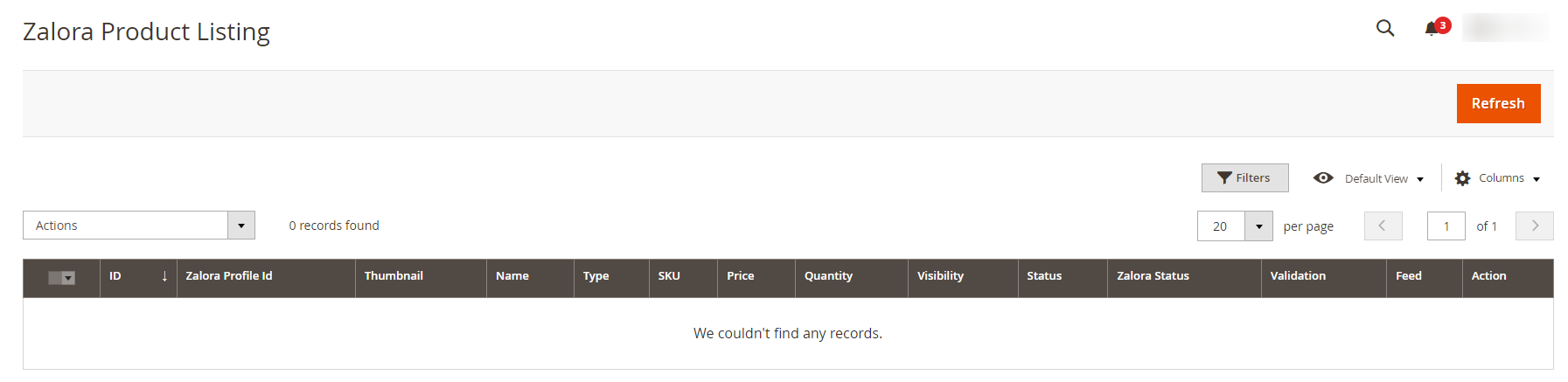
- Scroll down to the required product row to edit the product or view the existing Zalora product details.
- In the Action column of the respective row, click the Edit icon. The product editing page appears.
- Enter the required information or edit the values in the required fields, and then click the Save button. The changes are saved and the success message appears on the Zalora Product Listing page.
To Perform Bulk Actions,
- In the Actions list, click the arrow button.
A list appears as shown in the figure:
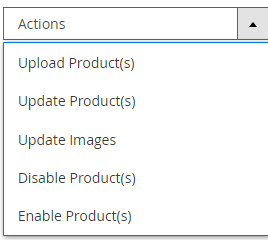
- Under Actions, you can perform the following tasks in bulk:
- To upload products in bulk click on Upload Product(s).
- To update the products, click on Update Products(s).
- To update the images of the products, click on Update Images.
- To disable the products, click on Disable Product(s).
- To enable the products, click on Enable Product(s).
Related Articles
Manage Apps
To Manage Apps, Go to the Magento 2 admin panel. On the left navigation bar, click on the Zalora Integration menu. The appears as shown below: Click on Manage Apps. The Sellercenter Accounts page appears as shown in the following figure: To add a new ...Upload Products to Profile
To Upload Products, Go to the Magento 2 admin panel. On the left navigation bar, click on the Zalora Integration menu. The appears as shown below: Click on Manage Profiles. The Manage Profile page appears as shown in the following figure: Scroll down ...How to Install Zalora Magento 2 Integration
To install the extension Log in to the FTP, and then go to Magento 2 root folder (generally present under the public_html folder). Create a new folder named code under the app folder; under code folder, create a folder named Ced. Now you have to ...Manage Orders
To manage orders, Go to the Magento 2 admin panel. On the left navigation bar, click on the Zalora Integration menu. The appears as shown below: Click on Manage Orders. The Manage Zalora Orders page appears as shown in the following figure: Click the ...Overview
Zalora, founded in 2012 is the fastest growing ecommerce marketplace in the Asian region. It is present in Singapore, Indonesia, Malaysia & Brunei, the Philippines, Hong Kong, and Taiwan regions. Zalora is the favorite fashion destination of the ...