Managing Orders
To View Orders,
- Go to the Magento 2 Admin panel.
- On the left navigation bar, click the Zalando Integration menu.
The menu appears as shown in the following figure:
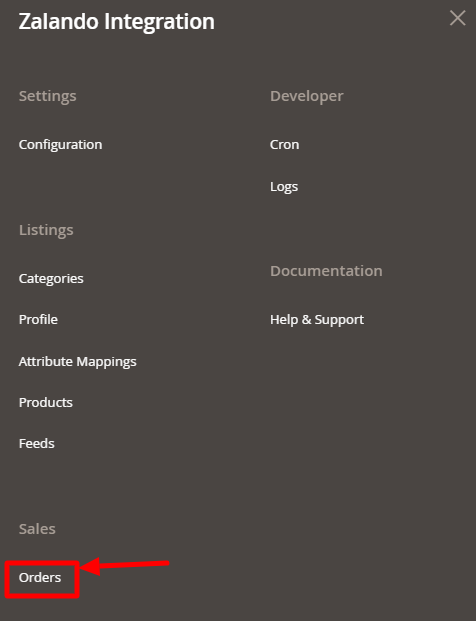
- Click on Orders.
The Manage Orders Page appears as shown below:
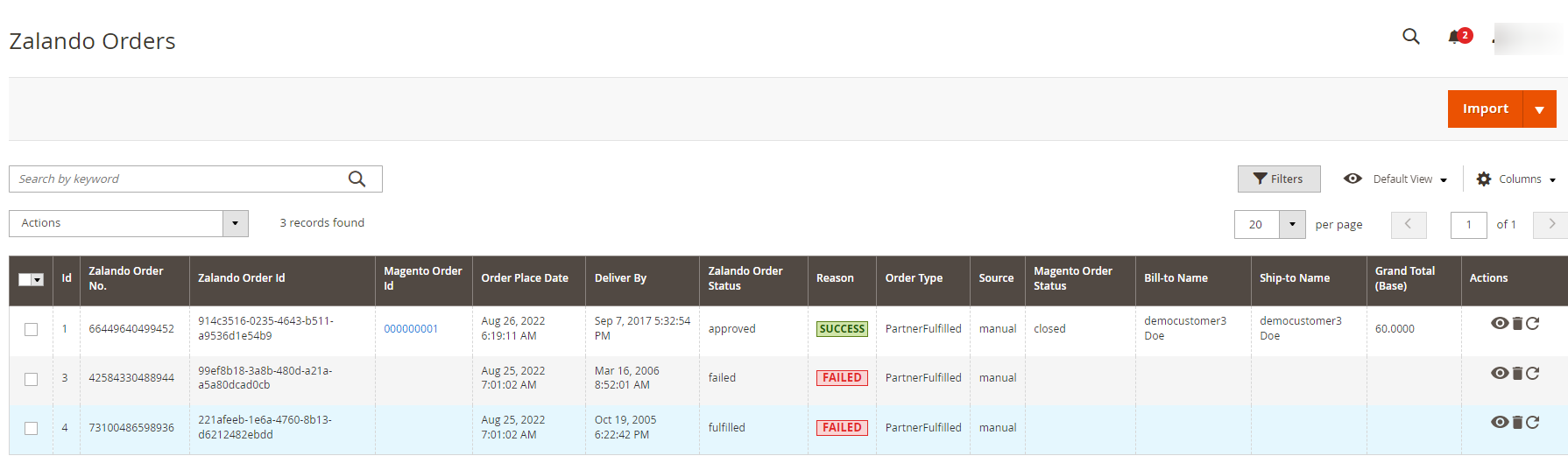
- To fetch new unshipped orders click on the Import Unshipped button.
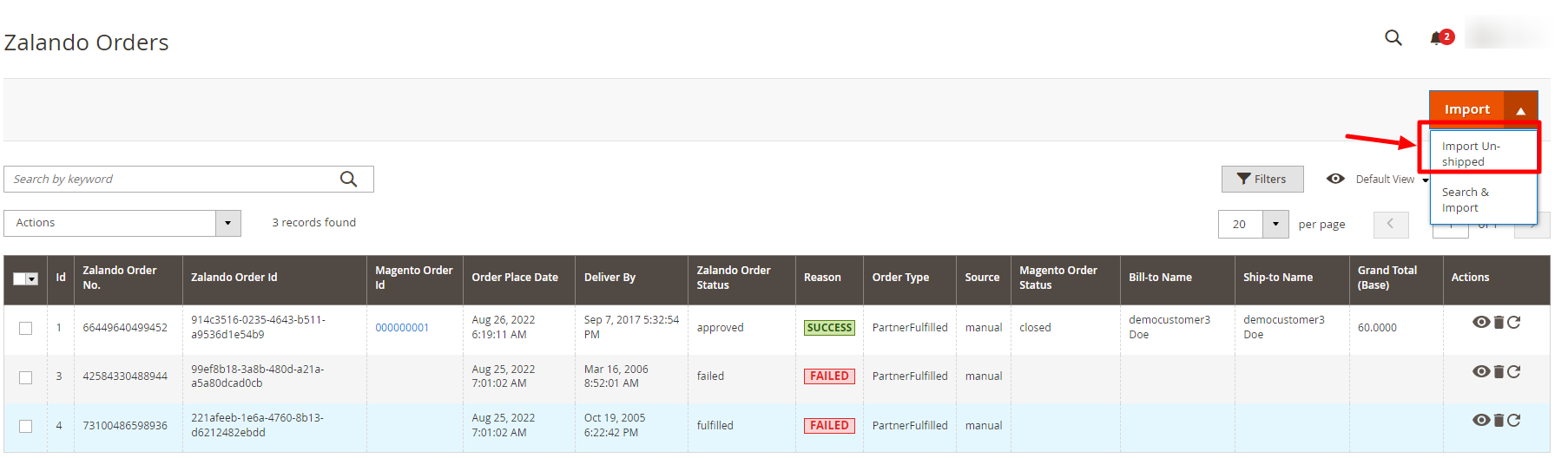
- To import orders via ID, click on Search & Import.
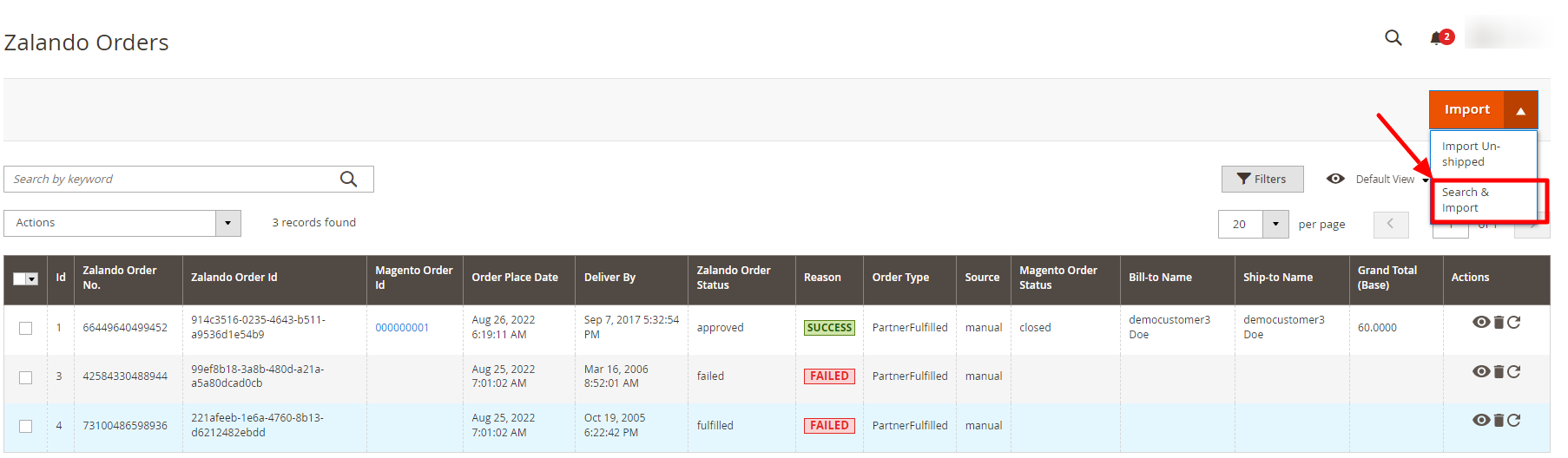
- You will be navigated to the page as shown below:
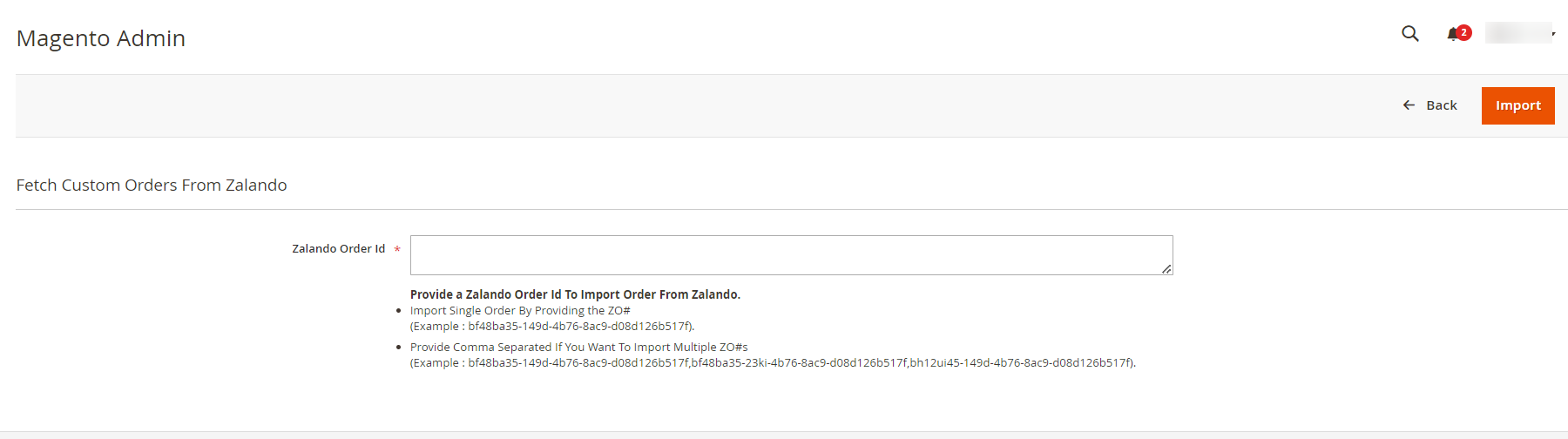
- Enter the Zalando Order Id. The orders will be fetched and displayed in the Order grid.
- To view the reason for the failure of the order, click on Failed:

- A pop window will appear showing the reason for order failure.
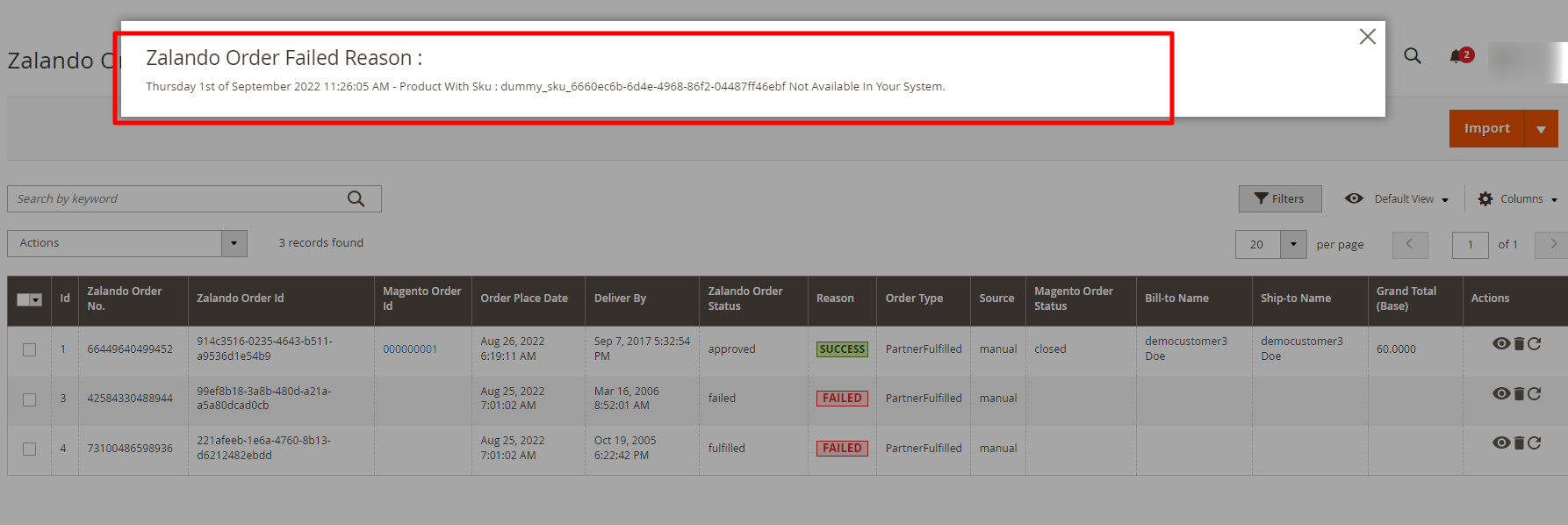
- To view order in Magento, click on the Magento Order Id-
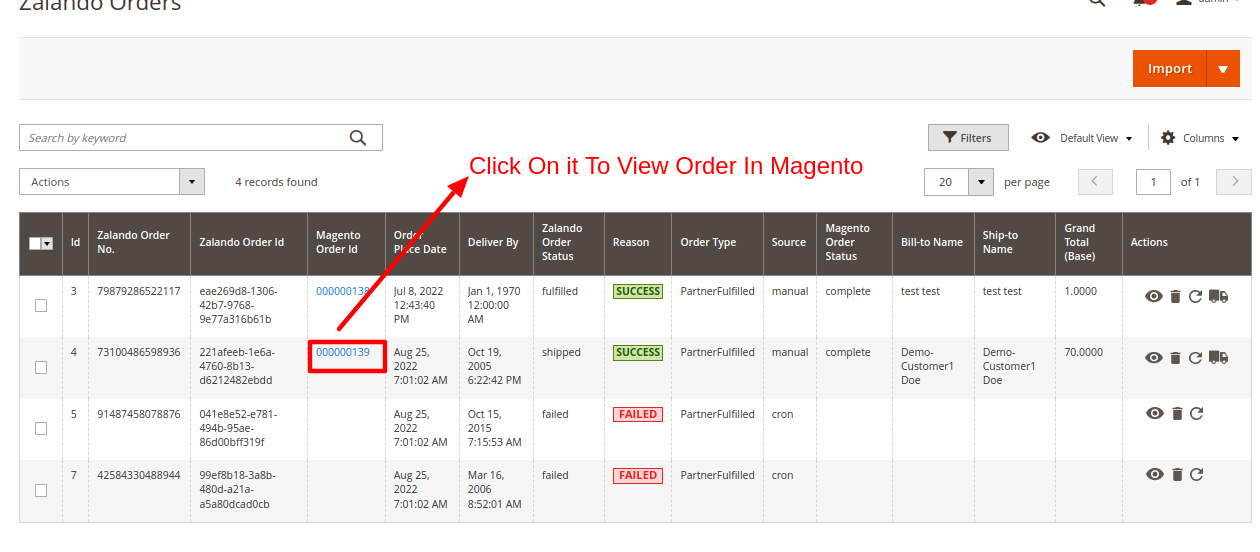
- You will be navigated to the order page as shown below:
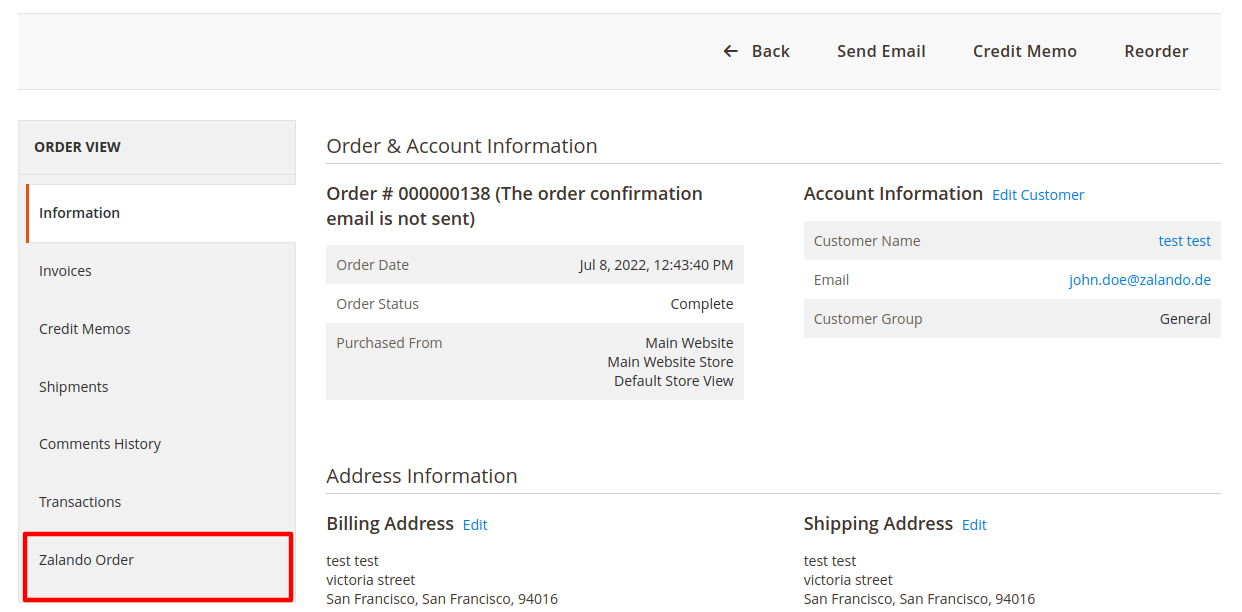
- Click on Zalando Order, and the order details appear-
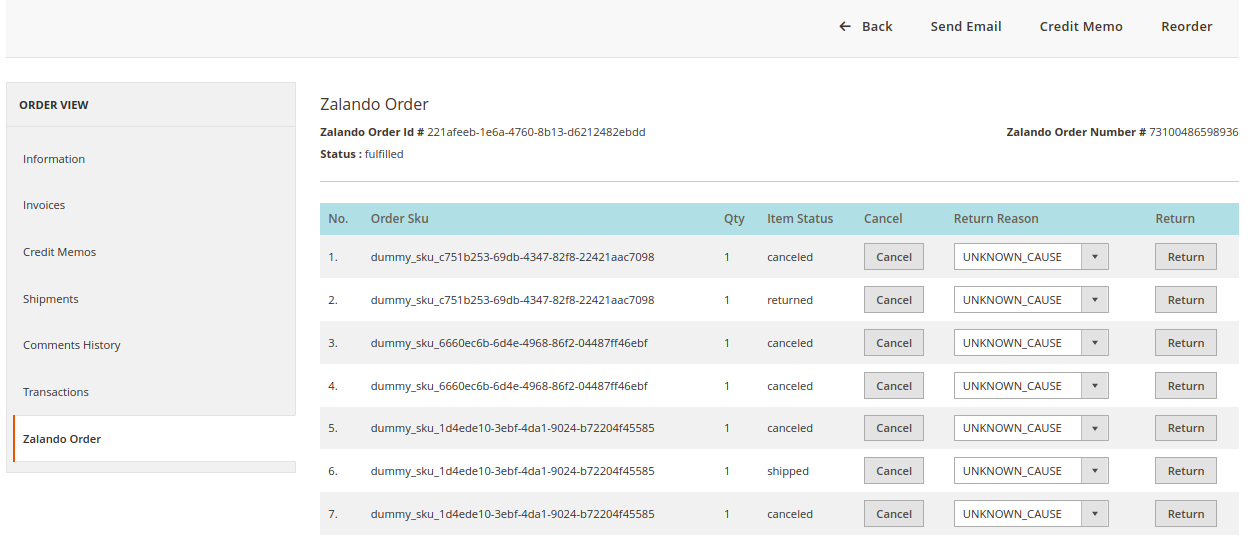
To perform bulk actions on orders,
- In the Actions list, click the arrow button.
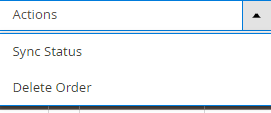
- To synchronise the order status, click on Sync Status.
- To delete the orders, click on Delete Order.
Related Articles
Overview
Zalando is a European e-commerce company based in Berlin, Germany founded in 2008. This eCommerce company offers fashion and lifestyle products to customers in 17 European markets. Zalando marketplace was earlier famous for selling footwear. At the ...Configuration Settings
To configure the extension, Go to the Magento 2 Admin panel. On the left navigation bar, click the Zalando Integration menu. The menu appears as shown in the following figure: Click on Configuration. The Configuration page appears as shown in the ...Add New Profile
To add a new profile, Go to the Magento 2 Admin panel. On the left navigation bar, click the Zalando Integration menu. The menu appears as shown in the following figure: Click on Manage Profile. The Manage Profile page appears as shown in the ...Cron Logs
To View Cron Logs, Go to the Magento 2 Admin panel. On the left navigation bar, click the Zalando Integration menu. The menu appears as shown in the following figure: Click on Cron Events. The Cron Grid page appears as shown in the following figure: ...Manage Products
To manage Zalando products, Go to the Magento 2 Admin panel. On the left navigation bar, click the Zalando Integration menu. The menu appears as shown in the following figure: Click on Products. The Manage Products page appears as shown below: To ...