Managing Orders
To fetch and view new orders
- Go the Magento 2 admin panel.
- On the left navigation bar, click on the MLibre Multi-Account Integration menu.
The appears as shown below:
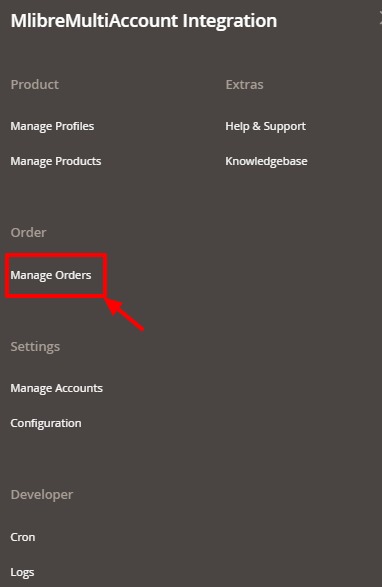
- Click on Manage Orders.
The Manage Mlibre Multi Account Orders page appears as shown in the following figure:
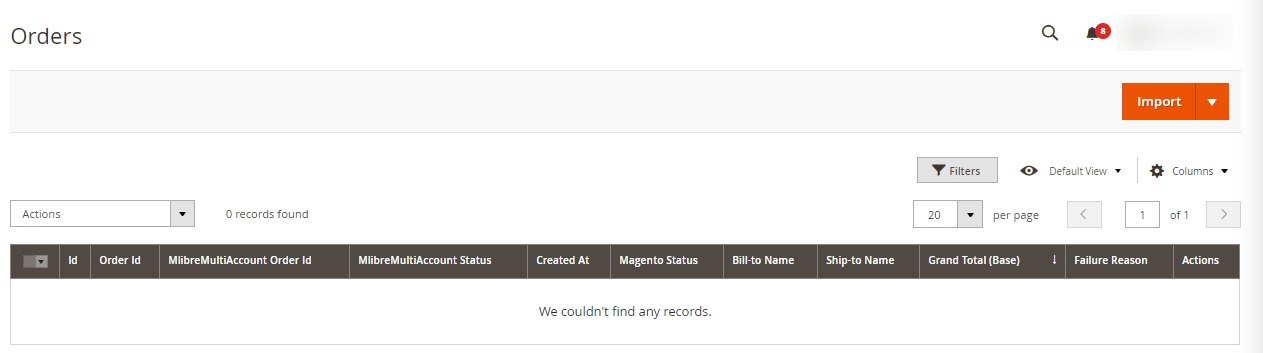
- Click the Import Orders button. If the order is imported successfully then, a new record is found in the Orders Grid table.
- You can also search and import orders.
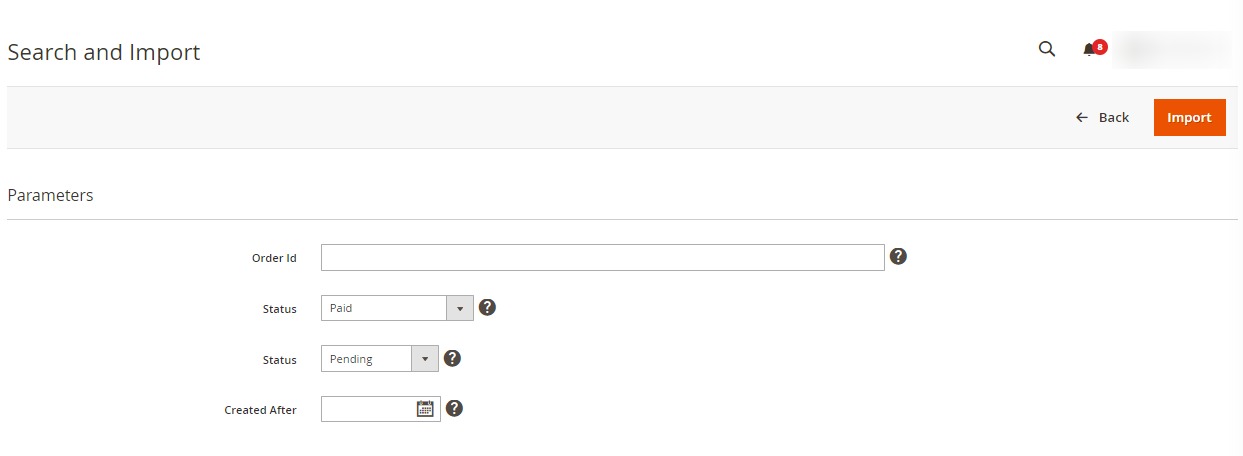
- Fill the details and click on the Import button.
The orders will be imported.
Related Articles
MercadoLibre Multi-Account Configuration
To Set up the Configuration Settings, Go the Magento 2 admin panel. On the left navigation bar, click on the MLibre Multi-Account Integration menu. The appears as shown below: Click on the Configuration. The Configuration page appears as shown below: ...MercadoLibre Multi-Account Magento 2 Store Extension Installation
To install the extension Log in the FTP, and then go to Magento 2 root folder (generally present under the public_html folder). Create a new folder named code under the app folder; under code folder, create a folder named Ced. Upload or Drag and Drop ...Upload Profile Products on MercadoLibre Multi-Account
To Upload Profile Products, Go the Magento 2 admin panel. On the left navigation bar, click on the MLibre Multi-Account Integration menu. The appears as shown below: Click on Manage Profiles. The Manage Profile page appears as shown in the following ...Creating an App in MercadoLibre
To create an app, Copy the Redirect Uri from Mlibre Configuration Settings and paste it in MercadoLibre Seller Panel. Now choose the country from the Mlibre Seller Panel. Login to your account. Goto Test and click on Create New Application. Paste the ...Edit Account, Fetch Token
To Edit Account, Fetch Token, Go the Magento 2 admin panel. On the left navigation bar, click on the MLibre Multi-Account Integration menu. The appears as shown below: Click on Manage Accounts. The Manage Accounts page appear as shown in the ...