Managing Profiles
Product profiling categorizes Shopify products on Miravia Marketplace appropriately and in the right marketplace category. Product profiling helps create a default setting that is utilized by the connector to upload your Shopify products successfully to the Miravia Marketplace. This product profile works for all your Shopify products by default. A profile includes Miravia Category Selection, product attributes mapping, product price customization, etc.
This enables you to modify/edit all products under that profile in one go. With the help of Profiling, you can apply a certain set of rules and customization to your products. Profiling helps you manage your bulk products to be category-mapped and attribute-mapped all at once. Therefore, in the future, if any product of the same product type or vendor (or following any condition(s) that you have set in Profile) is added, it will auto-map to the default profile. However, you can move any product from default to a custom profile by saving that custom profile again. To manage product profile:
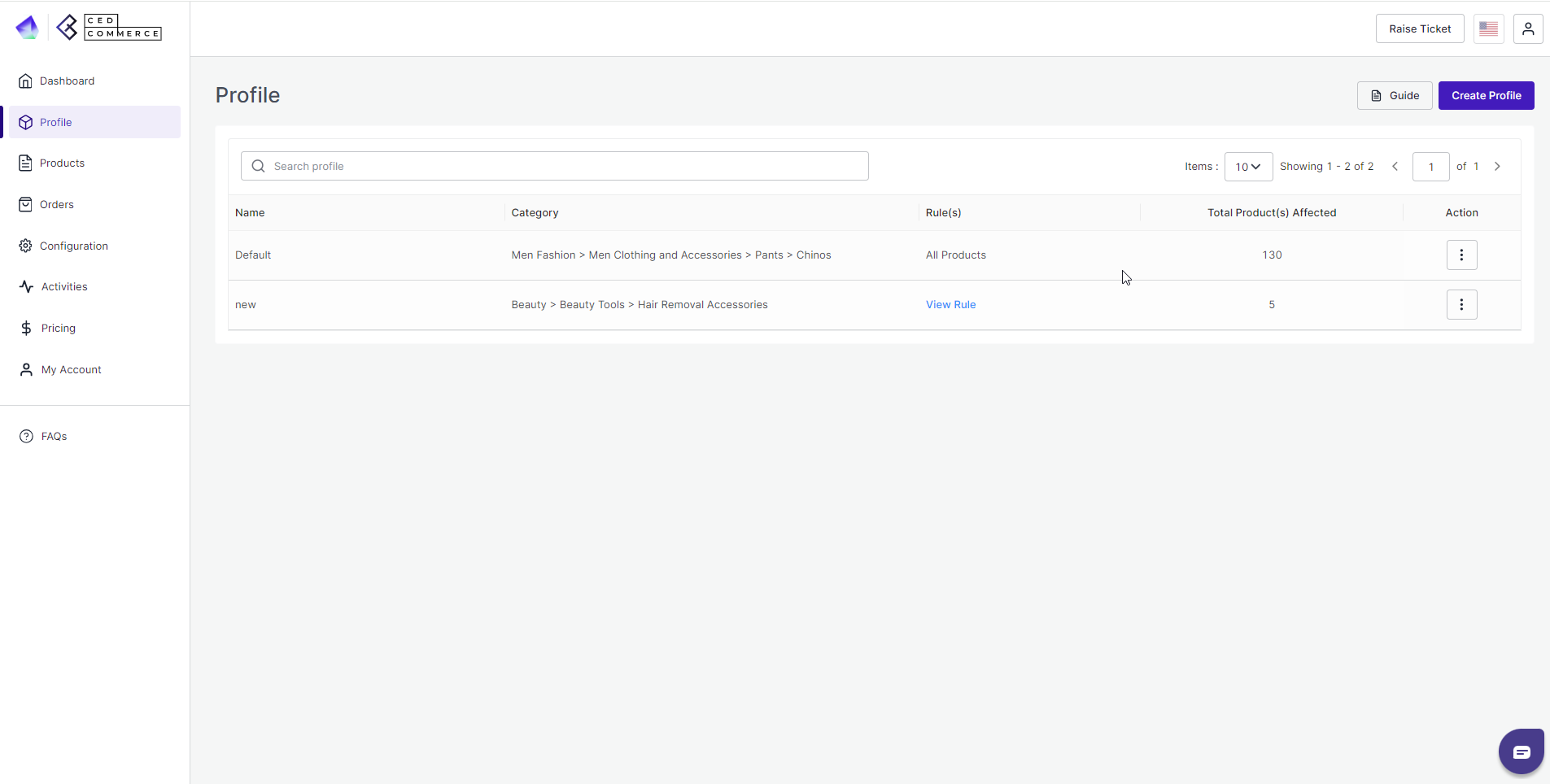
To manage product profile:
Firstly, go to the “Profile section.”
There are two functions that you can perform:
- Create profile
- Edit Profile
Related Articles
Overview Section
The CedCommerce Miravia Connector is a robust tool that bridges the gap between your Shopify store and the vast marketplaces of Miravia and AliExpress. By automating product listings, syncing inventory, and managing orders, this connector empowers ...Order Management
The Order section provides a centralized platform for managing both Miravia and AliExpress orders within your Shopify store. This section offers a comprehensive view of order details, allowing you to track order status, view customer information, and ...Onboarding Section
Step 1: Connect your Shopify account Log in to the application and click on the connect button. You will be taken to a form, where you can mention the details of your Shopify store such as API Key, API Secret Key, Shop URL, and Admin API Access ...Miravia Connector Overview
Getting Started with the CedCommerce Miravia Connector for PrestaShop Welcome to the Miravia Connector by CedCommerce — your complete integration solution to manage products, inventory, pricing, and orders between your PrestaShop store and the ...Configurations Section
The Configuration section has been developed to help you manage your general configuration settings which you can edit anytime as per the requirement. Firstly, go to the “Configuration” section. Under the general setting, you can modify and update ...