Managing Queue
To carry out the Queue Management:
Go to the OnBuy account page and click on the “Configure” button, A page will be open where you have to click on Queue Management.
The queue management will appear on a page where the admin can view the OnBuy Queue of the products.
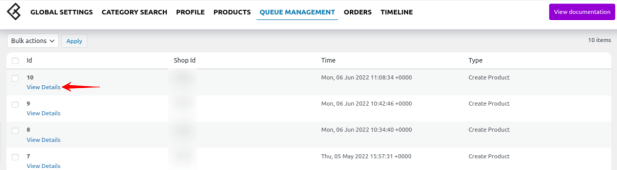
Once the admin will click on View Details will generate the details of the product with its Import Id, Feed Status, ProductId, and Product SKU.
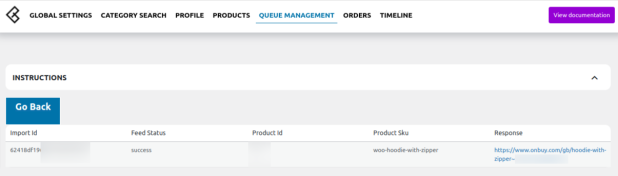
Related Articles
OnBuy Timeline
The Timeline log stores the information related to the following: Inventory Activity: Title: Reflects the name of the product for which the inventory update is processed. Operation: Operation under the inventory activity will be stated under the ...OnBuy Accounts
To start the integration, the first mandatory step for the admin user is to complete the Configuration. Configuration: Go to your WooCommerce admin panel and you will see the CedCommerce menu displayed in the left navigation bar. Click on the OnBuy ...Overview
The OnBuy Integration for WooCommerce assists in syncing your items from your WooCommerce store to OnBuy and managing your OnBuy orders. The direct API integration enables the WooCommerce store owner to synchronize the price, inventory, order, and ...Order Settings
You can easily sync your OnBuy order with the orders on your WooCommerce store under the order setting.Scheduler Settings
Scheduler settings sync the product data on your OnBuy store with your WooCommerce store. The scheduler feature further has various options for updating your data on both the store. The admin selects the time frame for each as per the requirement. a. ...