Managing Walmart Mexico Orders
Admin can do the following tasks to manage the Walmart Mexico Orders:
- View orders
- Fetch orders
- Ship orders
- Delete orders
To fetch and view new orders
- Go to the Magento 2 Store Admin panel.
- On the left navigation bar, click the WALMARTMX INTEGRATION menu. The menu appears as shown in the following figure:
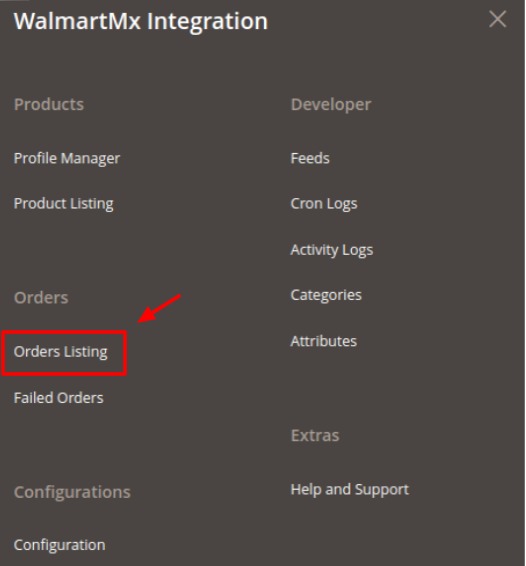
- Click Order Listing.
The WalmartMx Order List page appears as shown in the following figure:
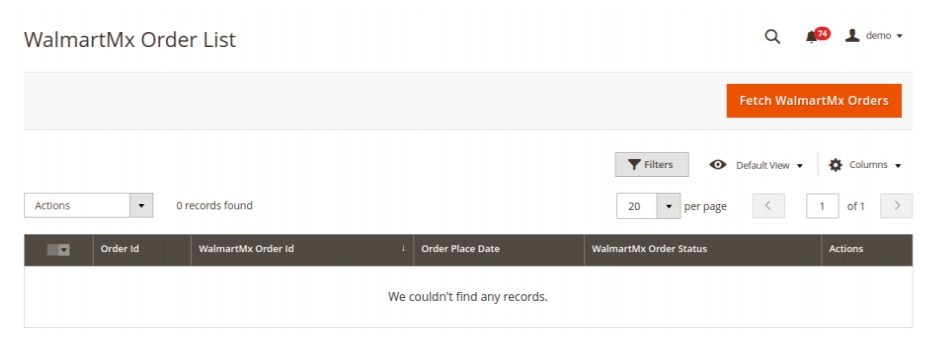
- Click the Fetch WalmartMx Orders button. If the order is imported successfully then, a new record is found in the Orders Grid table as shown in the figure.
Notes:- Orders are automatically imported through CRON in every 10 minutes.
- Whenever the latest orders are imported from WalmartMx, a Notification appears in the notification area of the Admin panel for those orders and they are Auto-Acknowledged as soon as they are imported in the Magento 2 store admin panel.
- If no Order is imported, then check the Failed orders listed on the WalmartMx Failed Order page.
- Orders are auto-rejected on WalmartMx in the following conditions: When WalmartMx Product SKU does not exist in Magento 2 store. When Product is Out of Stock in Magento 2 store. When a product is disabled in Magento 2 store.
- To ship the WalmartMx order:
a. Go to the Magento 2 Admin panel.
b. On the left navigation bar, click the WALMARTMX INTEGRATION menu, and then click Order Listing. The WalmartMx Order List page appears as shown in the following figure:c. Scroll down to the required row of the order to ship.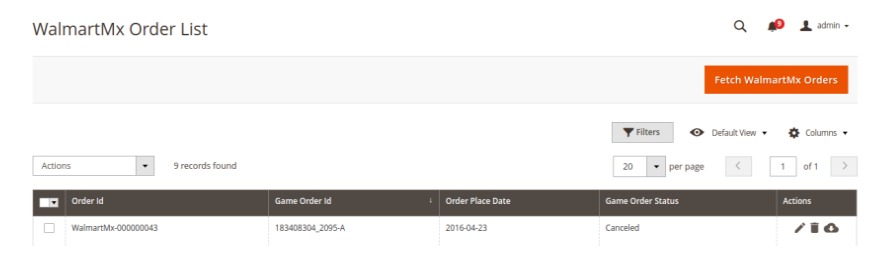
d. In the Action column of the respective row, click the Edit icon.
e. The Order view page appears : - In the left navigation panel, click the WalmartMx Order menu.
The page appears in the right panel as shown in the following figure:
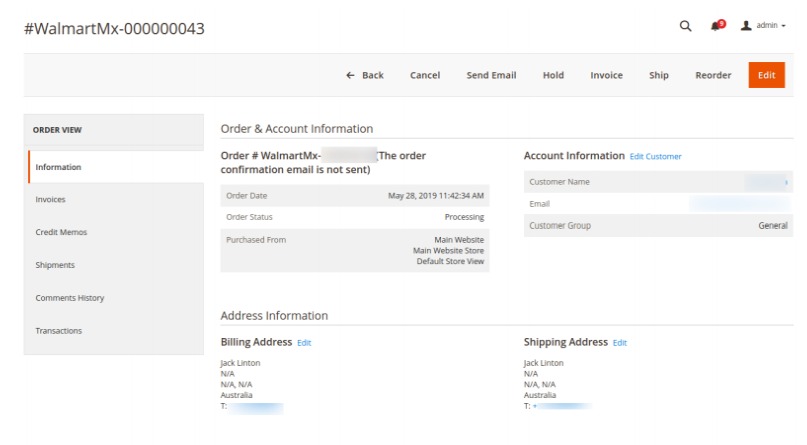
- In the right panel, under WalmartMx Order Information, do the following steps:
i. In the Shipping Provider list, select the required carrier.
ii. In the Tracking Number box, enter the required value. - Click the Submit Shipment button. A success message appears if the order is shipped successfully.
- To delete the WalmartMx orders:
i. Go to the Magento 2 Admin panel.
ii. On the left navigation bar, click the WALMARTMX INTEGRATION menu, and then click Orders Listing. The WalmartMx Order List page appears as shown in the following figure:iii. To delete the single order, do the following steps: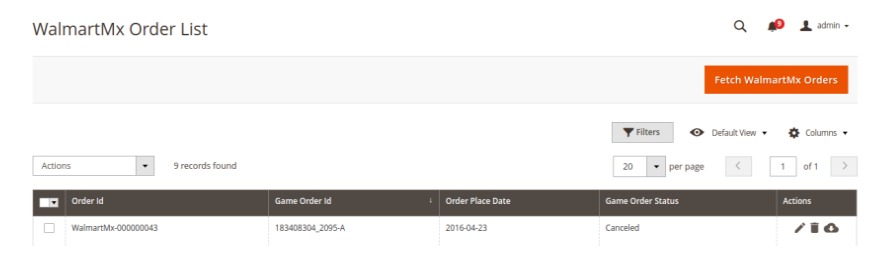
a. Scroll down to the order row no more required.
b. In the Action column of the respective row, click the Delete icon. A confirmation dialog box appears.
c. Click the OK button. The order is deleted from the WalmartMx Marketplace. - To delete the selected WalmartMx orders in bulk, do the following steps:
i. Select the check boxes associated with the orders those are no more required.
ii. Click the Arrow button next to the Actions list. A menu appears as shown in the following figure:iii. Click Delete Order(s). A confirmation dialog box appears.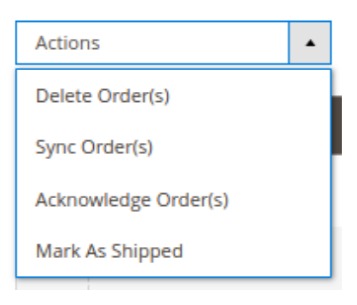
iv. Click the OK button. The selected orders are deleted from the WalmartMx Marketplace.
Related Articles
Walmart Mexico Configuration Settings
Once the extension is successfully installed in the Magento 2 store, the Walmart Mexico Integration menu appears on the left navigation bar of the Magento 2 Admin panel. The merchant has to first create a seller account in the Walmart Mx seller ...Managing Walmart Mexico Feeds
After uploading the product on WalmartMx or after updating the product inventory or the product price, the user can check the status of the feed and sync the selected feeds from the WalmartMx Feeds page. To view and manage the product feeds Go to the ...Retrieve API Credentials From Walmart Mexico
Once the extension is successfully installed in the Magento 2 store, the Walmart Mexico Integration menu appears on the left navigation bar of the Admin Panel. The store owner has to fill out the retrieved the API Key value in the respective field ...Overview
With the help of Walmart Mexico Magento® 2 Integration, you can easily list yourMagento® 2 store products on the Walmart Mexico.com Web site to sell the products and earn ample revenue. It is a solution that enables you to synchronize the inventory, ...Walmart Mexico Cron Details
To view WalmartMx Cron Details Go to the Magento 2 Admin panel. On the left navigation bar, click the WALMARTMX INTEGRATION menu. A menu appears as shown in the following figure: Click Cron Logs. The WalmartMx Cron page appears as shown in the ...