ManoMano Update Stock
ManoMano Prestashop Extension also enables the users to Update the Stock with this feature.
To update the feature,
- Go to your Prestashop Admin Panel.
- On the left navigation bar, place cursor on ManoMano Integration and click on the ManoMano Update Stock.
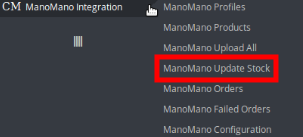
- On clicking it, you will be navigated to the page as shown below:
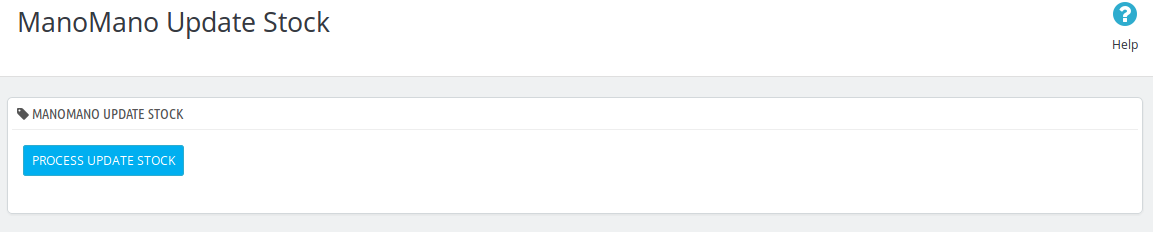
- Now click on the Process Update Stock and the product status will be processed for all your products.
- If no report has been received for updating the stock, the message will appear as shown in the figure below:
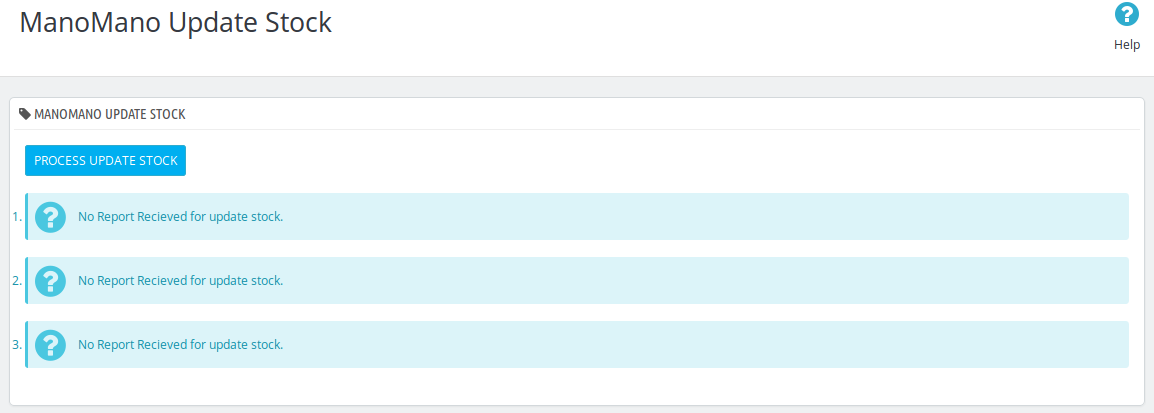
Related Articles
Create/Update Selected Products
To Create/Update a product, a seller needs to: Go to Prestashop Admin Panel On the left navigation bar, place the cursor on ManoMano Integration and you will see it getting expanded as below: Click on ManoMano Products and you will be navigated to a ...View ManoMano Orders
The admin can view all the order details fetched from ManoMano.com and Ship the orders on the basis of requirements. To view ManoMano Orders Go to Prestashop Admin panel. On the left navigation bar, move the cursor over the ManoMano Integration menu. ...ManoMano Upload All
The ManoMano Prestashop extension enables the users to upload the products from Prestashop to ManoMano in bulk using this feature. To upload all products, Go to your Prestashop admin panel. Place the cursor on the left navigation bar on ManoMano ...ManoMano Failed Orders
The admin can see the failed ManoMano orders from the Prestashop admin panel. To see the failed order: Go to Prestashop Admin Panel On the left navigation bar, place the cursor on ManoMano Integration and you will see it getting expanded as below: ...Accept/Reject ManoMano Orders
To Accept/Reject ManoMano Orders, Go to Prestashop Admin panel. On the left navigation bar, move the cursor over the ManoMano Integration menu. The menu appears as shown in the following figure: Click on ManoMano Orders. You will see the page as ...