Mark Order(s) as Shipped
Mark Order(s) as Shipped
To Mark Order(s) as Shipped,
- Go to your Magento 2 Admin Panel.
- From the left navigation bar, click Reverb. Then click View Reverb Orders.
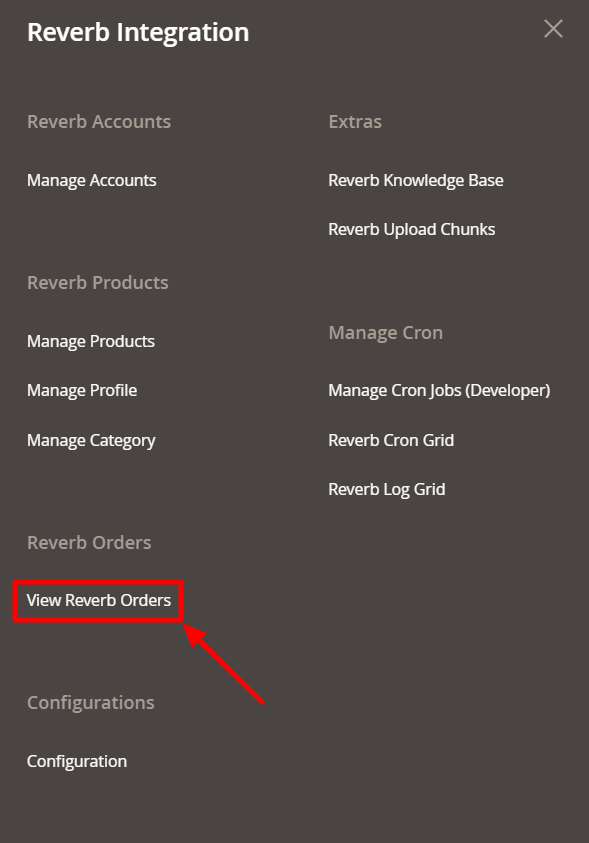
- The page appears as below:
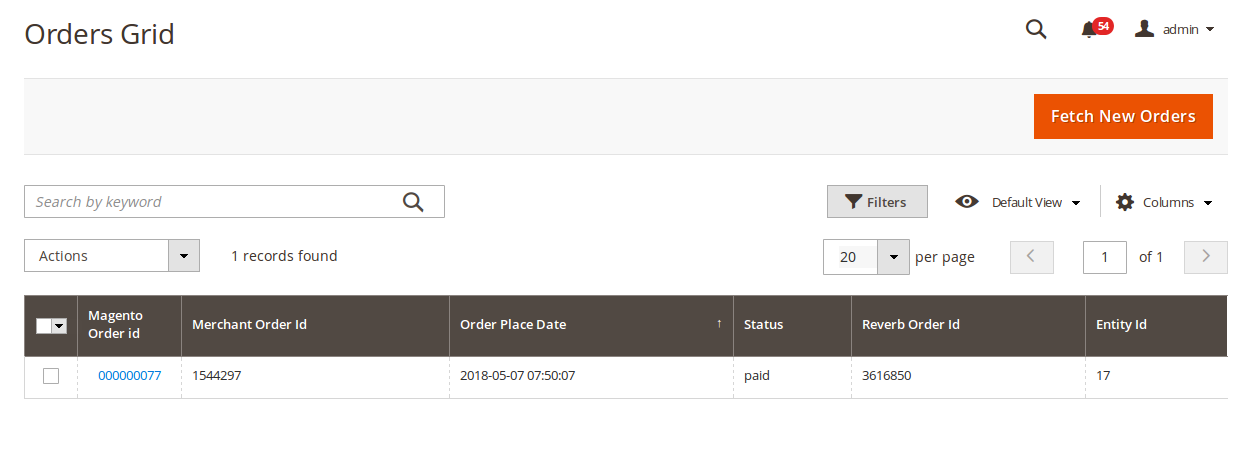
- Select the products that you want to mark as shipped.
- From the Actions tab, select Mark as Shipped.
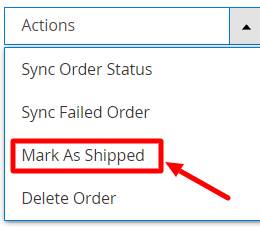
- A confirmation box appears, asking you to confirm your action.

- Click OK and the product will be marked as shipped. A success message will appear on your page.
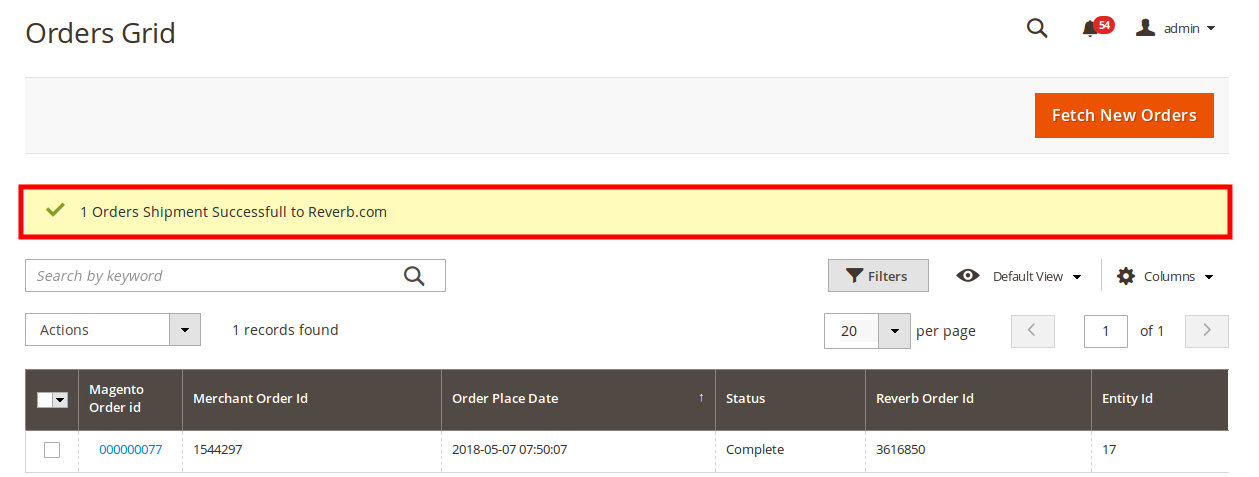
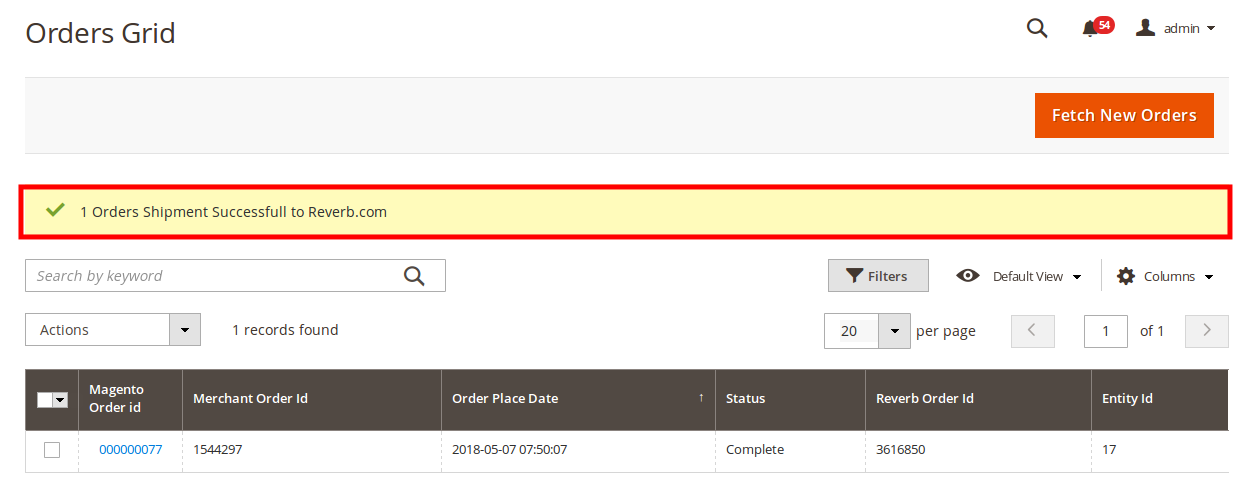
Related Articles
Sync Order Status
To Sync the Order Status, Go to your Magento Admin Panel. On the left navigation bar, click on Reverb, and then on View Reverb Orders. The page appears as shown below: Select the order(s) for which you want to Sync the Status. Select the Sync Order ...Delete the Order
Delete the Order To Delete the Order, Go to the Magento admin panel. Click on Reverb on the left navigation panel. Then click on View Reverb Orders. The page appears to you as shown below: Select the order that you want to delete. From the Actions ...View Reverb Orders
From the Reverb Orders’ Management page, the seller may take the following actions as per the business needs: Sync Order Status Sync Failed Order Mark Order(s) as Shipped Delete the Order View Failed OrderSync Failed Order
To sync the failed order, Go to your Magento Admin Panel. On the left navigation bar, click on Reverb, and then on View Reverb Orders. The page appears to you as shown below: Now select the failed orders you want to synchronise and then click on the ...View Failed Orders
View Failed Orders To View Failed Order, Go to the Magento admin panel. Click on Reverb on the left navigation panel. Then click on View Reverb Orders. The page appears to you as shown below: In the list you will see the Failed Order Reason section ...