Mautic Integration Settings
This process here corresponds to creating different contact fields and segments – embedded in the integration plugin – on Mautic as per your unique business needs.
- To do this, first, click Mautic on the left navigation bar and then click Mautic Settings. As shown in below figure:
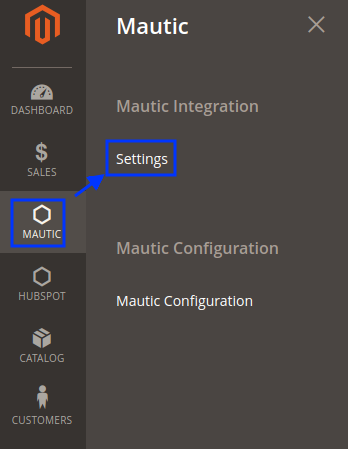
- Once you click on this option you’re redirected to the page where the desired fields are embedded. There are 3 important tabs, here is how they appear:
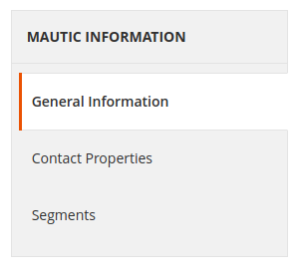 a) General Information Tab
a) General Information Tab
b) Contact Properties Tab
c ) Segments Tab - General Information Tab:It shows the connection status. Whether its established or not. Here is how it looks if the connection is established:
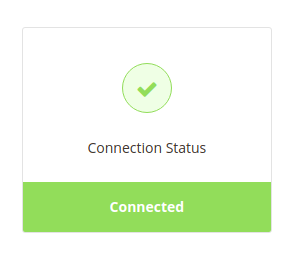
And this how it looks when there is communication channel is broken.
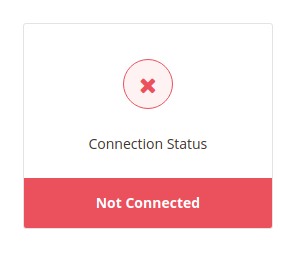
There is one more important field you can see on this tab → Export Customers (see in the image below):
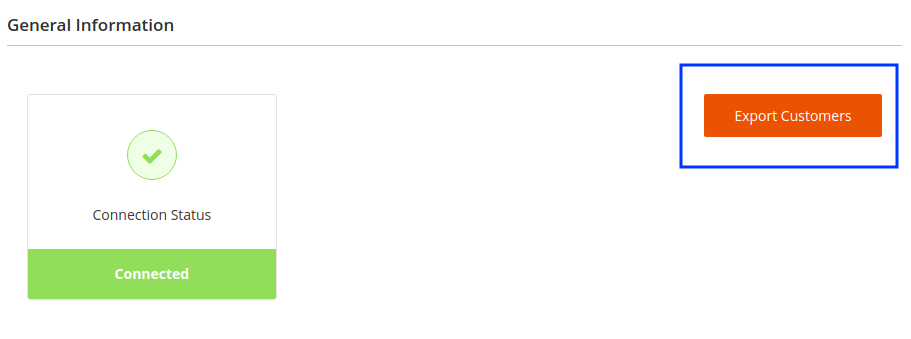
Note: If facing an issue with error #404: It looks like an error (error # 404). If it happens again, report it to the system administrator! else, Whenever such error comes, clear the cash of mautic and try to connect again.
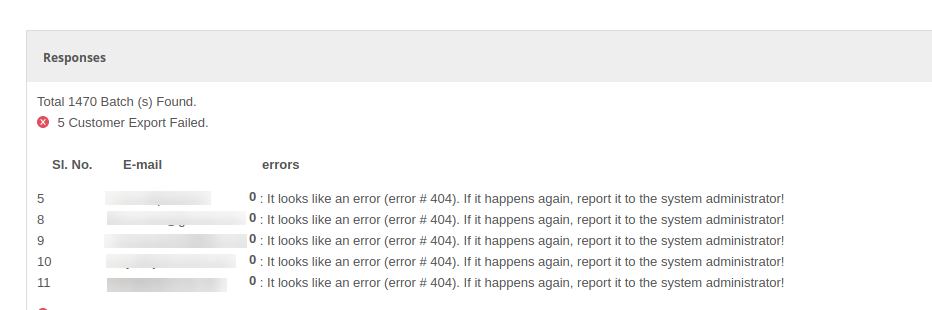
- Here once you click Export Customers, the integration extension exports data of customers to Mautic prior to installation of the plugin. The data is exported in the batches. Once the export is completed, the status is shown.

- Contact Properties Tab:
These are the fields which capture a unique dimension of a customer’s information. There are 60+ contact properties embedded in the plugin as shown in the following image: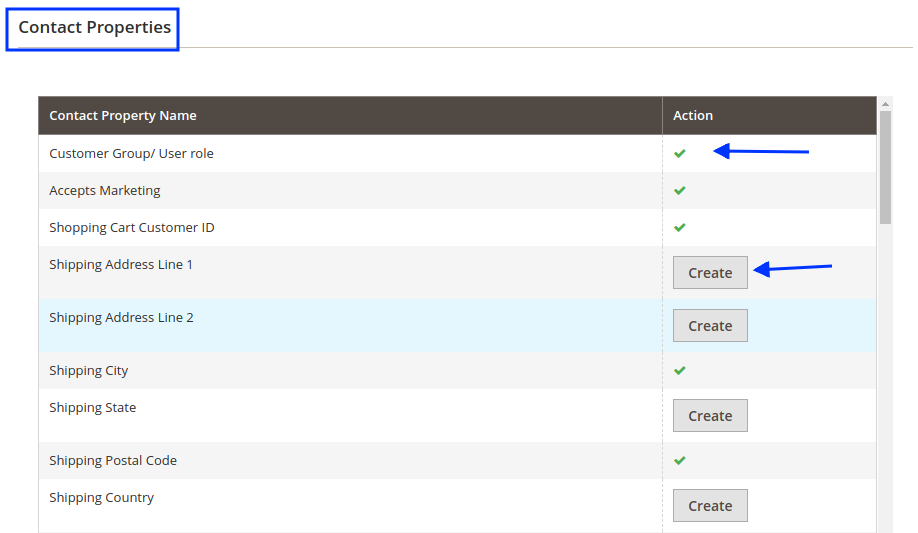
- We created a few properties automatically. And you can create the remaining Contact Property on the Mautic account,To create the property, simply click Create against the property name.
- Segments:
This section contains several user role types. These are used to target customers target with dedicated campaigns as per the user-profiles they belong to. These are embedded in the plugin and can be created at Mautic.To create the segment, simply click Create against the segment name.
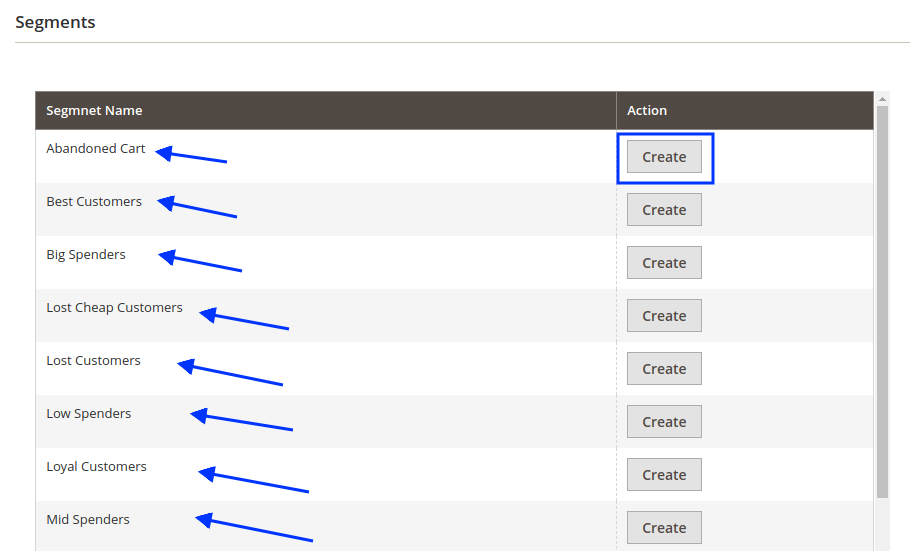
Related Articles
Configuration
You need to first configure the extension on your Magento store to achieve the true marketing automation. There are 3 aspects to the achieve full configuration. Establishing a communication channel between Mautic and Magento Store Defining the ...Overview
Mautic Integration for Magento 2 is a seamless communication channel to transfer the customer centric data to Mautic from your Magento Store. The integration works by storing the critical information fields of customers and segmenting different ...How to obtain client ID and client secret ID?
It is necessary to know the client ID and client secret ID beforehand before starting the configuration process as these identities are used in the OAuth Authentication type configuration. These IDs can be obtained from the Mautic panel. To obtain ...