Mlibre CBT Activity Logs
To view the MercadoLibre CBT Activity Logs,
- Go to your Magento Admin panel.
- On the top navigation bar place the cursor on Mlibre CBT.
- When the menu appears, place the cursor on Developer.
- When it further expands click on Activity Logs.
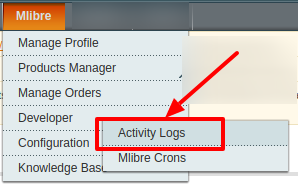
- On clicking it, you will be navigated to the page which appears as:
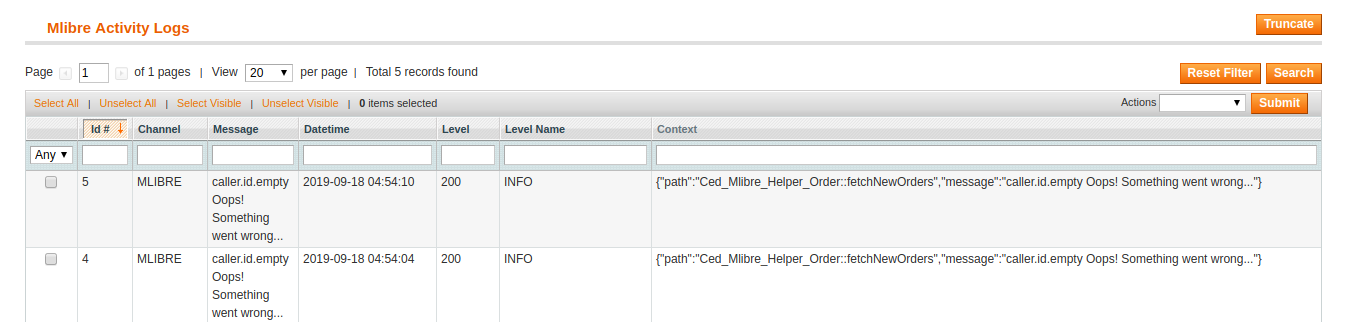
- On this page, you may see the activity logs and its details such as Id #, Channel, Message, Date & Time, Level, Level Name, and Context.
To delete the MercadoLibre Activity Logs,
- Select the logs to be deleted by checking the corresponding boxes.
- If you want to delete all the logs, click Select All on the upper left side of the page above the log list.
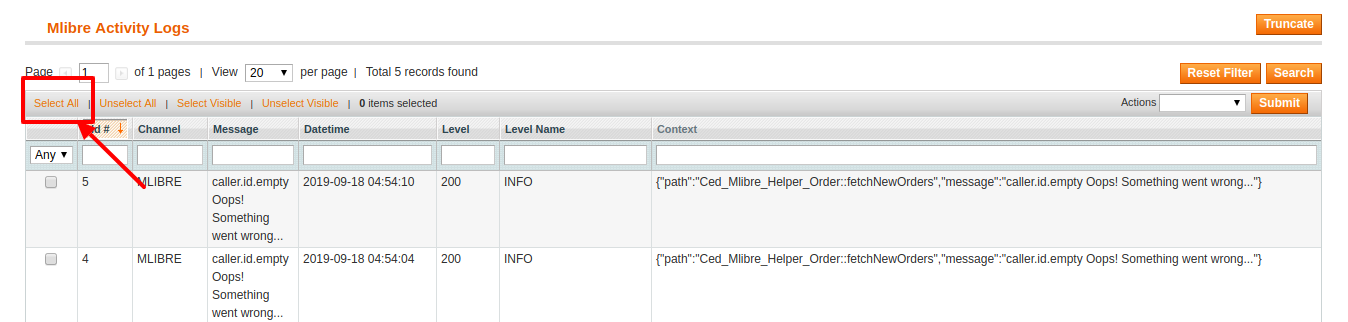
- Now click on the Actions drop-down on the upper right side of the page.
- When the menu appears, click Delete Logs.

- Now click the Submit button.
- The selected activity logs will be deleted.
To Delete all the Logs at once,
- Click on the Truncate button on the top right side of the page.
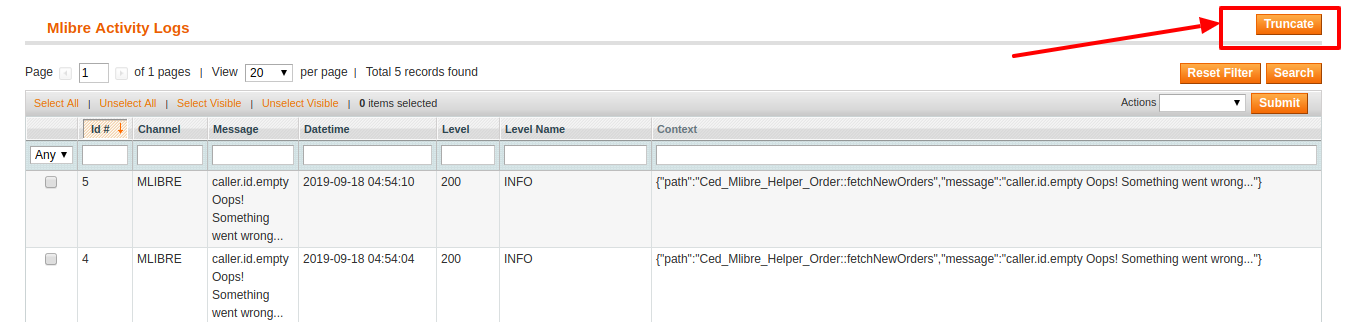
- All the Activity logs will be cleared.
Related Articles
Mlibre CBT Orders
Using the MercadoLibre CBT Integration for Magento Extension by us, you may see the MercadoLibre orders as well as ship them. To view the MercadoLibre CBT Orders, Go to your Magento admin panel. On the top navigation bar, place cursor on Mlibre CBT. ...Mlibre Crons
To view the MercadoLibre Crons, Go to your Magento admin panel. On the top navigation bar, place cursor on Mlibre CBT. When the menu appears, place the cursor on Developer. When it further expands, click on Mlibre Crons. On clicking it, you will be ...Failed Orders
If an order gets failed, it can be seen on the Magento admin panel itself. To see the failed orders, Go to your Magento admin panel On the top navigation bar place the cursor on Mlibre CBT. When the menu appears place cursor on Manage Orders. The ...Adding a Profile
To add a profile, Go to your Magento admin panel. On the top navigation bar, place the cursor on Mlibre CBT. When the menu appears, click on Manage Profile. On clicking it, you will be navigated on the page which appears as: Now click on Add New ...Configuration
After the installation of the Mercado Libre CBT integration for the Magento extension is done the next step you need to do is the Configuration step for the Integration process. To complete the configuration, Goto your Magento Admin Panel. On the top ...