Mlibre CBT Orders
Using the MercadoLibre CBT Integration for Magento Extension by us, you may see the MercadoLibre orders as well as ship them.
To view the MercadoLibre CBT Orders,
- Go to your Magento admin panel.
- On the top navigation bar, place cursor on Mlibre CBT.
- When the menu appears, place the cursor on Manage Orders.
- The menu further expands and you need to click on View Mlibre Orders.
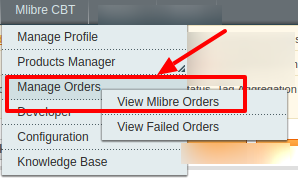
- On clicking it, you will be navigated to the page as shown below:
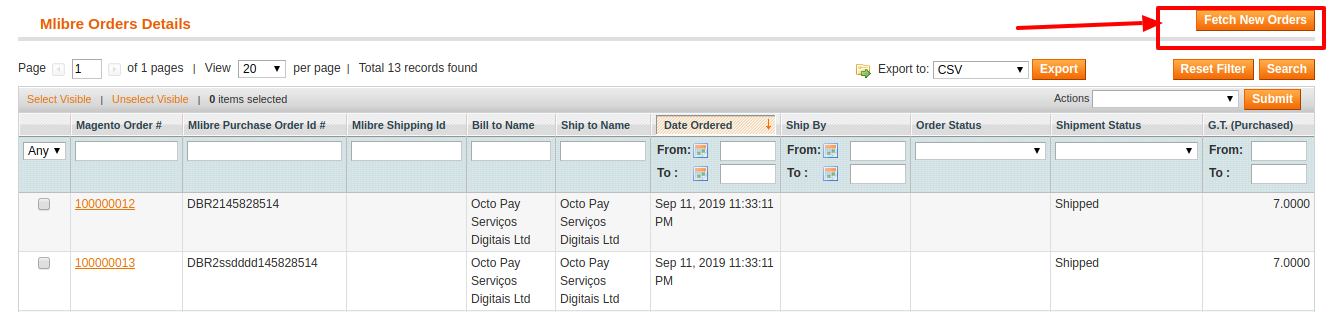
- Click on the Fetch New Orders button on the top right side of the page.
- The orders will be listed as shown in the above image.
- You may see here the Magento Order #, Mlibre Purchase Order #, Mlibre Shipping ID, Bill to Name, Ship to Name, Date Ordered, Ship By, Order Status, Shipment Status, G.T. (Purchased).
To see the address and other such details of the order,
- Click on the Magento Order # for that particular order.
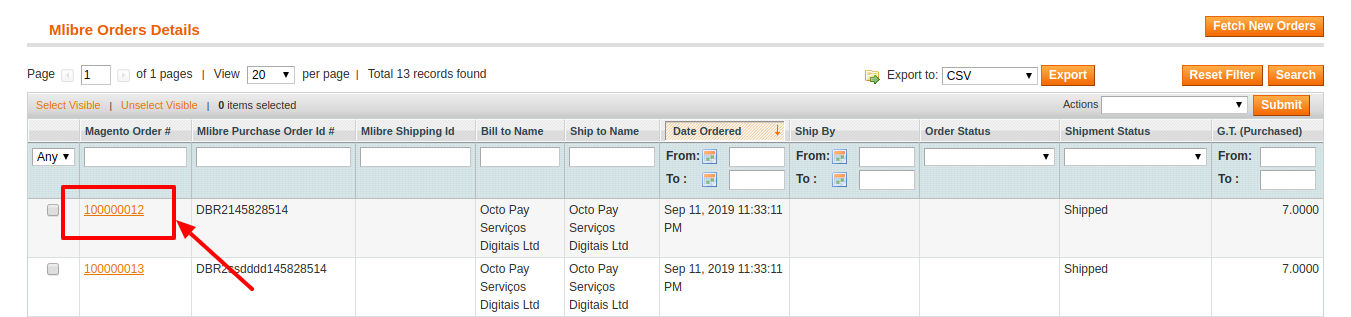
- On clicking it, you will be navigated to the page where you can see the shipment and tracking details of the order.
To cancel the order(s) at MercadoLibre,
- On the Mlibre Orders Details page, select the orders by checking the corresponding boxes.
- Click on the Actions drop-down on the top right side of the page.
- When the menu appears, select the Cancel At MercadoLibre option.
- Click the Submit button next to it.
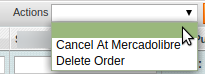
- Order(s) will be canceled on MercadoLibre.
To delete the order at MercadoLibre,
- On the Mlibre Orders Details page, select the orders by checking the corresponding boxes.
- Click on the Actions drop-down on the top right side of the page.
- When the menu appears, select the Delete Order option.
- Click the Submit button next to it.
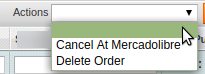
- Order(s) will be deleted.
Related Articles
Mlibre CBT Activity Logs
To view the MercadoLibre CBT Activity Logs, Go to your Magento Admin panel. On the top navigation bar place the cursor on Mlibre CBT. When the menu appears, place the cursor on Developer. When it further expands click on Activity Logs. On clicking ...Mlibre Crons
To view the MercadoLibre Crons, Go to your Magento admin panel. On the top navigation bar, place cursor on Mlibre CBT. When the menu appears, place the cursor on Developer. When it further expands, click on Mlibre Crons. On clicking it, you will be ...Failed Orders
If an order gets failed, it can be seen on the Magento admin panel itself. To see the failed orders, Go to your Magento admin panel On the top navigation bar place the cursor on Mlibre CBT. When the menu appears place cursor on Manage Orders. The ...Configuration
After the installation of the Mercado Libre CBT integration for the Magento extension is done the next step you need to do is the Configuration step for the Integration process. To complete the configuration, Goto your Magento Admin Panel. On the top ...Adding a Profile
To add a profile, Go to your Magento admin panel. On the top navigation bar, place the cursor on Mlibre CBT. When the menu appears, click on Manage Profile. On clicking it, you will be navigated on the page which appears as: Now click on Add New ...