Mlibre Crons
To view the MercadoLibre Crons,
- Go to your Magento admin panel.
- On the top navigation bar, place cursor on Mlibre CBT.
- When the menu appears, place the cursor on Developer.
- When it further expands, click on Mlibre Crons.
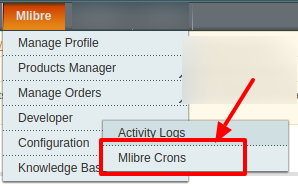
- On clicking it, you will be navigated to the page which appears as:

- You may click the Reset Filter button on the top right side of the page for the Crons to be listed.
- On this page, you may see the Job Code, Cron Status, Messages, Cron Created At the time, Cron Executed At the time, and Cron Finished At the time.
Related Articles
Mlibre CBT Orders
Using the MercadoLibre CBT Integration for Magento Extension by us, you may see the MercadoLibre orders as well as ship them. To view the MercadoLibre CBT Orders, Go to your Magento admin panel. On the top navigation bar, place cursor on Mlibre CBT. ...Mlibre CBT Activity Logs
To view the MercadoLibre CBT Activity Logs, Go to your Magento Admin panel. On the top navigation bar place the cursor on Mlibre CBT. When the menu appears, place the cursor on Developer. When it further expands click on Activity Logs. On clicking ...Adding a Profile
To add a profile, Go to your Magento admin panel. On the top navigation bar, place the cursor on Mlibre CBT. When the menu appears, click on Manage Profile. On clicking it, you will be navigated on the page which appears as: Now click on Add New ...Editing a Profile
To edit a profile, Go to your Magento admin panel. On the top navigation bar, place the cursor on Mlibre CBT. When the menu appears, click on Manage Profile. On clicking it, you will be navigated on the page which appears as: Now click on the ...Configuration
After the installation of the Mercado Libre CBT integration for the Magento extension is done the next step you need to do is the Configuration step for the Integration process. To complete the configuration, Goto your Magento Admin Panel. On the top ...