Most viewed
All the settings under the most viewed dashboard are similar to those of the recently viewed section as shown in the image below.
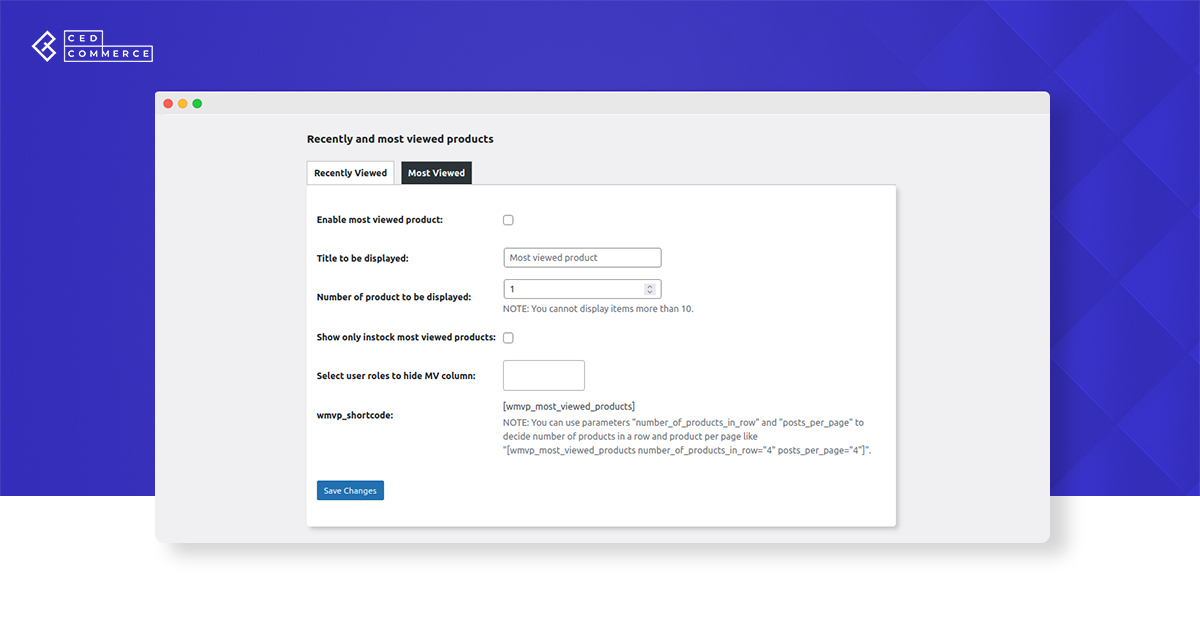
You need to click on the box to enable most viewed products.
After that, follow the same instructions of the recent view section to configure the most viewed section settings. Once you’re done with the changes, click save changes and the most viewed product/ products will start reflecting on your website as shown in the image.
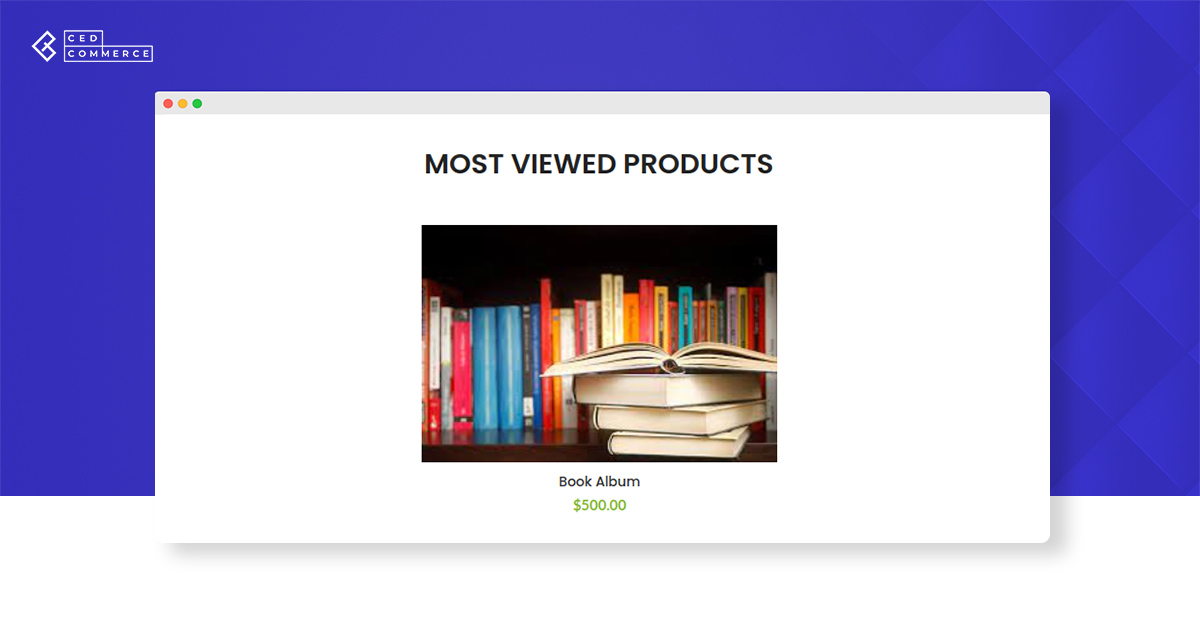
Related Articles
Recently viewed
Enable recently viewed product To enable this feature tick the box to activate the recently viewed items for your website visitors. Title to be displayed The text you enter inside the box will appear as the main heading under which recently viewed ...Plugin Overview
The plugin facilitates WooCommerce store owners to display recently viewed and most viewed products to their online customers. With the help of shortcodes, recently viewed and most viewed products can be displayed throughout multiple pages of your ...Summary
In conclusion, this was the complete guide to our recently viewed and most viewed product plugin. We hope that this elaborated guide helps you in the best way possible. All the plugin settings are discussed in detail to help WooCommerce store owners. ...Important Note
Apart from this, the store admin can fix the items which are to be displayed under the recently viewed and most viewed categories. From the product section, the admin will have the access to select specific products from the list to display them on ...Installation and setup
Now we will begin with the installation of the plugin on your WooCommerce dashboard. Log into your WordPress account and locate the plugin menu on the dashboard, as shown in the image. Click on the plugin button to proceed to another window. On the ...