MyDeal Feeds
To view and manage the product feeds
- Go to the Magento 2 Admin panel.
- On the left navigation bar, click the MyDeal Integration menu.
The menu appears as shown in the following figure:
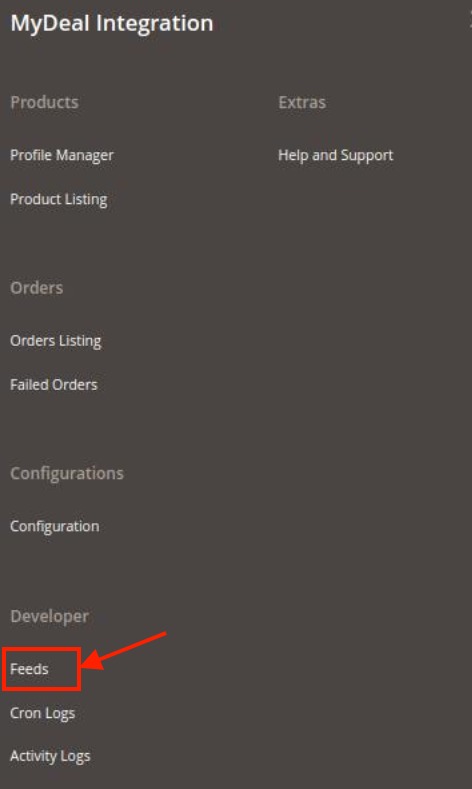
- Click Feeds.
The MyDeal Feeds page appears as shown in the following figure:
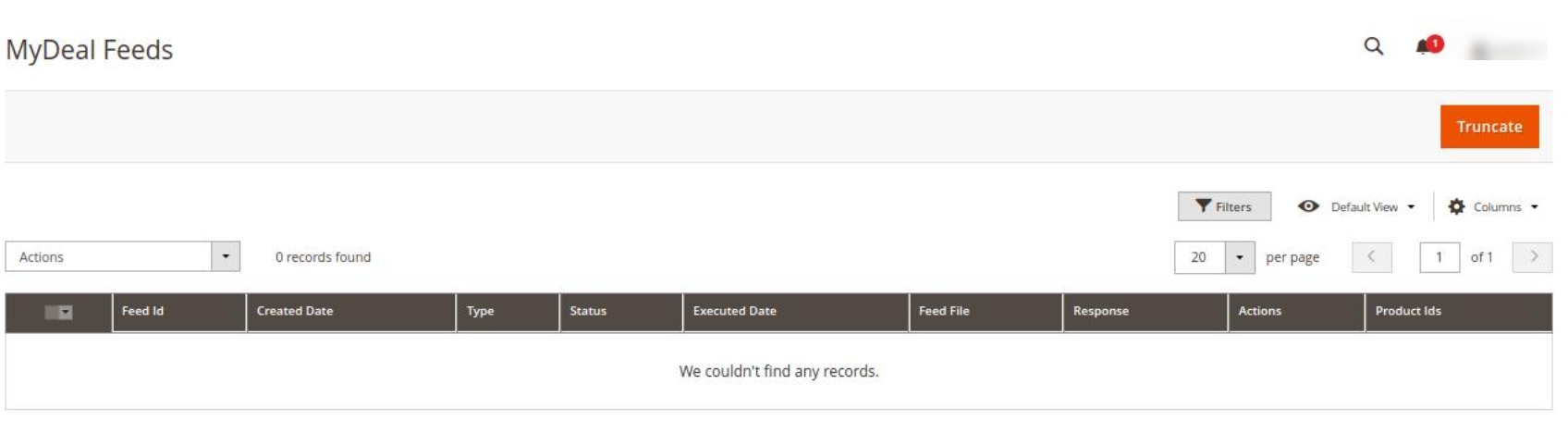
- All feeds will be displayed here in the grid.
- To delete Feeds, click on the Truncate button. The selected feeds will be deleted.
Related Articles
MyDeal Extension Installation
To install the MyDeal extension for Magento 2, Upload and Extract the MyDeal package file inside the app/code/Ced/ directory and run the below command from Magento root php bin/magento setup:upgrade php bin/magento setup:di:compile php bin/magento ...Manage MyDeal Orders
To manage orders Go to the Magento 2 Admin panel. On the left navigation bar, click the MyDeal Integration menu. The menu appears as shown in the following figure: Click on Order Listing. The Manage Order Grid appears as shown below: To fetch new ...Managing MyDeal Products
To manage products Go to the Magento 2 Admin panel. On the left navigation bar, click the MyDeal Integration menu. The menu appears as shown in the following figure: Click on Product Listing. The MyDeal Product Listing page appears as shown below: ...Overview
MyDeal was established around a decade ago, in 2011. And presently, it is the most trusted online marketplace in Australia. It hosts over 2 million active customers along with thousands of sellers selling online. Moreover, the platform provides a ...Activity Logs
To view MyDeal Activity Details Go to the Magento 2 Admin panel. On the left navigation bar, click the MyDeal Integration menu. The menu appears as shown in the following figure: Click on Activity Logs. The MyDeal Activity Log page appears as shown ...